Intel Z68 Chipset & Smart Response Technology
Smart Response Technology – Easy Setup
Configuring the Smart Response Technology (SRT) is really very simple. First and foremost, you must install your OS with the BIOS set to RAID mode even though initially, you’ll be dealing with a single drive (for more on this, see the next page). After the OS install, follow up with all drivers including RST storage driver version 10.5 (or later). Make sure the SSD is connected at this point and obviously both should be connected to the Intel controlled SATA ports.
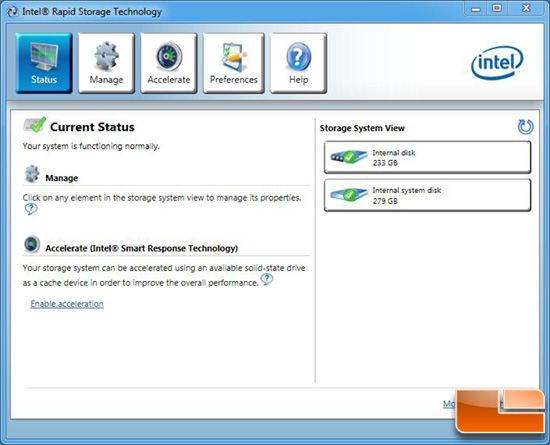
Pulling up the Rapid Storage Technology (RST) GUI, a new icon button now appears at the top labeled ‘Accelerate’. Notice on the right, both drives are shown independently as they are normally. At this point, you can click the ‘Enable acceleration’ link on this screen or…
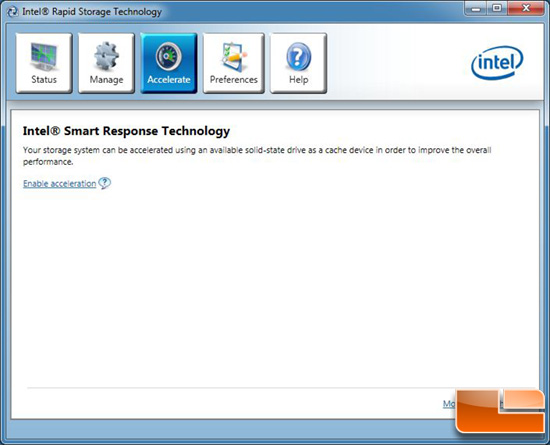
…simply click on the ‘Enable acceleration’ link on the Accelerate screen. Either way leads to the following wizard.
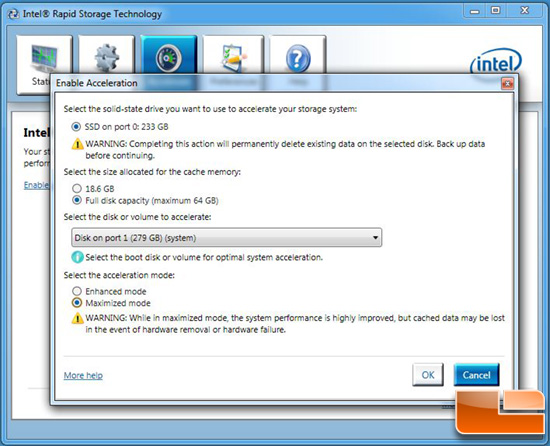
A wizard pops up where you have to make simple determinations on a few configuration options. The first is whether you want to use a portion (18.6 GB in this instance) of the SSD or the full disk capacity (up to 64 GB). Second, select the drive to accelerate (this would be your OS HDD). Third choose the acceleration cache mode of enhanced or maximized. As discussed on the previous page, enhanced is slower but with no incremental risk of data loss and maximized is faster but carries some extra risk of data loss in certain scenarios. For all of our testing, we went with the maximized cache mode.
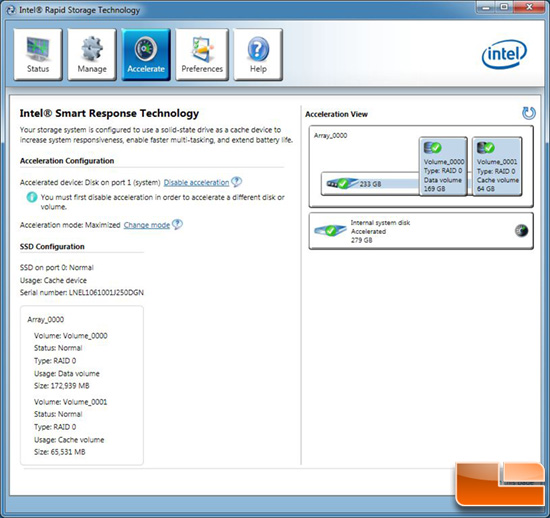
When complete, the drives are paired graphically and show as a singular array. We recommend that you then reboot but that’s it, you’re off to the races!
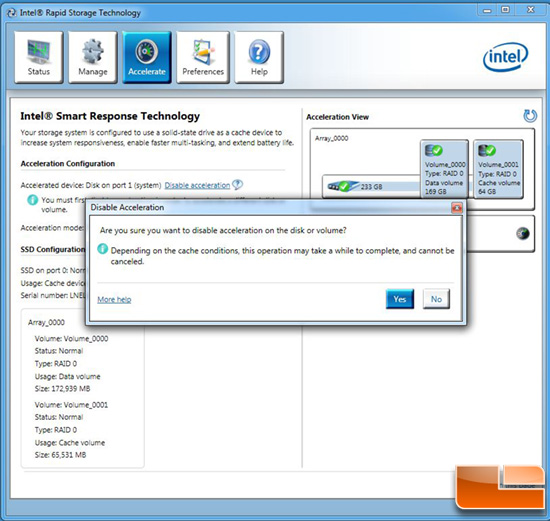
To break down the array, you simply click the ‘Disable acceleration’ link a prompt will appear to confirm. Once confirmed and complete (it may take a minute or two depending on several factors) you can then click on the ‘Reset to available’ and the drive will once again be available as normal. Slick! For those wondering, TRIM is not supported when acceleration is used just like any other RAID set up. Let’s have a look at the test bench and then some numbers!

Comments are closed.