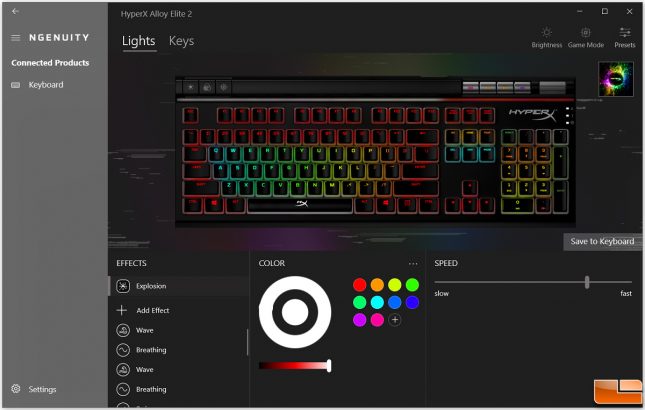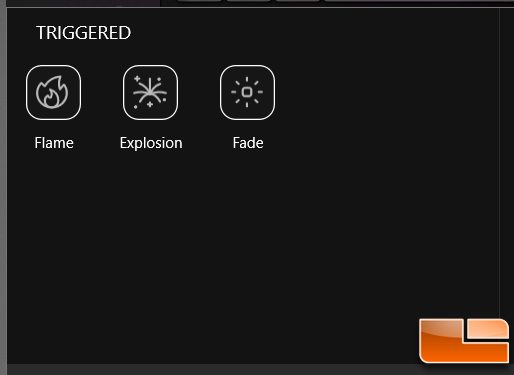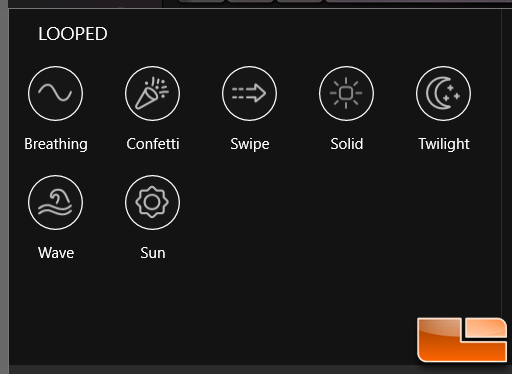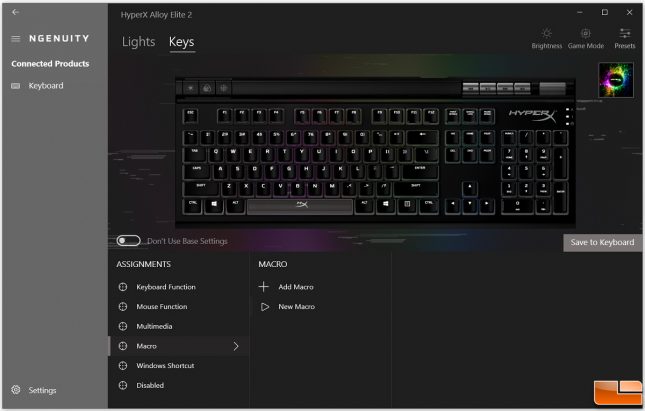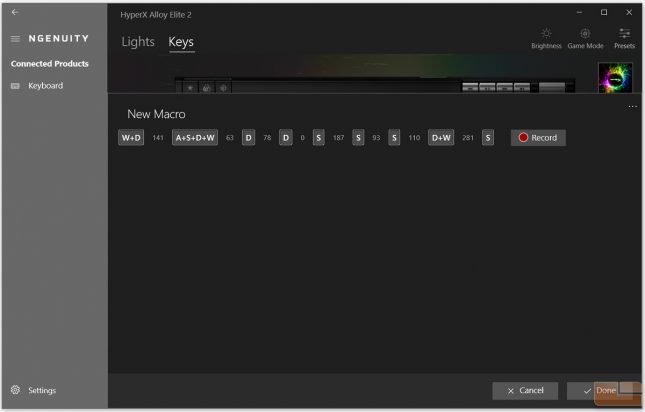HyperX Alloy Elite 2 Gaming Keyboard Review
HyperX NGenuity Software
The HyperX NGenuity software is available for download in the Microsoft Store. After downloading and opening up the app, we are presented with the Lights tab. We can adjust lighting effects and save them to the keyboard memory. We can choose between triggered and looped effects and apply the effects to any keys we want. The software allows for one triggered effect with multiple looped effects as shown below. After tinkering around with the lighting settings, we were able to save it to one of the three profile in the keyboard. This allows the lighting settings on Alloy Elite 2 to run without the software.
There are three triggered effects to choose from: Flame, Explosion, and Fade. Only one triggered effect can be added to the lighting effect, but we can adjust the colors to these effects.
The NGenuity software allows multiple looped effects to stack on top of each other. There are a few looped effects that most people are familiar with, like Breathing, Wave, and Solid. The other effects have their own unique styles, but are not the most flexible when it comes to customization.
Taking a look at the Keys tab, this is where we can remap keys and assign them to different functions. We can assign keys to mouse, multimedia, or other keyboard functions. We can also assign macros functions and save them to the keyboard memory.
Macro recording is very simple to do by pressing the record button and entering a sequence of whatever characters or numbers to store. Unfortunately, there does not seem to be a way to edit keys or delays to fine tune the macro.
In the next section, we will test the Alloy Elite 2 and end this review with my conclusion.