Setting up the CiragoTV Platinum

Cirago ships the CMC3200 with a box full of goodies and accessories. Besides the main unit, you get a full-sized remote control (including AAA batteries), AC adapter, AV cable, HDMI cable, USB cable, User Manual, Quick Start Guide. Our unit came specially packaged with a 802.11n Wi-Fi adapter. Cirago also throws in a 1-year subscription to PlayOn which allows you to watch Hulu, Netflix, and YouTube with the player. This saves you the $19.99 yearly subscription.

All-in-all, the bundle that comes with the Cirago player is very good and we applaud them for outfitting their player so fully. On the front of the CMC3200, you will find a large window that contains the Power LED indicator and IR receiver. There is a smooth looking Power button on the bottom right hand side of the front window as well.

On the back you will see that CiragoTV has outfitted the CMC3200 with a ton of input/output connections. Besides the power (DC) in, there is a Video in, Video Out, HDMI Out, Optical SPD/IF out, and an RJ 45 Ethernet connector.
Over on the side we have a USB Device port, two USB Host ports, and a Memory Card Reader.

I would have liked to have seen an eSATA connector and built-in wireless. While we have never seen a 2TB hard drive for on-board storage with a media player, the inclusion of an eSATA port or making the Ethernet gigabit compatible would have really set the player apart from the ‘basic’ competition.

The full-sized, 48-button remote control that the CiragoTV Platinum comes with has every function that a home theater user would need. There are even specialized buttons that will give you direct access to your Audio, Video, Music, and recorded media. Unlike some other companies, CiragoTV didnt mess around with trying to design something that is pretty to look at, but has limited functionality (Im talking to you Apple!)

Like most players, the setup of the CMC3200 is quite simple. After connecting the HDMI and Ethernet cables to the unit and our home theater, we were able to fire the Cirago up. The CiragoTV unit is virtually silent when on. In fact the only thing we could hear is the faint sound of the fan when we put our ears up next to the unit. Other than that, if the unit is sitting more than 12 inches away from you, you will not be able to hear it at all.
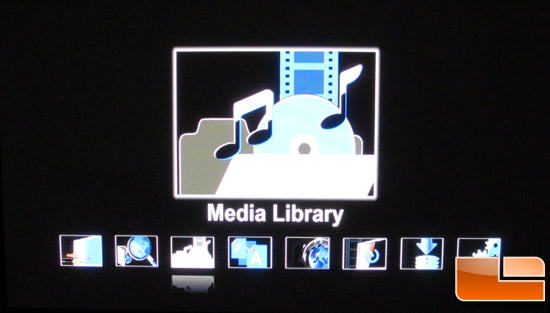
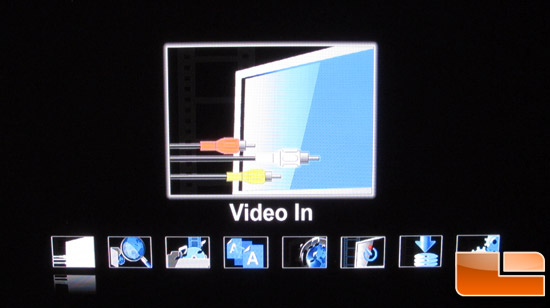
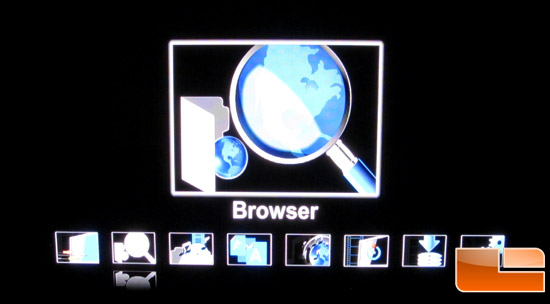
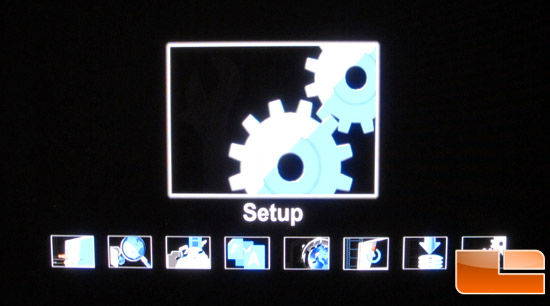
After booting up the unit, we see the Main Page of the GUI allows you to choose one of eight sub menus: Video In where you can record Audio/Video source; Browser, where you can find and play the media files stored on the local hard drive, networked drives, media servers on your network or a user-created playlist; Media Library, where CiragoTV consolidates all the multimedia located on the built-in hard drive making it easier to search for the file you want to play; File Copy, where you can copy files between removable devices (USB, Card reader), built-in hard drive, and your local network.
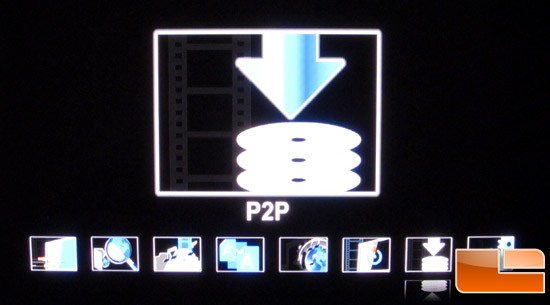
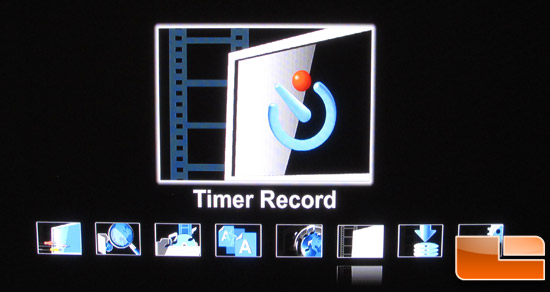
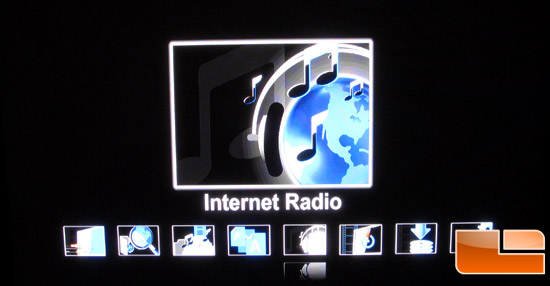
There is also sub menus for Internet Radio where the CiragoTV Platinum hosts thousands of internet radio stations streamed for free through ShoutCast; Timer Record where the CMC3200 turns into your personal digital recording device allowing you to create recording schedules and view the status of your recorded files; P2P is the submenu to go to when you want to manage your BitTorrent files that the CiragoTV Platinum is working on; and finally the Setup menu where you can personalize and configure the preferences of the CMC3200.
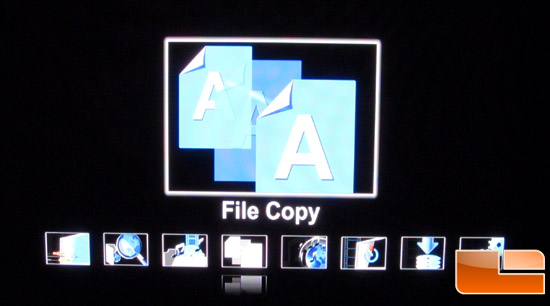






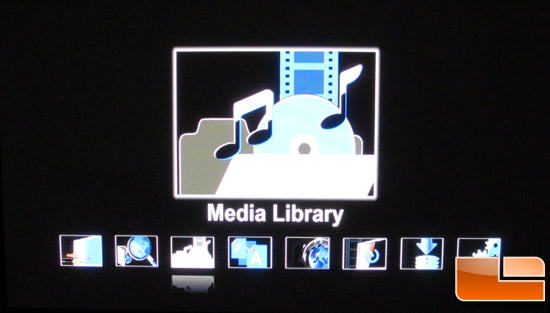
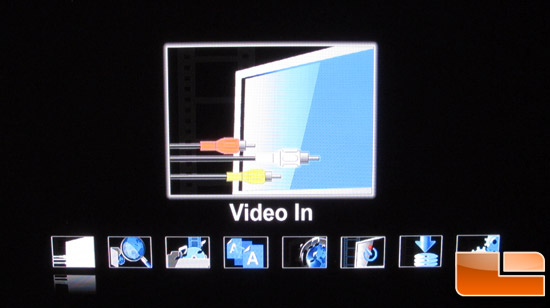
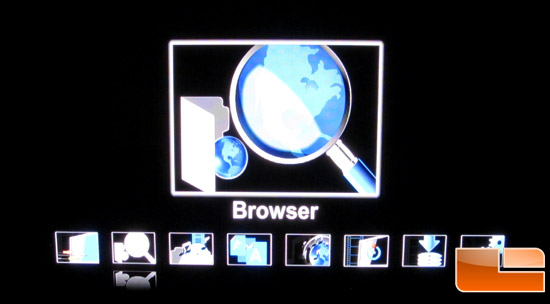
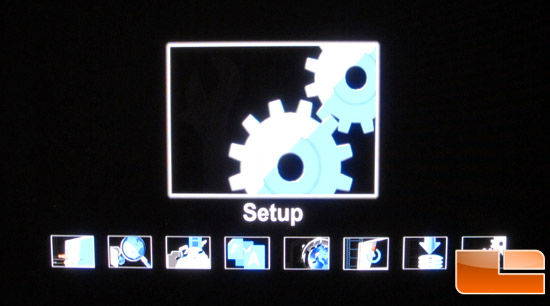
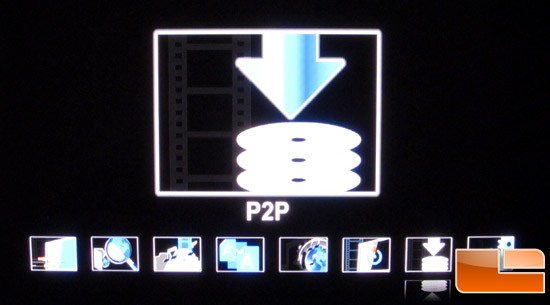
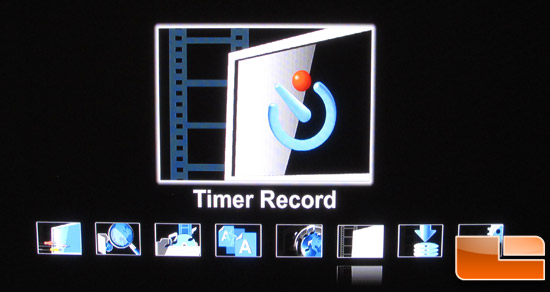
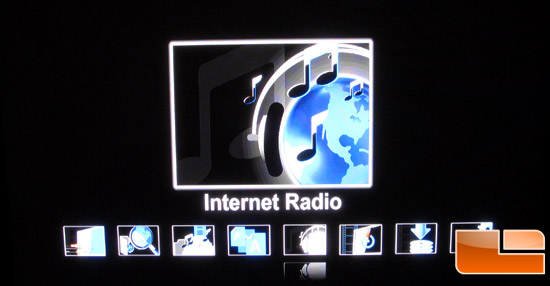
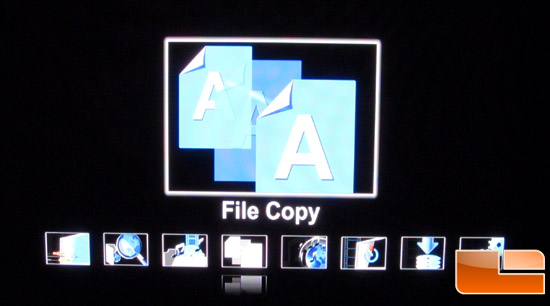

Comments are closed.