Building a BitTorrent Rig with the Zotac ZBOX Nano Plus
Port Forwarding and Router Settings
Many times when a person sets their BitTorrent machine up for the first time, they encounter very slow downloads. Most likely, the slow sharing speeds are due to the BT client being behind a router or firewall that block incoming network connections. To solve this problem we need to make sure other BitTorrent clients can connect to your computer by manually configuring the ports used by our P2P client. Many people dont really realize that Windows comes with a built-in firewall. Even when you configure the Windows Firewall to allow Vuze to work, you still will have a little work to allow the appropriate BitTorrent ports to pass through.
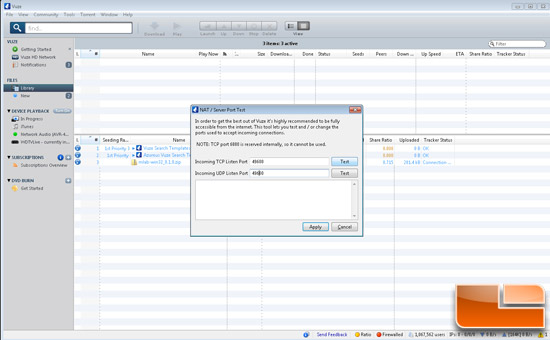
Earlier we made a conscious decision to choose our ports wisely and stay away from default BitTorrent ranges of 6881-6999. By moving away from these popular ports, we are taken off off some ISPs radar, and it is an absolute must if you choose to use Private Trackers such as Demonid, or RevolutionTT.
Even though you want to use these alternative ports, you have to make sure that your computers router forwards the correct ports so that you can access all the persons you need for shared access to your files. We have a Netgear WNDR4500 N900 WiFi Router that has a pretty robust user GUI where you can easily adjust Port Forward settings.
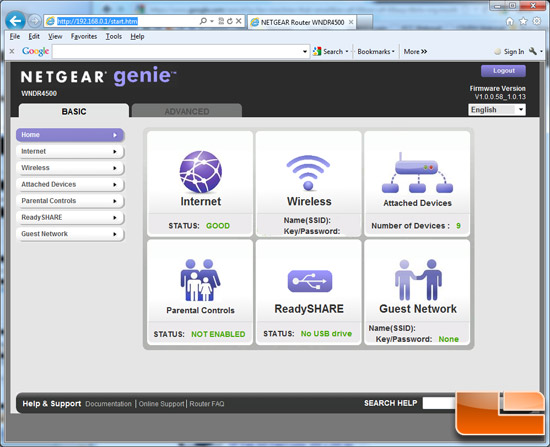
Here we have configured Azurus/Vuze to use a port range of 49200-49500. The traffic to and from our BitTorrent machine should not have any problems or hiccups with outside connections. Vuze actually lets you test the NAT/Server Port from its GUI.
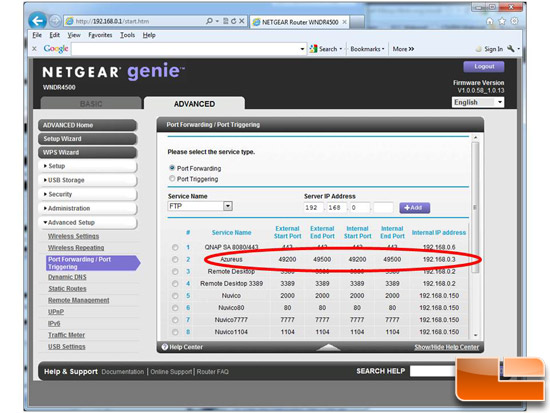
From the Help menu, you can select “NAT/Firewall Test”. If all is well, you will see the port number and “Ok!” display.
We are now good to go and have fully configured our Zotac ZBOX to use as a is now good to go for a low-cost, small footprint BitTorrent client.

Comments are closed.