ASUS GeForce GTX 590 3GB Video Card Review
ASUS GeForce GTX590 Ti Overclocking
A performance analysis of the ASUS GeForce GTX 590 video card wouldn’t
be complete without some overclocking results, so we fired up EVGA’s Precision overclocking software utility to see what we can do with this video card.
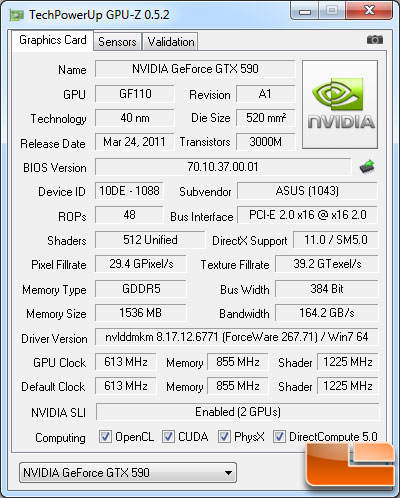
Using the EVGA Precision software utility for the GeForce GTX 590
graphics card is one of the easiest ways to overclock a video card.
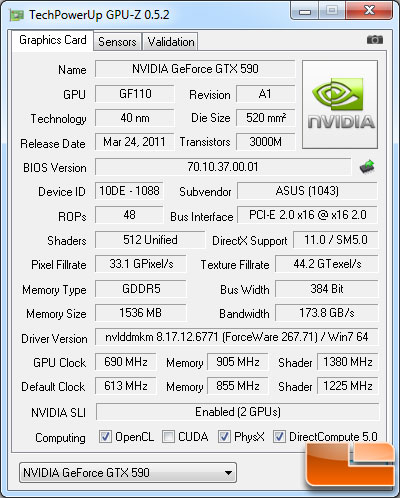
The highest overclock that we could get on the ASUS GeForce GTX 590 video card with no voltage adjustment was 690MHz on the core, 1380MHz on the shaders and 905MHz on the GDDR5 memory. This overclock was 100% stable on games and the synthetic benchmarks like 3DMark Vantage. We gamed on this setting for a few hours and feel safe to call it 100% stable. This is a 77MHz beyond the stock core clock speeds found on the NVIDIA reference design.
ASUS GeForce GTX590 Graphics Card at 613MHz/1225MHz/855MHz:
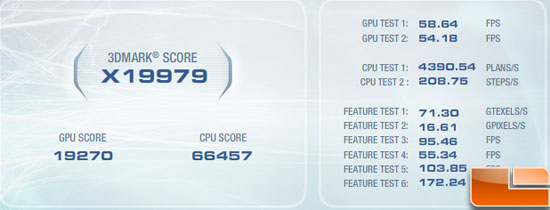
ASUS GeForce GTX590 Graphics Card at 690MHz/1380MHz/905MHz:
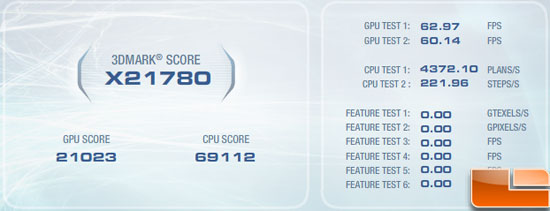
We saw 3DMark Vantage go up from X19979 to X21780, which is a 9% or 1801 3DMark jump in performance from the cards stock settings. Not bad for a 77MHz core clock speed increase as that is 12.6% above where we started!
Most people would be happy with an overclock like this, but we wanted to push the envelope and keep going. Before we did this we contacted NVIDIA and ASUS to see if they had any overclocking advice before we used a utility that allowed us to increase the GPU core voltage.
We first heard back from NVIDIA and they urged that we don’t increase the voltage with the reference cooler as it was designed for a 365W card and that over-volting the GPU would push the cooler beyond its rated specifications.
Weve designed the GeForce GTX 590 to provide a great combination of performance, acoustics, and temperatures in stock form with our standard cooler. Like other GeForce GPUs, overclocking is also available for our customers who want to crank up performance even further either via our add-in card partners or via system builders, and of course for end users who would like to tweak the card themselves.
In the latter case however, we recommend anyone using the GTX 590 board with our standard air cooler stick with the default voltage while overclocking. This will ensure the best experience and reliability for our customers.
For end users who do wish to overclock with overvoltaging, we advise watercooling. NVIDIA has worked with several watercooling companies to develop waterblocks for GTX 590 , and these solutions will help provide additional margin for overclocking, but even in this case we recommend enthusiasts stay within 12.5-25mV of the default voltage in order to minimize risk. These are guidelines only any overclocking/overvoltaging can void your manufacturers product warranty. – NVIDIA Public Relations
It sounds like NVIDIA is really not advising extreme overclocking on the GTX590 unless you have water cooling and we know that EVGA will have a water cooled card available down the road. We contact our friends over at ASUS and they said that you can over-volt the card, but you just need to manually set the fan speed above 60% to ensure proper cooling. You can see what ASUS had to say about overclocking below.
- By default without voltage adjustment or fan adjustment you should generally be in the range for 660 to 670 for the GPU. Anything more than this while potentially stable under stress testing / benchmarking should have a manually set fan profile exceeding 60% to ensure sufficient cooling.
- Utilizing Voltage Tweak internally we have seen clock speeds in the range of 740 to 780 (this is using a vcore setting of 1.035 to 1.065) varying on the GPU. IT IS IMPORANT TO NOTE any overclocking with voltage exceeding 1.000 is strongly advised that the fan be manually set to ensure sufficient cooling performance.
- It is not advised to generally exceed the 1.050 to 1.065 vcore range as this begins to meet the limits for the OCP/OVP mechanism on the card. Exceeding these values without disabling OCP/OVP or having superior cooling could affect the lifespan and functionality of the card/gpu.

We fired up the most recent build of ASUS SmartDoctor and found that you could adjust the GPU Vcore from 0.912V to 1.213V. You could also adjust the GPU core clock from 412MHz up to 1412MHz and the memory from 3220MHz to 4420MHz. These are very broad ranges, so we should be able to push the ASUS GeForce GTX 590 to the bleeding edge!
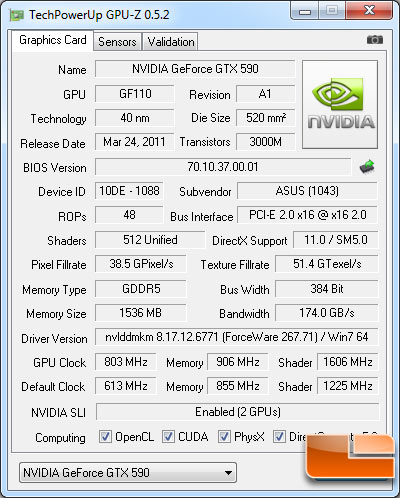
Overclocking the ASUS GeForce GTX590 with more voltage on the GPU proved to be rather tricky. When we first added more voltage to the card and overclocked it up to 743MHz on the core with 1.1V our 3DMark Vantage score dropped like a rock from ~X21780 to ~X1800. The GeForce GTX590 was using too much power and was being throttled. We lowered the voltage down to 1.01V, turned the fan up to 95% (the highest SmartDoctor would allow) and put some cooling fans in the room and once we did that we were able to get some runs completed at 753MHz on Vantage with a score of X22243. This still has some throttling going on, though, as the scaling isn’t like what it was prior to the voltage increase to get past the 690MHz wall we hit with default voltages.
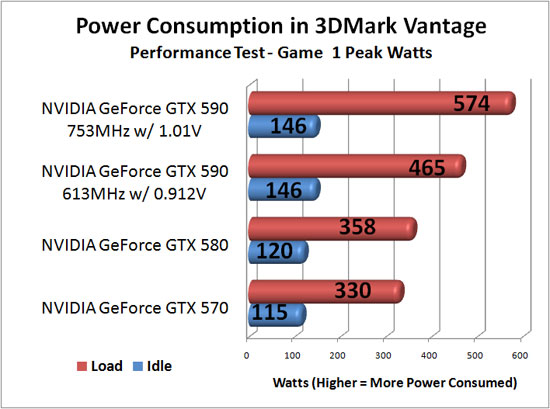
We noticed that the card would run short benchmarks like the game test in AvP with minimal issues when overclocked, but longer tests where the card got hotter or drew more power didn’t do too hot. You wouldn’t think overclocking would increase the power draw that much, but we were seeing an additional 109W at the wall when overclocked with a voltage increase on the core. With our system running at 803MHz we saw 591W flash on the power meter during the same benchmark, so it gets power hungry when you crank up the voltages. This video card has the ability to run at over 800MHz, but it is not possible with the NVIDIA reference cooling solution without losing performance. We tried everything and even got the room temperature down to 65F on an open test bench with fans on everything!

Comments are closed.