ASUS GeForce GTX 470 ENGTX470 Video Card Review
The ASUS Smart Doctor Utility
ASUS SmartDoctor is a group of special tools to help users make the most of their ASUS graphics cards. It monitors the Fan RPM, Battery Power Level (if on a laptop), GPU and RAM temperature, and has a slide bar for easy manual overclocking. Furthermore, the embedded HyperDrive and SmartCooling technology can dynamically overclock and change the fan speed for better performance and convenience. With its comprehensive hardware monitoring functions it provides you with the best graphics card investment protection and best performance when overclocking.

The version of SmartDoctor that came on the driver disc was version 5.57 and that is the version that we tried out on the ASUS GeForce GTX 470 graphics card. Once you have the utility installed it should look like the screen shot above.

SmartDoctor v5.57 enables users to raise GPU voltages from the default voltage of 0.975V all the way up to 1.087V. You can also use the sliders to increase the core clock frequency within a range of 507 MHz to 707 MHz and the 1280MB of GDDR5 memory can be adjusted from 3148 MHz to 3548 MHz, respectively. The image above shows the highest possible setting for each item that can be adjusted.

Clicking the fan image in the utility brings up a fan RPM monitoring. This offers an extra safety feature to ensure you that the fan on the graphics chip is functioning well and at the proper speed.

If you want more settings you can enter the advanced setup menu and you will find more advanced settings that power users should really like. The first tab in the advanced setup menu deals with monitor polling time intervals. This means you can determine how often the SmartDoctor utility detects the monitor’s values by selecting the time interval from the drop down list of options. You can also enable overheat protection in this tab, which will allow the software to automatically decrease the GPU clock whenever an abnormal event is detected to prevent further GPU temperature increases. You can also disable warnings when running 3D games so your game play won’t be interrupted and choose when to minimize the utility.
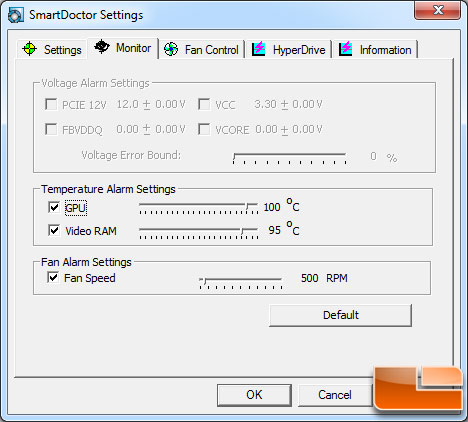
The Monitor tab will allow you to adjust voltage alarm settings, temperature alarm settings, and fan alarm settings. As you can see above the Voltage Alarm Settings were unable to be activated on the ASUS ENGTX470 for some reason.
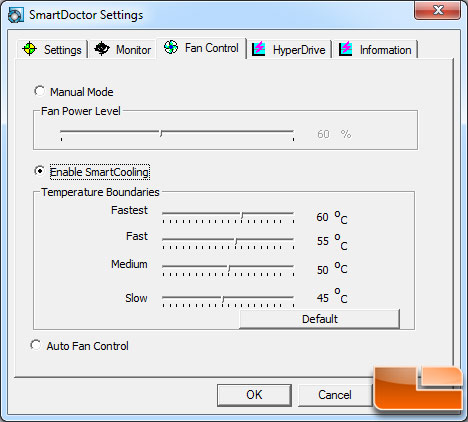
Under the fan control tab you have several options for fan speed control. You are likely familiar with auto and manual fan speed control, so let’s talk a little more about ASUS SmartCooling. SmartCooling is an ASUS exclusive technology that effectively reduces the fan noise under normal use, and dissipates the heat when the GPU loading is high. SmartCooling only works on specially designed ASUS graphics cards with a monitor chip that can detect and adjust the board temperature and fan speed. When activated, SmartCooling allows you to set five GPU temperature thresholds and the fan speed dynamically changes according to this temperature threshold. When the GPU temperature is below the lowest threshold, SmartCooling automatically reduces the fan speed to the lowest fan speed level to reduce noise and save energy. Moreover, when the GPU temperature passes over the threshold, SmartCooling automatically increases the fan speed for better heat dissipation. After using the ENGTX470 for some time we found ourselves enabling and using SmartCooling as it would keep the GPU silent when not in use and nice and cool while gaming.
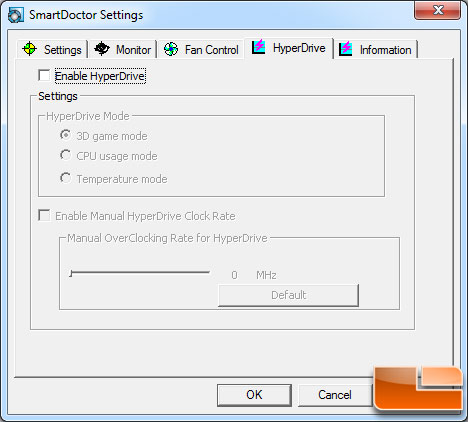
ASUS SmartDoctor also features HyperDrive technology; that allows you to easily and dynamically change the speed of the GPU and memory to gain more power from your graphics card. HyperDrive is the first in the industry to provide three modes of overclocking:
- 3D Game Mode: Recommended for game enthusiasts. In 3D Game mode, HyperDrive detects whether there are 3D applications running on the system and automatically increases the GPU core clock to provide smoother motions and better performance.
- CPU Usage Mode: This mode adjusts the GPU speed according to the working load of the CPU. If HyperDrive finds the CPU loading high, it automatically increases the GPU speed to share the load, hence providing better system performance.
- Temperature Mode: In this mode, HyperDrive monitors and adjusts the working speed of the GPU according to the GPU temperature. To cool down the system, HyperDrive decreases the GPU speed if the temperature gets too high.
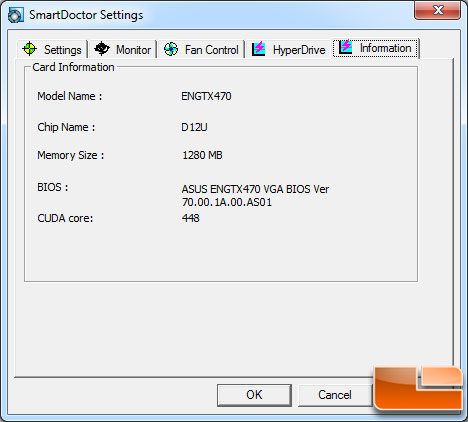
The last tab is an information tab that shows you the graphics card model name, the chip name, memory amount, BIOS version and the number of NVIDIA CUDA cores on the graphics card.
As you can see the ASUS SmartDoctor utility is a very powerful application that is nice to have for those that want as much control over their video card as possible.

Comments are closed.