ASRock 890GX Extreme3 Bios
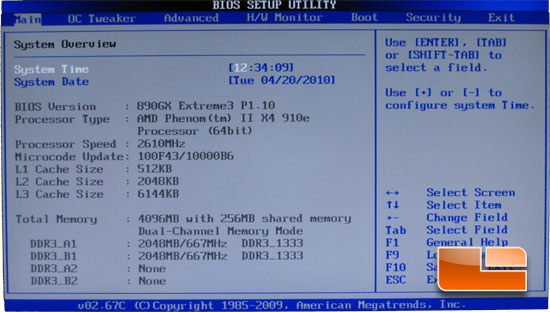
The front page of the BIOS shows you the version of the BIOS that you are currently running as well as information on the processor and the memory.
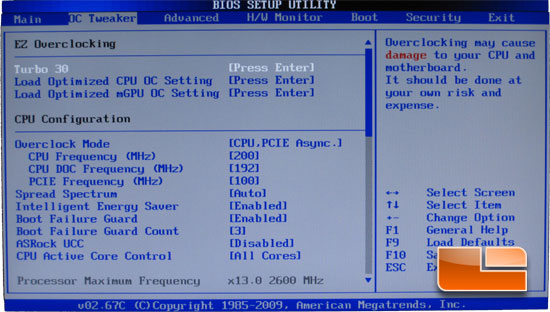
The OC Tweaker page has a lot of different options on it. Above you can set your overclocking modes and frequency of your processor. This is also where you can try and unlock a dual core or triple core processor. I did set up and try to unlock the
AMD Athlon X2 255 to no avail. I have tried to unlock “extra” cores on multiple systems and am confident that I am limited to a dual core with that chip.
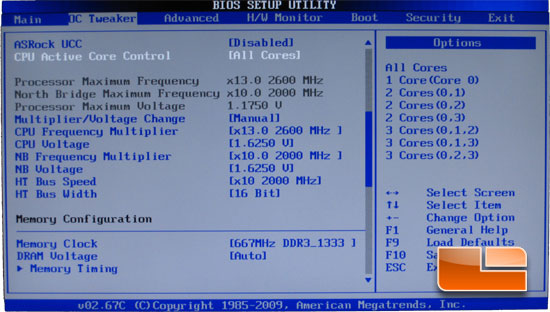
The screen shot above is where you will set your the different voltages. The CPU voltages are adjustable between .6 volts and 1.625 volts with incremental adjustments of .0125V. You can also adjust the multipliers of the CPU, the north bridge, and the hyper threading bus speed. Just below those settings you can adjust the speed, voltage and timings of the memory.
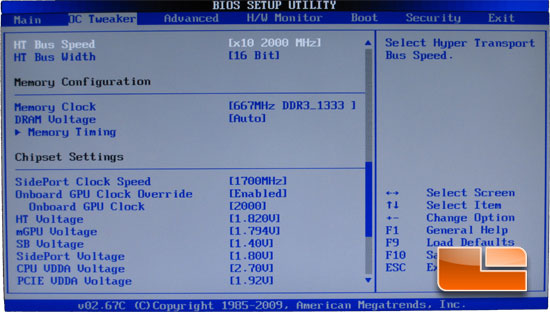
Below the memory timings are the settings for the chipset. Here you can manually set the clock speed of the memory and the onboard graphics.
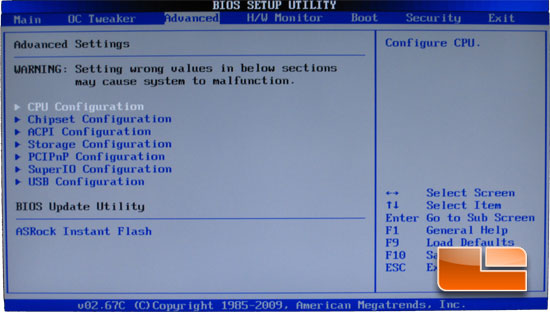
The Advanced tab of the bios has more options for configuring the CPU, chipset, and all the onboard features.
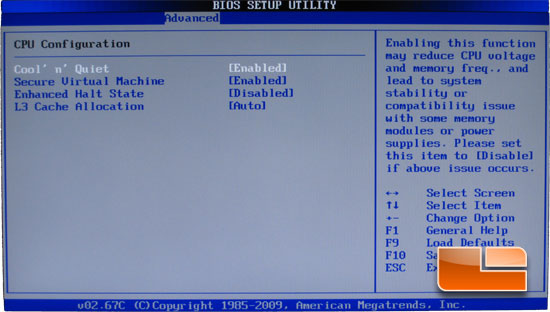
The CPU configuration page will allow you to set up the cool’ n’ quiet. For our testing today this was disabled, as it may reduce the clock speeds and voltages. The secure Virtual Machine will allow you to run a virtual machine inside your operating system. This is a handy little feature for those of you that would like to work on a different operating system that your primary one.
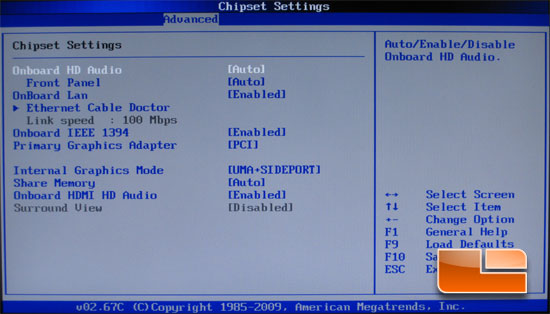
The chipset settings allow you to configure you audio, and graphics features of the ASRock 890GX Extreme3.
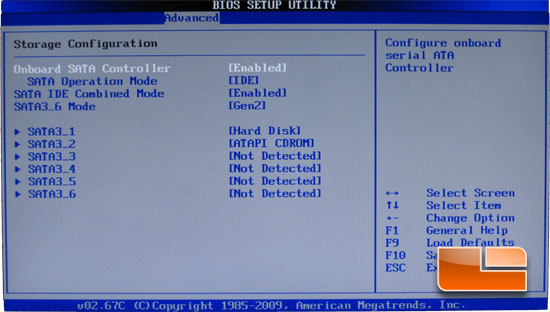
The storage configuration allows you to SATA operation modes. You can also check and see what devices you have plugged in to each SATA 3 port.
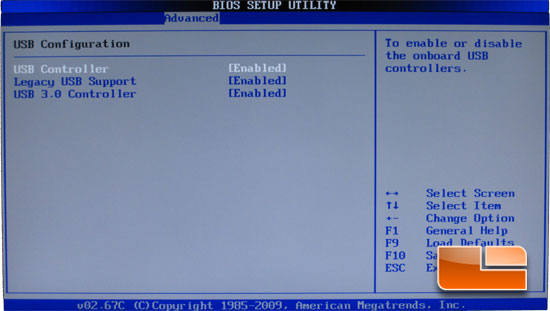
Under the USB configuration you can enable or disable the onboard USB 3.0 if you are going to run a third party USB card.
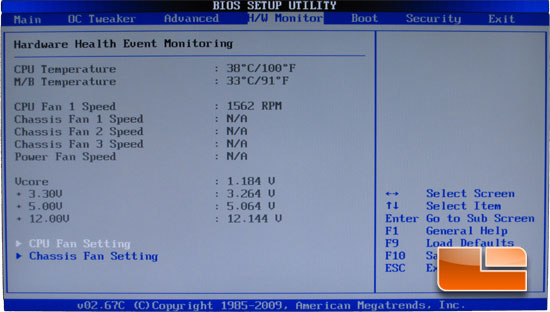
The Hardware monitor page shows you relevant temperature information of the ASRock 890GX Extreme3. The speeds of the fans plugged into the ASRock 890GX Extreme3 can also be manually set here.
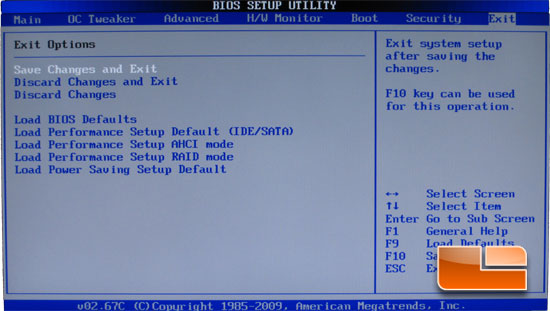
The final page of the BIOS is the Exit page. Here you can save the settings you manually input or load the defaults or various performance setup’s.
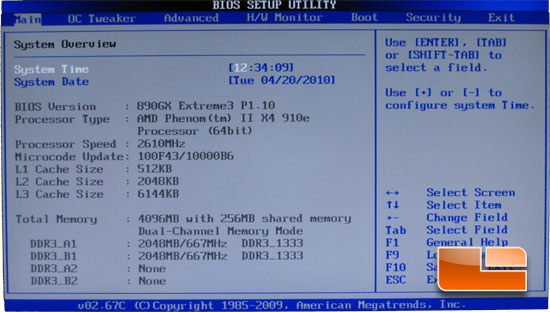
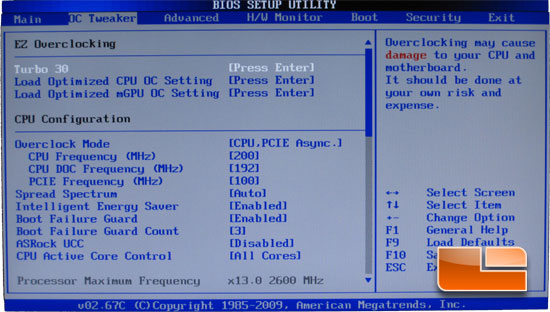
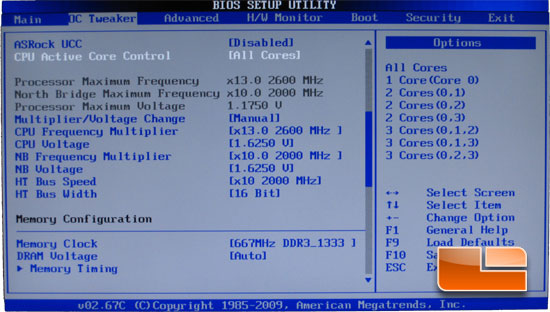
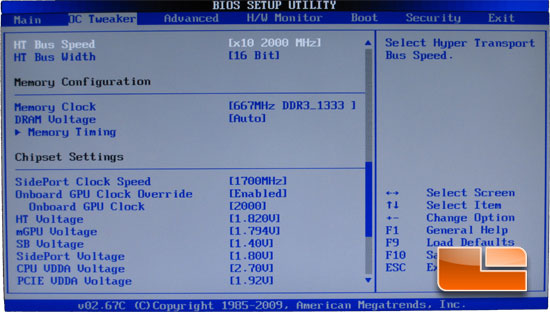
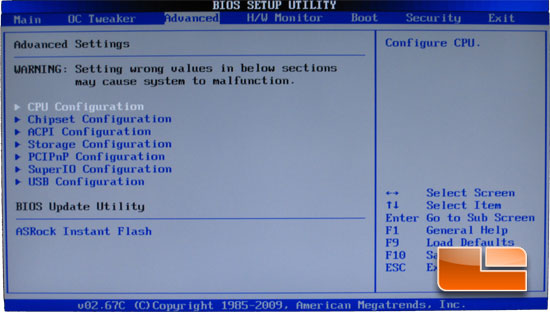
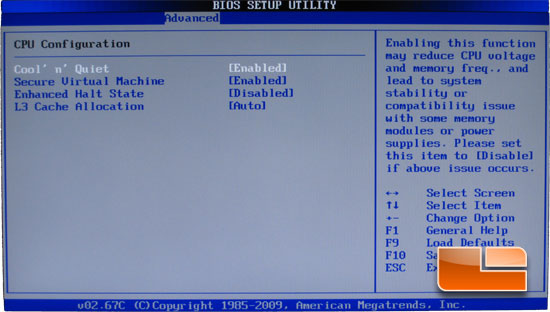
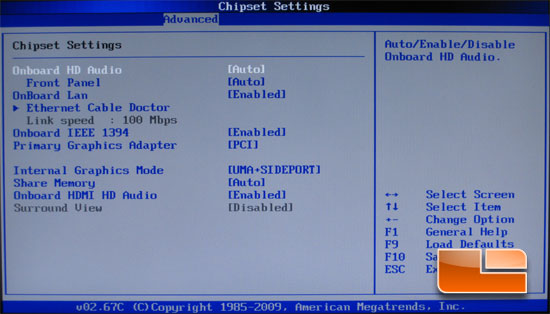
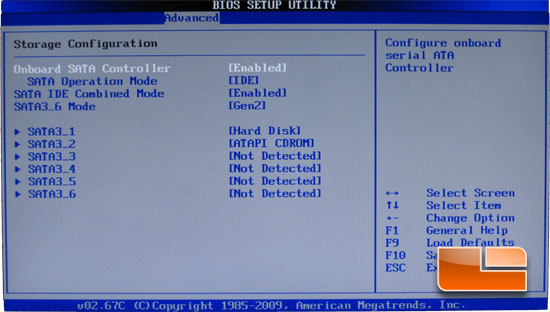
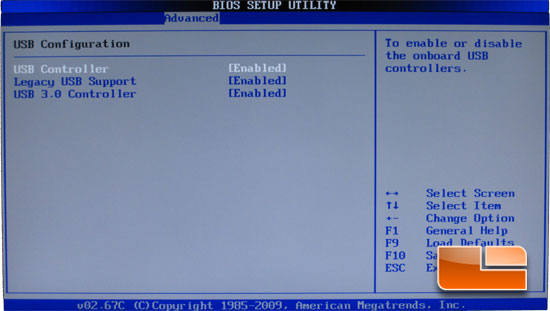
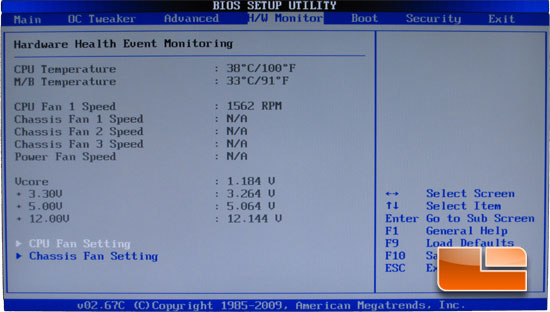
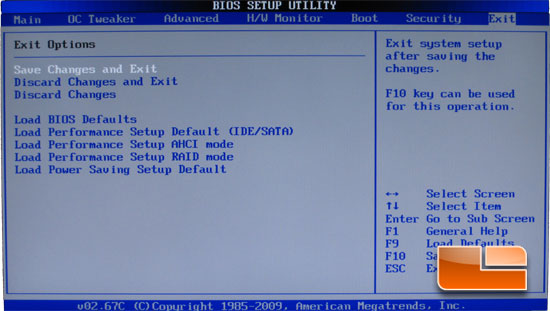
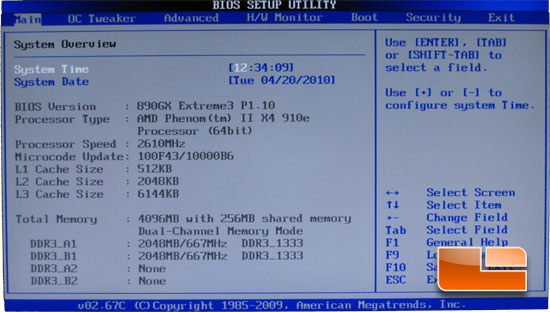
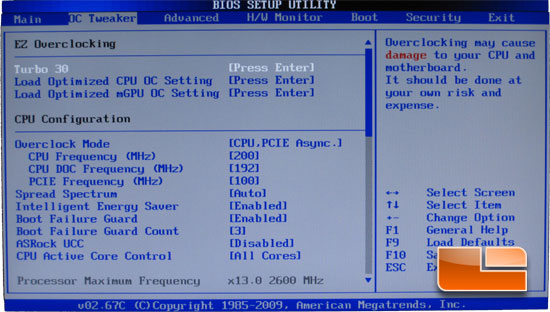
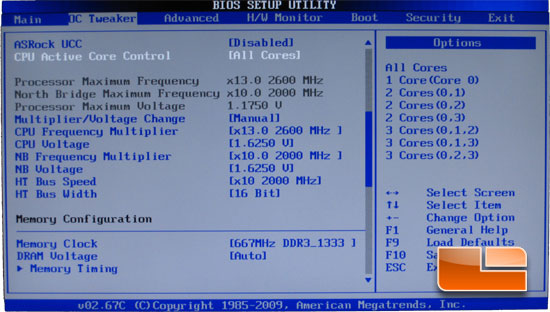
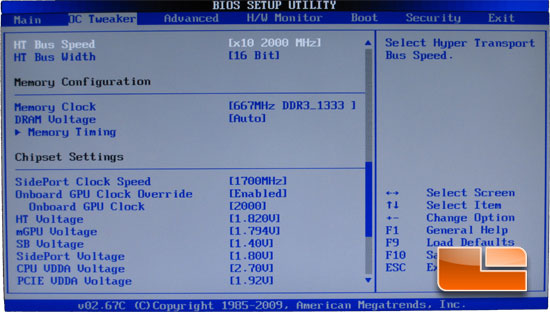
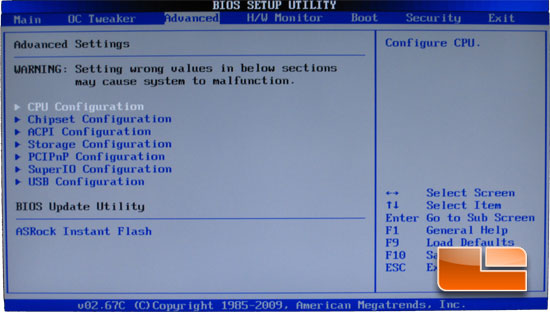
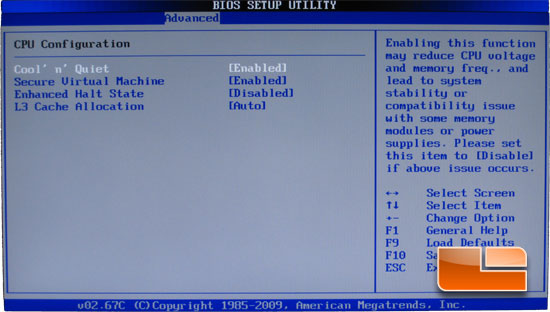
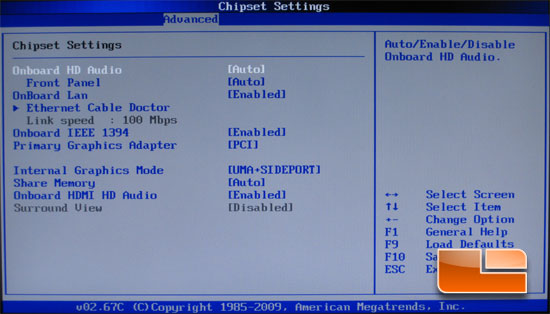
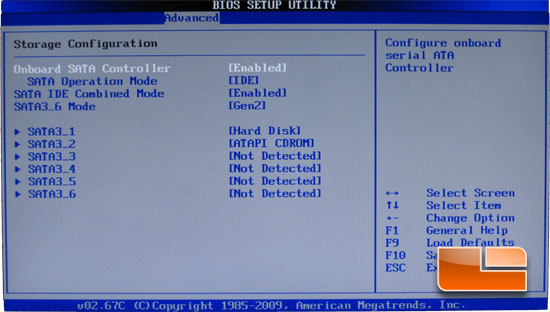
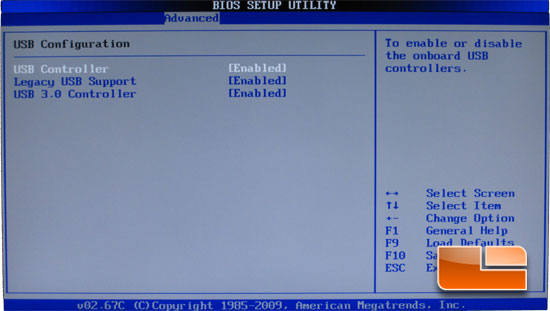
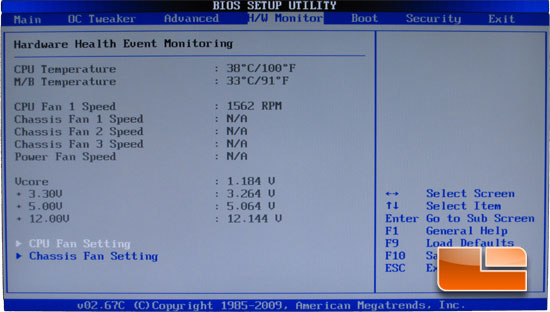
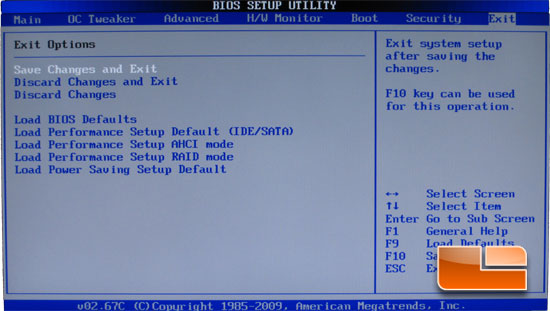
Comments are closed.