Thecus N5500 5 Bay NAS Server Review
Installing Drives and System Startup

Thecus provides software, USB A to B cable, CAT5 cable, keys, and screws for mounting the hard drives.

I will be setting the N5500 up with five Western Digital Caviar Green 1TB WD10EARS SATA 3.0Gb/s 3.5″ drives. With all the drives installed, hook up the unit to the network and fire it up. The unit will complete a self test and boot up for the first time.
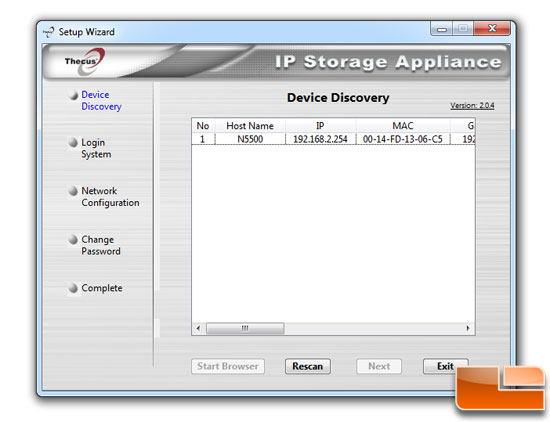
Once the system has booted you will start up the setup wizard to find the unit on the network. Once the unit is discovered you select it from the list.
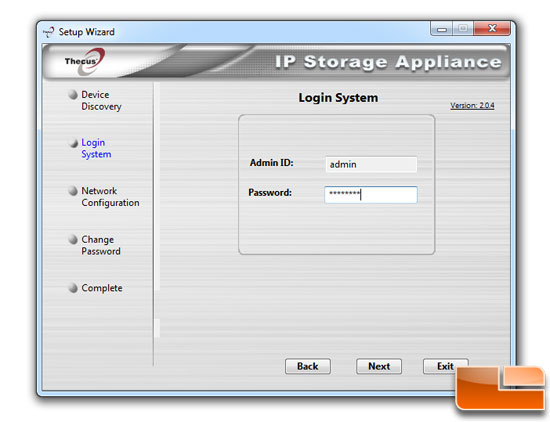
Once selected from the list you are asked for the Admin ID and password.
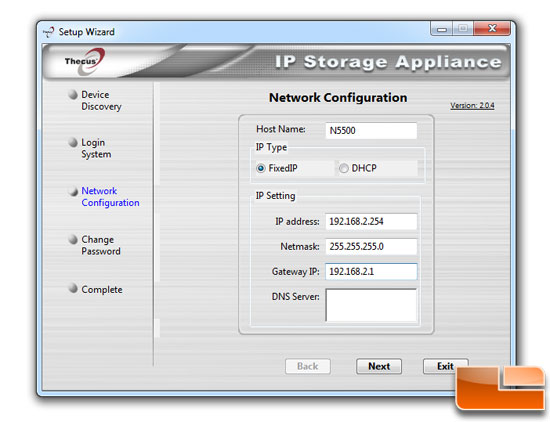
The next screen you can adjust the network settings. I like my NAS systems on a fixed IP address.
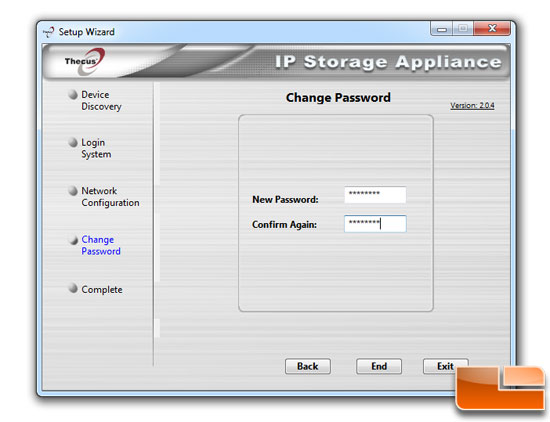
On the next screen you can change the default Admin password.
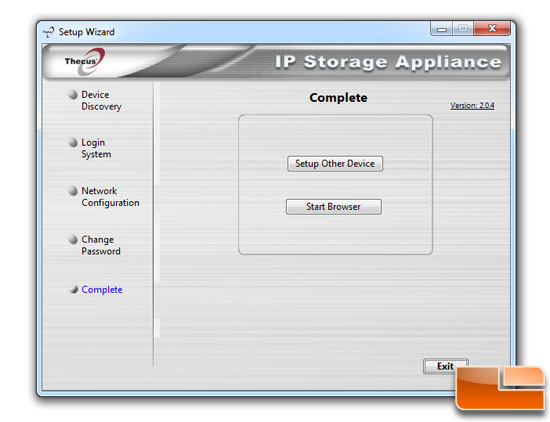
On the final screen you can setup another unit or start the browser interface for the unit you just set up.
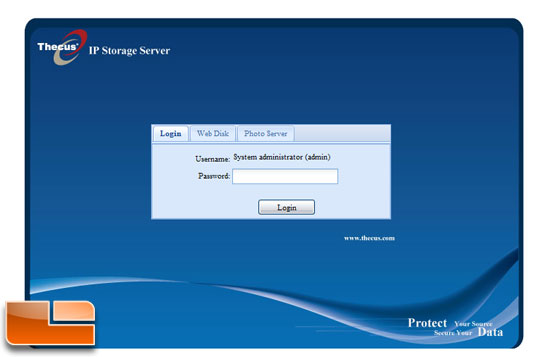
When I started my unit the login page started.

As soon as I logged in I went straight to the system info to see what the revision level of the firmware was. My unit has 3.00.01 quick look at the website showed that Thecus was up to 5.01.05.
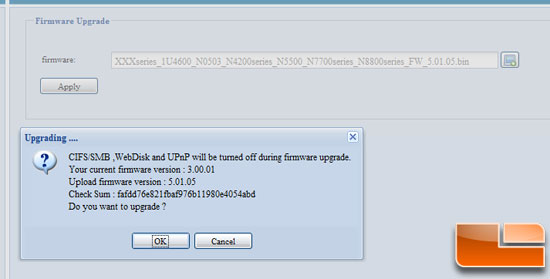
I downloaded and updated the new firmware. It did not take long to update, and once it was done the unit had to reboot which only takes about 2 minutes. The system sounds off with a loud beep when it is fully up and running.
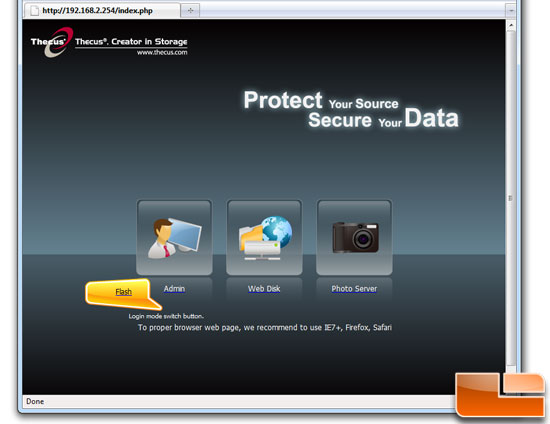
With the system up and running with the new firmware I went to the login screen and was greeted with a much nicer looking and more updated layout.
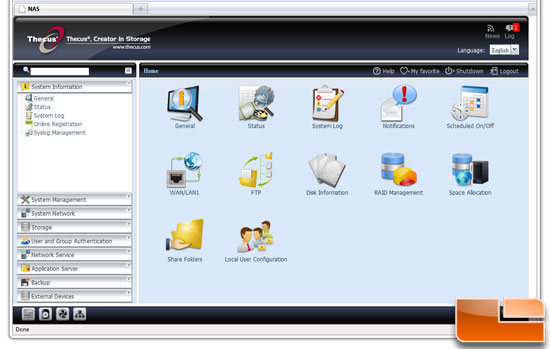
The layout is very nice and intuitive which makes it easy to find what you want to do. The Home screen holds links to the most used options. The left side bar holds all menus for all the NAS settings and features.

Comments are closed.