Netgear Stora Home Media Network Storage Review
Setting up the Netgear Stora
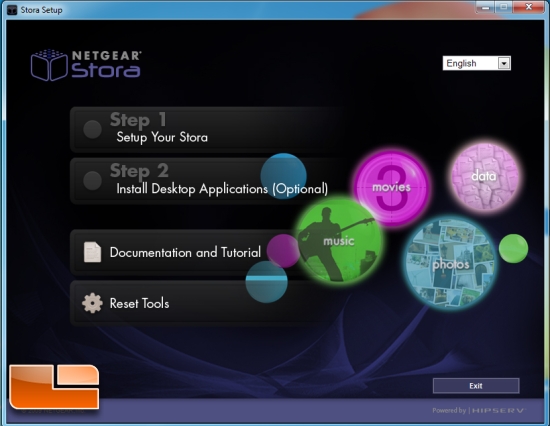
The Netgear Stora has a great Setup Application that really obfuscates the inner workings of the device. At its heart, the Stora is essentially a NAS device with an interface to share files. Since this device is intended to be plug and play, it’s great how well the software just works with very little interaction from the individual setting up the device. The first half of the Installing is intended to configure the Device on your network and setup your access to the device.
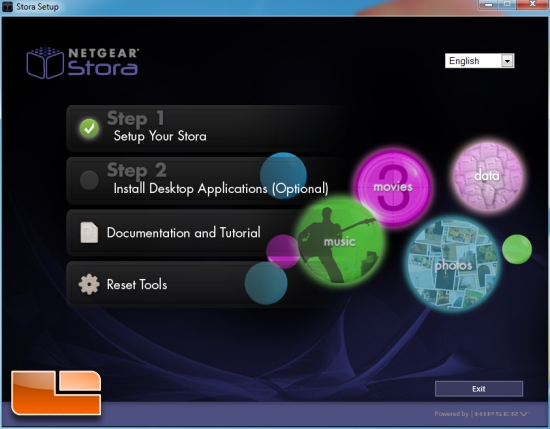
The second half of the installation is intended to setup your computer to have quick and easy access to the Stora. The Stora software setups an agent that runs on the computer that allows quick and effortless access to the Stora. I find myself often times having to re-map my NAS devices to my desktop. This is not the case with the Stora. The Quick Connect Agent will actually go out on your network, find the Stora, and pre-mount shares that correspond to each different file type you have, including Movies, Photos, Files, and Music.
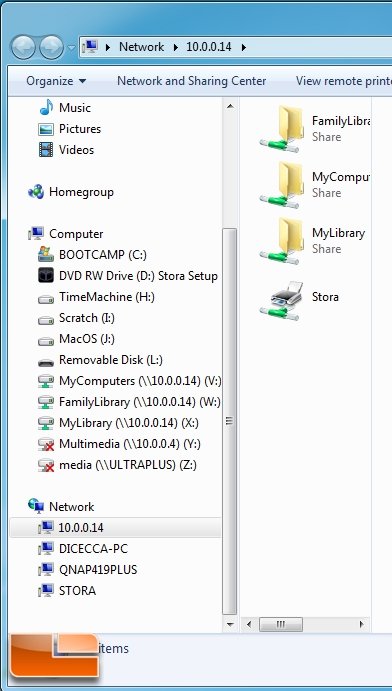
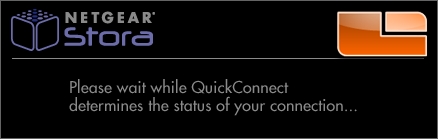
A pop-up window shows when the Netgear Stora is trying to connect. Netgear even includes a Desktop Icon that will send you directly to the Web Interface OS that runs on the Stora in order to browse files, or to make changes to the Netgear Stora. Easy access is often an overlooked feature with Net Devices. Many users have struggled with trying to log into a network device because they do not know the IP Address of the device.
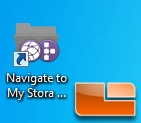
As part of the Installation of the Netgear Stora Software, a backup component is included. Even though it states that this is Vista Backup, it indeed works with Windows 7. The Backup Software serves to backup your Photos, Movies, Music and other directories you wish to save in case of an emergency. The Stora Software acts as an automated backup that the user can configure when to have the backups occur. This is not TimeMachine for Windows, though. Maybe in the future Netgear can modify its software to act like Apple’s TimeMachine Backup System.
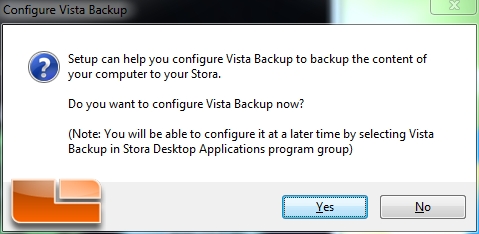
It’s relatively easy to transfer files to the Netgear Stora. A simple drag and drop to the mounted File Shares the Stora creates is the simplest way to transfer files. I was relatively impressed with the speed at which files transferred. At a little over two minutes to transfer about a 1GB file was rather impressive.
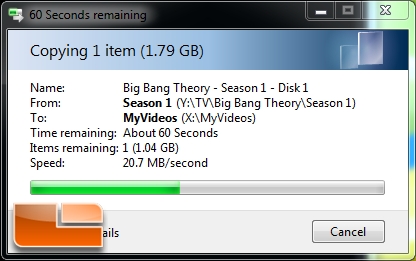
We also decided to run your standard group of Disk Performance Benchmarks. Essentially the Stora is just a large Storage Enclosure with a special processor to handle the streaming output to your DLNA Certified Devices. This is by no means a NAS device, so one cannot expect amazing speeds.
ATTO is one of the oldest hard drive benchmarks that is still used today. ATTO measures transfers across a specific volume length. It measures raw transfer rates for both reads and writes and places the data into graphs that you can easily interpret. The test was run with the default runs of 0.5kb through 8192kb transfer sizes with the total length being 256mb.
For the IO Comparison Test, what we notice is that the read and write speeds are consistent for large files sizes. Maxing out at 11.4 MB/s and 10.3 MB/s these speeds are very good for a box not designed for transfering files. With streaming files your want consistency, because with consistency you will not recieve any stuttering during streaming of files.
During the IO Overlap Tests we see even more consistent transfer rates. Maxing out at 11.8 MB/s Write and 11.8 MB/s read, we can clearly see that the Netgear Stora is tuned for this type of transfers. The device is coded to deliever consistent and steady streaming capability no matter what type of file you throw at it.
The last benchmark that was run on the Netgear Stora was CrystalDiskMark, which tests Sequential and Random read and write speeds over a variety of file sizes.
With CrystalMark v3.01 we ran test with a file size of 50MB and 100MB. We observed little difference between the 50MB and 100MB tests, with the 50MB tests coming slightly ahead with Read speeds topping out at 10.66MB/s and Write Speeds topping out at 11.68MB/s
In order to test the file streaming of the Netgear Stora, I streamed an episode of the Popular CBS TV Show “Big Bang Theory” via the Stora Web GUI to both my home Computer and my Motorola Xoom Tablet. In both instances the episode streamed very well. No jitters or stops were seen during the entire episode.

The Netgear Stora Web GUI is not only for viewing files; you can also access all of your media, including backups, as well as change any setting of the device. The GUI is very unassuming, set in black, gray and purple. Navigation is intuitive and rather quick. It was nice for Netgear to include such a Customer Friendly GUI. There is nothing worse when you have to hunt to find a setting.
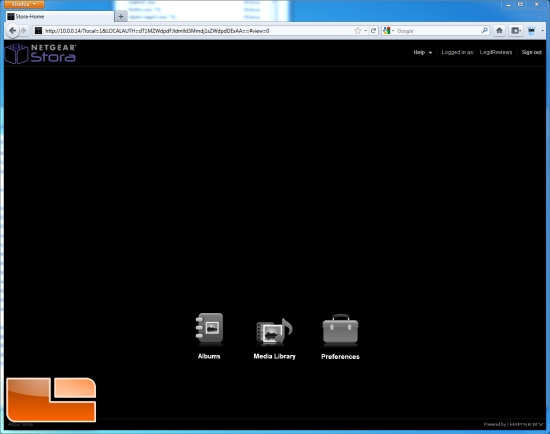
Having uploaded the stock Windows 7 Photos the device, I decided to see how long it takes for the device to recognize new images. The Netgear Stora recognized the images quicker than it took me to actually login to the Web GUI. They were immediately available to share, upload to Flickr or Facebook or to share with friends.
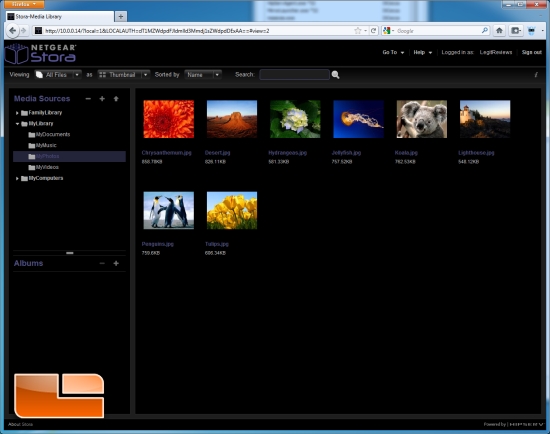
We should note that the Stora is easily seen by a Mac OS Computer, but you loose the functionality of the agent running on the PC. This lose of functionality is not something that is really necessary, as the device can just as easily be managed on the Web GUI. All the agent on the Windows PC serves as is a launching point to the Web GUI.
Now that we have put the Netgear Stora through its paces, let’s wrap this up!

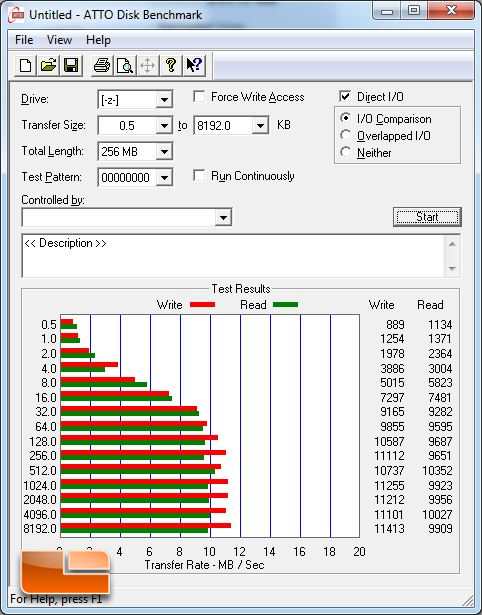
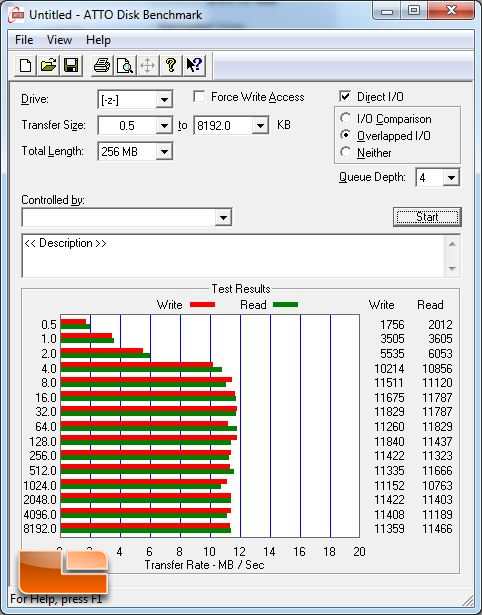
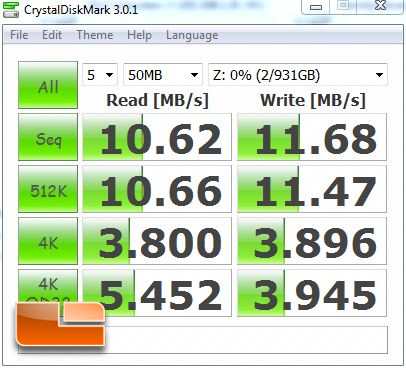
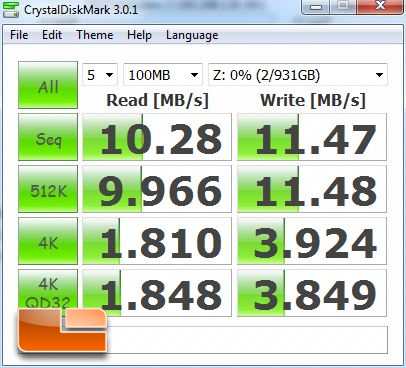
Comments are closed.