Corsair Voyager Air Wireless Mobile Drive Review
Corsair Voyager Air Software and Interface
Corsair has ready a nice looking free application for both Android and iOS devices, that can be downloaded on Google Play or the Apple Appstore. Once you have this downloaded, if you haven’t already, you can turn on the Voyager Air and the wireless. After about 50 seconds, you’ll finally see the network named VoyagerAir. This network is not secured by default, but fear not, it most definitely can be secured by WPA2 encryption!
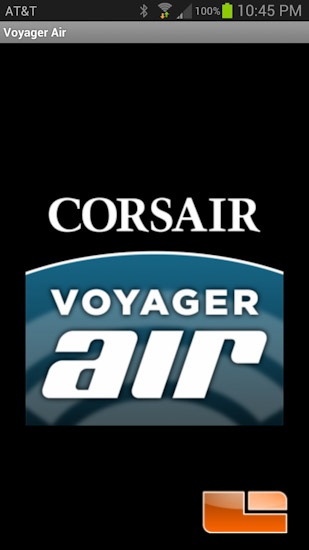
Right away when you open up the app, you’ll be able to browse the contents of the Voyager Air, browse your local file system, or check out the settings of the Voyager Air.
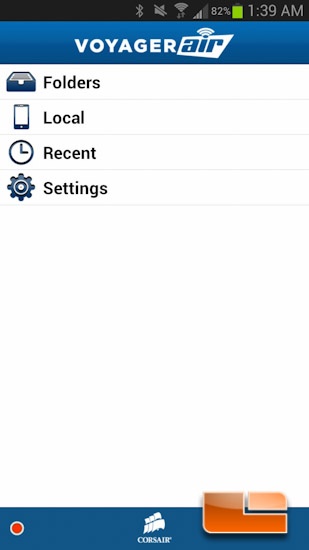
Getting to the Voyager’s content was quick, but finding content on your local devices file structure is annoying. The software isn’t smart enough to seek out your pictures, videos, or documents; rather you have to put them into the Corsair designated folder. So not only do you have to put these files here, but you cannot even upload the content from the Local folder to the Voyager Air. The only option that you had was to delete the files. After a little hunting and pecking, I noticed the upload icon when I went to the Folders section. Here I could choose to upload content by checking boxes, but you don’t get a really good progress bar telling you the status. Once the bar goes to the end, it’ll just start over. I’m hoping Corsair fixes the Local folder’s inability to both seek out existing content and upload content.
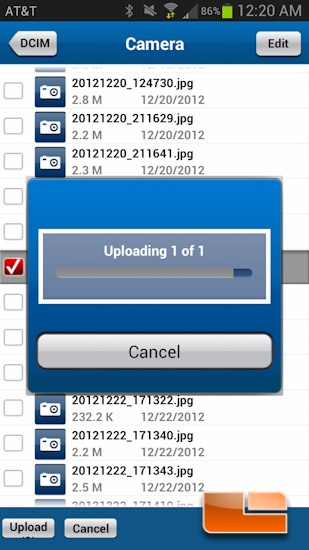
Browsing to the content that I put onto the drive, everything is laid out nicely. When you touch a file, you can choose to open the file, rename, or download the file.

I found that when I hit the Open With on every single video that I added, it would give me a message saying the file is too large and that I should download it instead. If I just hit Open, I would get my normal prompt asking which video player that I wanted. This was rather annoying.
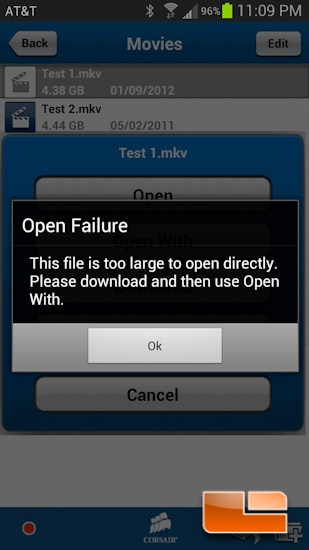
From this screen, you can also hit the Edit button up top, and delete, move, or copy the file(s) selected.
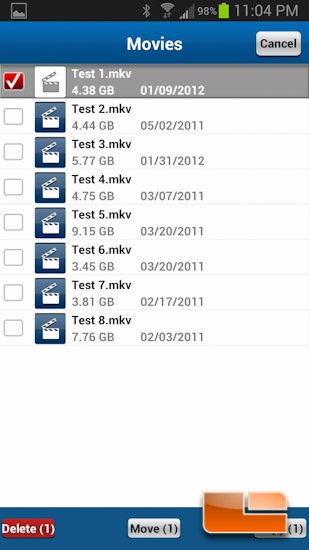
Viewing photos is nice, as it actually builds a thumbnail file. Take note that it’ll take a bit to gather the thumbnails in the beginning, but next time you go look, everything will load much faster.
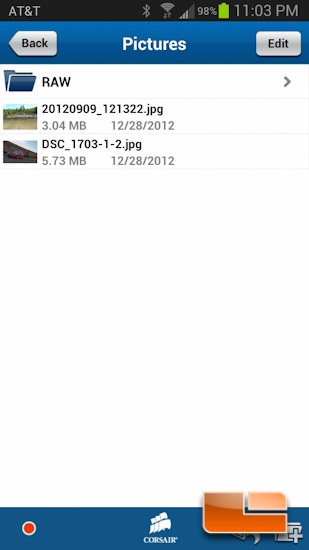
Before moving onto the settings, you may be wondering what the red dot is on the lower left corner. Corsair was generous to provide you with a battery level indicator that shows up all the time. Red, in my case, indicates the battery is below a 20% charge.
Checking out the settings, you can do various things like rename the network, check out the actual battery percentage, see how many people are connected, turn on wireless encryption, and enable the internet passthru mode. The passthru mode is there to allow your Voyager Air to connect to another wireless network, and then allow whatever devices are connected to it the ability get out to the internet. Without that, you’re internet crippled.
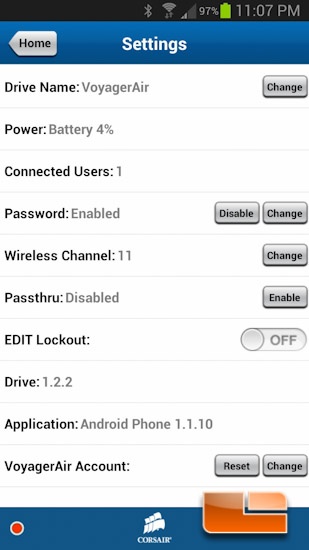
That’s about it here, so next up we’ll take a look at some quick performance numbers with the Voyager Air

Comments are closed.