ASUS ZENBOOK UX31E Ultrabook Review
Inside the Zenbook UX31E

We wanted to see what ASUS did inside this Ultrabook, so we flipped it over and removed the 10 Torx T5 screws and opened it up. Keep an eye out where the screws go as two of them are longer than the rest and need to go back to the right spots. With the screws removed you can just remove the cover off the back of the ASUS UX31E and you’ll have access to the inside of the ultrabook.

Most people don’t have a screwdriver that will work with Torx T5 screws, which means most people won’t be able to open up the ASUS Zenbook without buying a new screwdriver. You can buy a Torx #5 screwdriver online for $1.99 plus shipping or at a local hardware store like Sears for $3.99. Obviously, ASUS was trying to make it difficult for the average person to get inside, but not impossible.

As you can see the majority of the inside of the ultrabook is consumed by the Li-Polymer Battery Pack, which is the big black vinyl thing in the image above. The motherboard itself is very small and runs across just the top of the of the ultrabook. Just above the battery you can make out the Solid-State Drive (SSD). On the upper left hand corner there is a a 802.11 b/g/n Wi-Fi card that is 2.4GHz only.

Our ASUS UX31E Zenbook came with a 128GB SSD and with the back cover removed we can see that it is made by SanDisk and has part number SDSA5JK-128G. Directly above the SSD you’ll find the Intel Core i5 2557M processor and to the left of that is the Intel QS67 chipset that are both covered by what looks to be a heatpipe cooler. The Intel Core i5-2557M is a 32nm dual-core processor with 3MB of L3 Cache that runs at 1.7GHz. It does have HyperThreading enabled, so you have four threads available for use. The processor includes Intel HD 3000 graphics, so you can do some light gaming and easily watch HD content.

At first glance the CPU and chipset appear to be covered by a copper heat pipe that has been powder coated black, but the heat pipes goes over the CPU and stops just short of the chipset as it switches over to a thin piece of metal. That heat pipe goes over to a small array of cooling fins that has a fan blowing across them to cool them down as needed. The fan doesn’t run all the time, but when it does you can hear it in a quiet room.

After breaking the warranty sicker we pulled out the SanDisk U100 128GB SSD and discovered that their are no MLC NAND Flash chips on the back, which means the four chips on the front are it. Each of these are obviously 32GB, which adds up to the 128GB capacity of the SSD. The SATA socket used on the ASUS Zenbook is smaller than the standard mSATA socket, so good luck on find consumer options if you want to upgrade capacity down the road. ASUS has been noted for using the ADATA XM11 (SandForce SF-2281) and SanDisk U100 SSDs in these notebooks. Since OEM notebook designs can change at any time there is no way to know what SSD you will be getting for certain. This might be an issue to enthusiasts that want a specific drive, but when you buy an external storage drive or a notebook you never know what exact model you’ll be getting.
When removing the SSD we also discovered a row of Elpida DDR 3 memory chips. There are four more on the bottom of the board and these make up the 4GB of DDR3 memory that the Zenbook uses. Since they are soldered to the board and not in a socket, it means that you can’t upgrade them either.

Taking a closer look at the SSD, we see that it uses a SanDisk branded controller that has the following markings:
- 20-82-00270-1
- S137-PCC838.0000
- SDC1
- TAIWAN
The MLC NAND Flash memory chips
- 05056 032G
- CHINA
- 1347D6303V
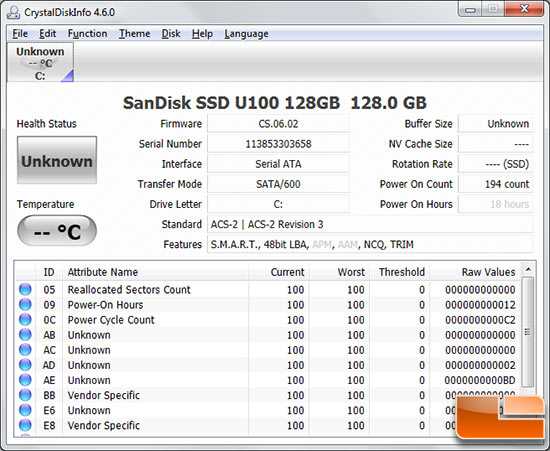
Taking a closer look at the SSD information with CrystalDiskInfo v4.6.0 we see that the SSD is a SanDisk U100 128GB model that is running on a SATA III 6Gbps interface, which is correct. It looks like this drive supports TRIM functionality, which will help keep drive performance pristine. Many of the Ultrabooks on the market don’t come with SATA III drives in them, so we have high hopes for storage performance!

The ASUS Li-Polymer Battery Pack that comes with the Zenbook UX31E has part number C22-UX31 and is rated at +7.4V, 6840mAh or 50Wh. We did a quick Google search and found generic batteries run around $83.16 plus shipping, so it is possible to get extra batteries if you wanted to get a T5 screwdriver and be able to swap out or replace a battery pack down the road.

Taking the C22-UX31 Li-Polymer Battery Pack out we flipped it over so you can see the other side and the connector it uses to attach to the motherboard.

With the battery removed from the ASUS UX31 Zenbook you can finally see the bottom of the keyboard and the green PCB of the Elan trackpad.

Here is a closer look at the Elantech Touchpad Printed Circuit Board (PCB) that is used ASUS UX31 Zenbook. The ELAN touchpad controller is labeled 33200V-3600.

The first controller we saw on the back of the motherboard is the Realtek RTS5139. This controls the USB card reader on ASUS Zenbook.

Intel just recently released chipsets capable of supporting Native USB 3.0, but for older chipsets like the one in this Ultrabook you need to use a separate controller. ASUS went with the Fresco Logic FL1009 PCI Express to USB 3.0 host controller chip (more info). This controller is capable of running two SuperSpeed USB 3.0 ports, but ASUS only has one USB 3.0 port on this laptop due to space constraints with the slim profile.
On the other side of the motherboard you’ll find more components, but we didn’t want to pull the board all the way out as we mainly just wanted to show you that you can’t upgrade the processor or memory as it is soldered to the motherboard to save space and to get keep the thickness of the Ultrabook to a minimum. Ultrabooks are thin and light, but they obviously have a limited upgrade path as a result of the form factor.

Comments are closed.