Adjusting the TRC Memory Setting is Important
Manually Adujsting the TRC Can Improve Performance
The SPD and EPP Effect:
When it comes memory timings many people never mess with them and let the system use the SPD settings that are pre-programmed in the module. A number of companies that wanted a method to improve overall system performance, but still have the process automated. The outcome of this method was Enhanced Performance Profiles (EPP), which has now become an industry standard thanks to the backing of companies like Corsair and NVIDIA.
EPP is now an extension of the traditional Serial Presence Detected (SPD) found on today’s high performance memory modules. For EPP to work correctly the data must be placed in the unused portion of the JEDEC standard SPD and be used in conjunction with a motherboard that has the ability to look and read data in the space now dedicated for EPP use. Basically, EPP uses the dead space in the SPD and allows for advanced settings like command rate, memory voltage and so on to be set automatically. While great in theory, it seems that in real life things are a bit more tricky on the BIOS side and some settings still may need to be manually set to get the most performance out of your system.
Manually Setting Advanced Timings:
When someone asks you what timings your memory is running at how do you answer? 5-5-5-15 2T
More than likely the answer would be close to that. While to many is may look like random numbers to many people they are well known to enthusiasts as 5 (CAS Latency) – 5 (tRCD) – 5 (tRP) – 15 (tRAS) 2T (Command Rate). These are by far the most well known and adjusted memory timings. Just because they are the most adjusted memory timings it doesn’t mean they are the only ones that need to be adjusted. Generally the lower the timings the better the performance and this has held true for many years. If you are unsure what memory timings you have feel free to download a program called CPU-Z that can display them for you at no cost. Once you download and run the software you will see a screen like the one below. By clicking on the memory tab you can see what timings you are using.
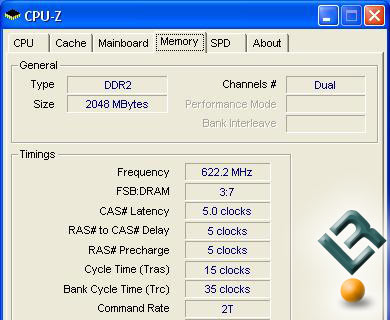
The test system is using Corsair PC2-10000C5 memory modules that are running 5-5-5-15 2T timings at 1244MHz. CPU-Z confirms that what I have set in the BIOS is really what the system is running. There is one variable shown in CPU-Z that is seldom talked about and that is the Row Cycle Time or Trc. The Row Cycle Time determines the length of time for the entire row-open, row-refresh cycle to complete and back in the days of DDR1 memory provided marginal gains if any when adjusted. Now that DDR2 memory is easily reaching speeds above 1200MHz the Trc has been found to play a critical role in the performance of memory modules.
Corsair Memory was the first to point out the significance of this setting when the developed their PC2-10000C5 memory modules and just last week has changed the settings in the EPP to set the Trc to 15 for many of their high end modules. This memory setting can be changed manually on many motherboards in the BIOS, so we thought we’d give it a try on our eVGA 680i SLI motherboard and see how big of a difference changing just this one timing would make.
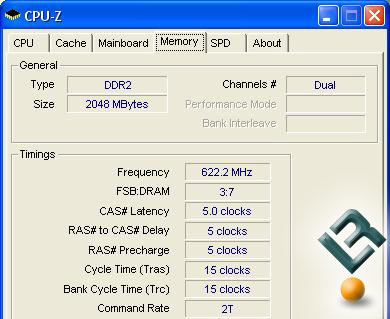
We manually changed just the Trc in the BIOS from the ‘automatic’ setting of 35 to a ‘manual’ setting of 15, which should greatly reduce the time for the entire row-open, row-refresh cycle to complete. What does ‘greatly reduce’ mean? For those that like specifics the Trc, which was previously set at 55ns, has now been reduced by half or down to just 24ns. The Trc can be set lower in the BIOS, but doesn’t show any advantages from what we have seen on the test bench and does cause stability problems with numerous platforms if set too low.

Comments are closed.