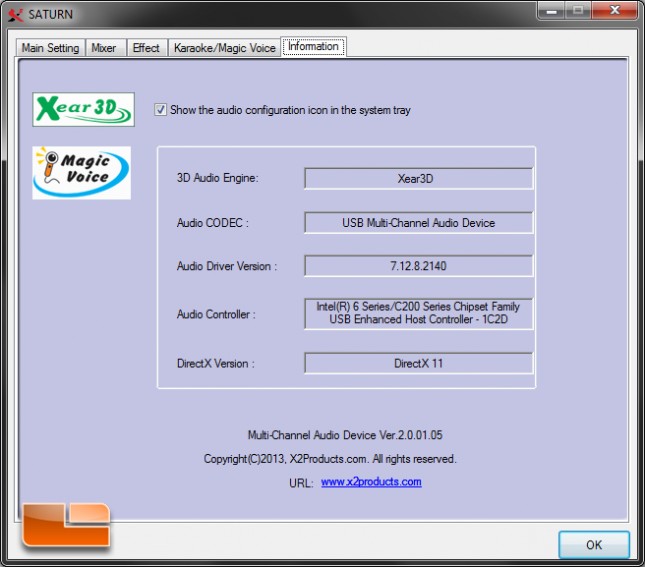X2 Saturn 5.1 Gaming Headset Review
Settings Software
The Saturn does not come with a driver CD and the control panel software must be downloaded from X2’s website. The software grants access to a advanced surround sound panel with controls not available in the OS sound settings.
Turning our attention to the software panel, there are tabs at the top of the menu direct the user to other settings while the rest of window is devoted to options provided under the current tab selection.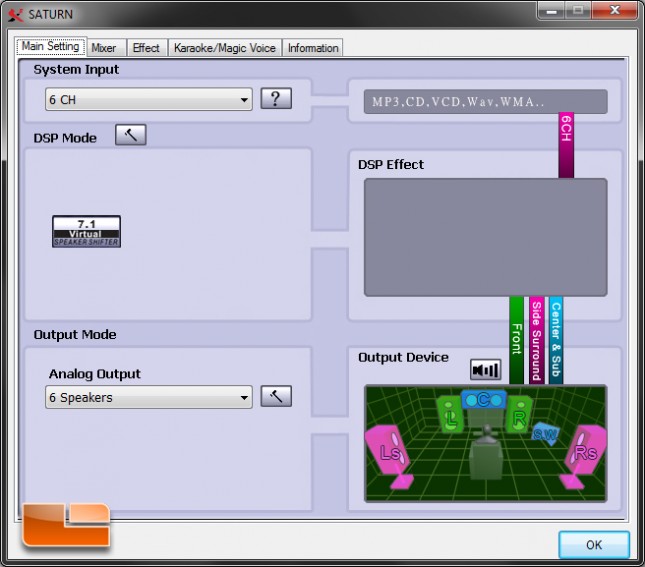
The first tab is Main Setting. Here we’ve toggled 7.1 virtual speaker shifter which takes whatever channels are being outputted and upscales them to 8 emulated channels.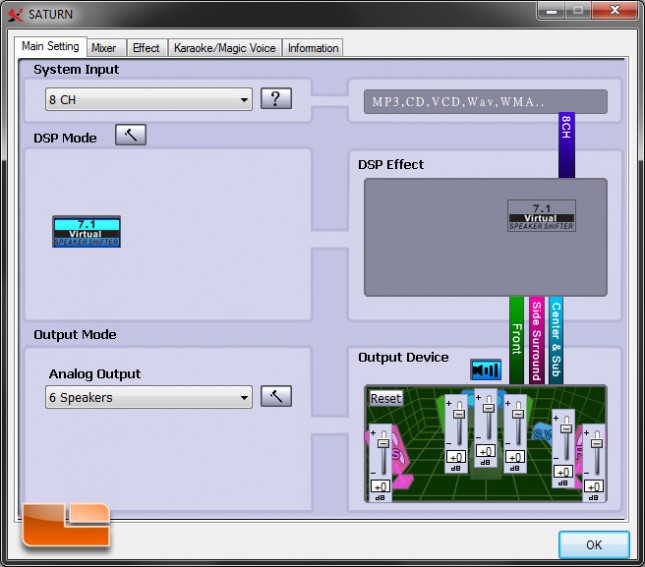
Clicking the hammer icon next to DSP Mode will change the entire right side of the Main Settings menu to Shifter settings. Here the user can adjust the placement of the emulated 7.1 speakers. These settings only take effect when the 7.1 virtual speakers are enabled.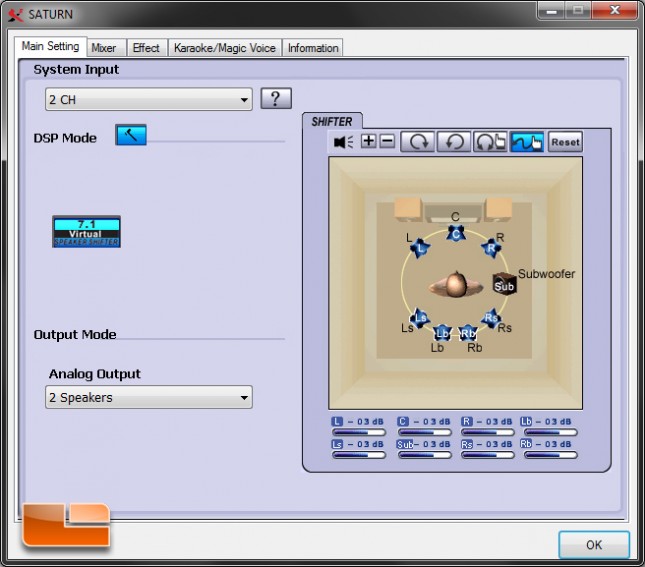
When the Analog Output is set to output to all six headset channels hammer icon appear next to the dropdown. Clicking this icon will trigger a popup with additional speaker settings for swapping the center and bass channels and bass enhancement options.
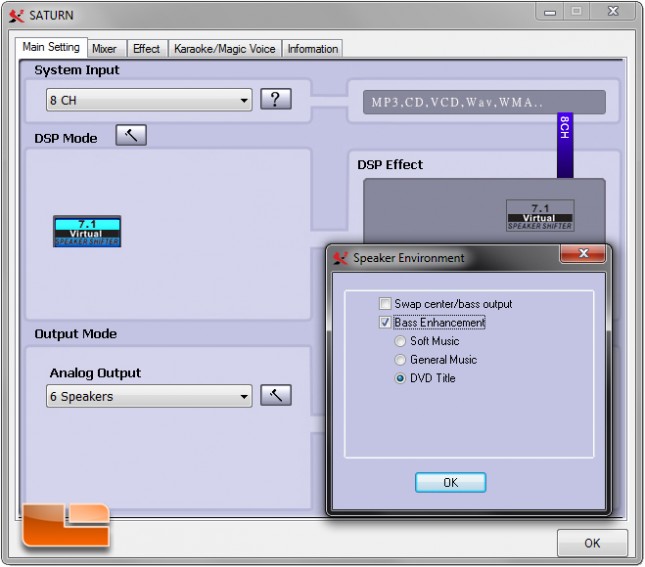
The Mixer tab has volume settings for the master volume and microphone.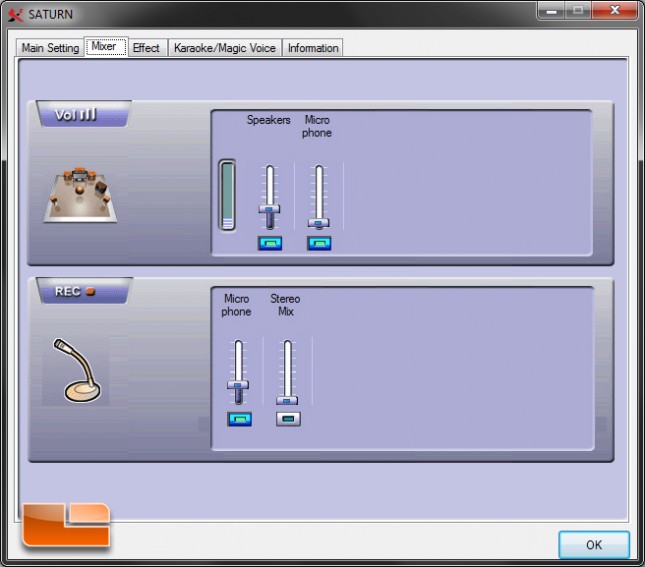
The Effect tab has three settings available. Environment applies a filter to simulate the sound pattern in a place such as a concert hall. Environment size processes the sound to simulate distance. The graphic equalizer allows the user to make modifications at certain frequencies to correct or enhance the sound character. Equalizer presets and custom presets are also available.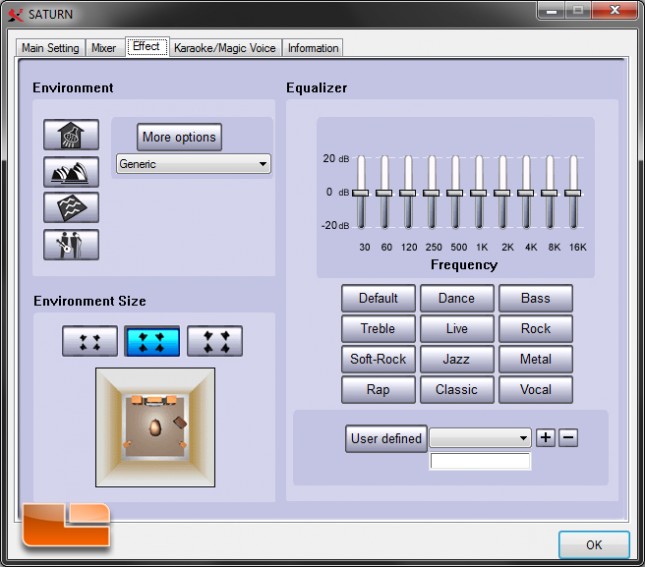
The Karaoke/Magic Voice tab presents settings to modify microphone echo behavior and other karaoke settings.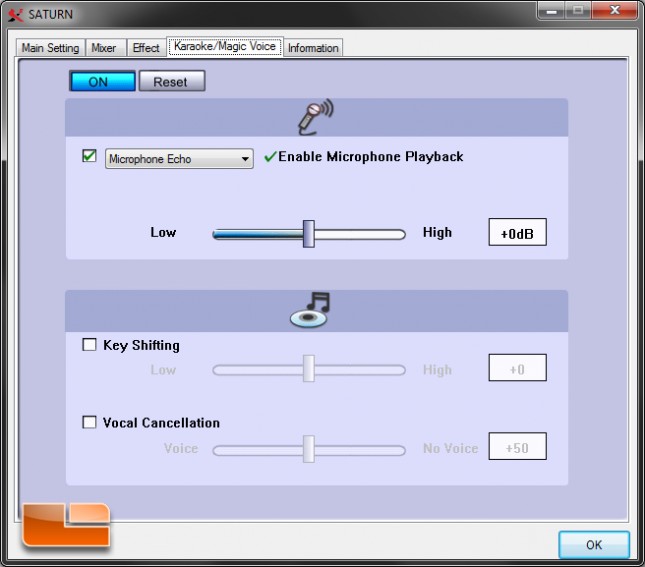
The Information tab lists out some software and hardware information.