Thermaltake Overseer RX-I Case Review
Installing Hardware in the OverSeer
I am going to use my HTPC gaming computer for this review. This is my ever faithful Intel Core 2 Quad Q6600 processor powered LGA775 platform.
Tech Tip:
I have been performing this little tip for quite some time now on all of my chassis installs. By performing this little tip, it has made the motherboard install tremendously easier for me, especially once the rear IO plate gets installed and causes the motherboard not to properly line up to the motherboard mounting standoffs.
This is only an optional installation, and not required by Thermaltake. However, you can apply this tech tip to any type of chassis; it is not just limited to Thermaltake chassis.

Since Thermaltake has all of the motherboard standoffs already installed we need to remove the top 2 motherboard standoffs. The standoffs are located right above the CPU cut out.

Now with a wrench, remove the top 2 motherboard standoffs. Do not get rid of these 2 standoffs as we will need them again. They will be fairly tight, so be careful not to strip them.
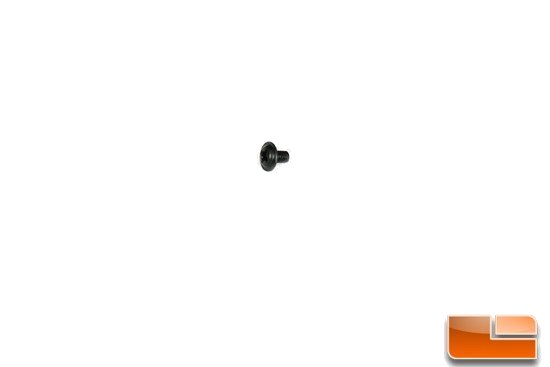
Locate the motherboard screws.

Now, since we removed 2 of the motherboard standoffs, we need to go on the backside of the motherboard tray and then screw in the 2 motherboard tray screws.

All that is needed to be done is to screw them into the vacant holes. Do not over tighten these into the motherboard tray, just screw them in snugly.

Make sure to do both of the screws, as shown here.

Now locate the 2 motherboard standoffs and then screw them into the 2 screws we just put in prior to. Then, tighten them down snugly; it may require the use of the wrench and screwdriver. Now we should have 2 inverted motherboard standoffs that appear to be studs.

What this little tweak does is align the motherboard to the rest of the open motherboard standoffs allowing us to secure it to the chassis a lot easier. And, if you were like me and installed the motherboard while the chassis is upright, these 2 inverted motherboard standoffs will hold the motherboard in place.
Since I have gotten my little tech tip out of the way, it is time for me to install the rest of my computer components.
Installing the 3.5 HDDs is pretty self-explanatory; line up the mounting holes to the HDDs mounting and then locate the proper screws and tighten them down snugly.

Thermaltake places small rubber grommets to ensure the HDDs are as quiet as possible during times of heavy usage.

Now if you remember from my introduction, I stated that I always had to make small modifications or mod the chassis to accommodate my unique computing needs. This is that one small area I have always had to perform my modifications on; the 3.5/2.5 HDD/SSD drive carriers. I prefer the use of the smaller 2.5 drives and previous chassis I have used did not allow for mounting these smaller drives. So consequently, I had to make special mounts for these types of drives. With the Overseer RX-1 chassis, Thermaltake made the HDD carriers to be able to handle both types of drives without any special tools or braces. All we need to do is line up the 4 mounting holes on the bottom of the drive carrier to our 2.5 storage device and secure it. The only problem is that the 2.5 HDD/SSD mountings are not shock isolated (referring to HDDs not SSDs).

This is how each type of drive looks once they are fully installed into the HDD/SSD drive carriers. 2.5 HDDs (Laptop drives) and SSDs have the same mounting configuration.

All this image is for is showing how to remove the 5.25 drive once it is installed into the Overseer RX-1 chassis. To remove the 5.25 drive, just push on the blue latch and slide out the drive. If you still choose to fully secure the 5.25 drive to the chassis, there are access mounting holes located toward the rear of the latches.

I forgot to add this portion of the Overseer RX-1 interior overview, oops. Thermaltake allows users to install a 2.5 floppy drive into this chassis. Unfortunately, we cannot remove this mount as it is permanent to the lower part of the 5.25 drive bays.

Throughout the entire backside of the motherboard tray, the Overseer RX-1 chassis has D-Loops. These are here for when we need to tie our PSU wires behind the motherboard tray with the included wire ties.

Well, I will not be winning any beauty contests on my wire routing. It is not the backside I am so concerned with, but how the other side looks.

The lower 120mm optional fan mount for the Overseer chassis is located just in front of the PSU. Considering most PSUs have a fairly small foot print, gaining/using this fan mount will be easy. But, if you happen to have a longer PSU, you will not be able to use this fan mount.

This is what the Overseer looks like fully installed and all wires hidden. The PSU I am using on this computer is a 750 Watt PC Power and Cooling, and the wires are not modular. This happens to make my wire routing a rather pain in the butt. I have to admit that this install is very clean, indeed. Putting the right side panel on the Overseer RX-1 chassis (looking directly at the front) went on without any troubles (meaning I did not have to stand on the side panel to get it to fully close, slight exaggeration of course). The bowed right side panel compensated for any wires that were protruding beyond the chassis.

The Overseer RX-1 chassis uses rather small, but flush, on and off buttons located in the front of the chassis. They are easy to operate and easy to locate what button did what. The larger right hand side button is the on/off button, the smaller left side button is the reset button. The center emblem (in-between the two buttons) pulsates when the computer is turned on.


The Overseer RX-1 chassis can use any 2.5/3.5 HDD/SSD without the need of an external HDD/SSD enclosure. This is accomplished through the use of the internal HDD/SSD docking bay located up behind the front IO ports. I personally thought this was a nice touch, because I do have a few older HDDs just floating around and no external HDD enclosures for them.

Here is a quick image of the Thermaltake Overseer chassis lit up at night time.

Comments are closed.