NVIDIA GeForce GTX 680 Surround Gaming Tested
NVIDIA Surround Gaming – GeForce GTX 680

When we reviewed the NVIDIA GeForce GTX 680 graphics card we covered many of the features, but one feature that we didn’t have the time to test for the launch article was NVIDIA Surround. The GeForce GTX 680 has the ability to run 3D Vision Surround off a single card! As you can imagine, this makes for a richer gaming experience and something that wasn’t previously possible with an NVIDIA video card that was powered by just a single-GPU.
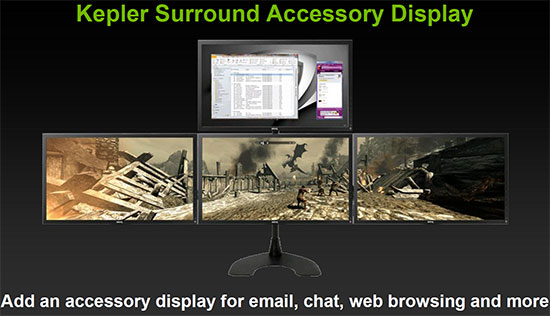
For the record, the NVIDIA GeForce GTX 680 can up to four monitors at once, but one must be an accessory display. This means you can game on up to three monitors at a time thanks to NVIDIA Surround. The AMD Radeon HD 7000 series cards that are on the market right now all support six monitors and all six of them can be used for gaming thanks to AMD Eyefinity technology. In terms of monitor support, AMD cards can run more monitors, but let’s be honest with each other… Not too many gamers out there are running three panels, let alone six!
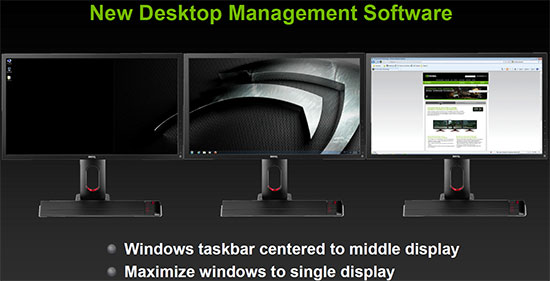
One of the best new features is the new desktop management software that NVIDIA has implimented. It is a life saver and makes using the three monitor as user friendly as a two monitor setup for the very first time. NVIDIA has centered the Windows taskbar to the middle display by default! When we first started using a triple monitor setup like this one of our biggest gripes was that the Windows start button was all the way to the left and the clock was four feet over on the far right monitor. This was a pain in the butt, but NVIDIA has solved it and enabled this by default (yes, you can disable it in the control panel). NVIDIA also made it to where you can maximize windows to a single display, which is something you can’t do on the AMD Eyefinity setup without having to find and install optional software. NVIDIA hit a home run here and after using this setup for normal use we couldn’t imagine not having it setup like this! Thank you NVIDIA!
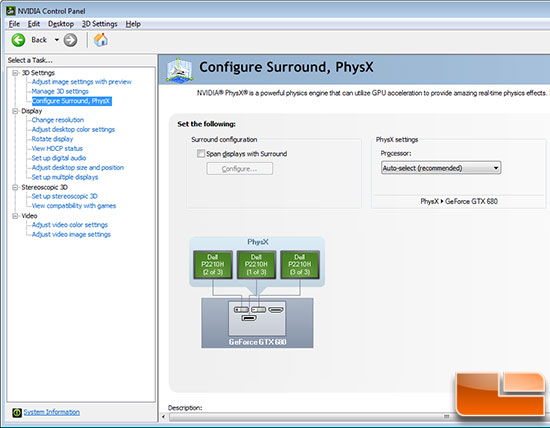
To setup NVIDIA surround for the very first time you need to enter the NVIDIA Control Panel and under the 3D Settings you’ll find a section called ‘Configure Surround, PhysX’. After you click there you’ll come to the menu shown above and then you’ll need to check the box that says to ‘Span displays with Surround’.
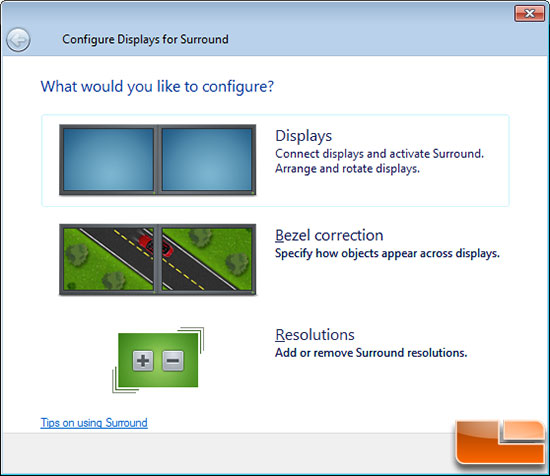
Once NVIDIA surround is enabled you can arrange or rotate the displays, enable bezel correction or change the resolution to something other than the native resolution for the panels. NVIDIA Surround defaults to native resolution of the panels.
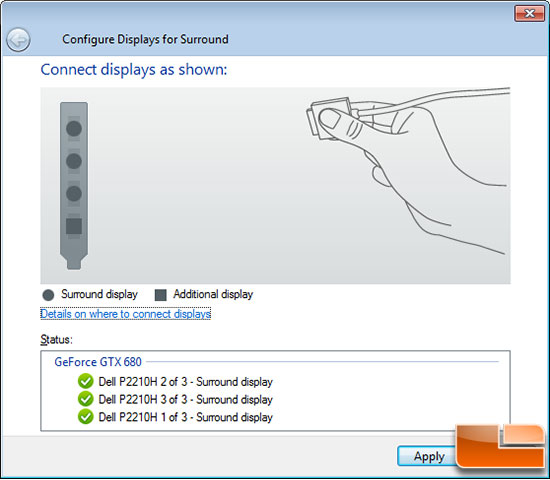
If you haven’t already put your monitors in order or need help connecting them there is a configuration window that pops up offering help. We are running three Dell P2210H 21.5-inch widescreen flat panel monitor and all were detected and running properly. Since each of these monitors has a screen resolution of 1920 x 1080 it means that we are now running 5760 x 1080 thanks to NVIDIA Surround!
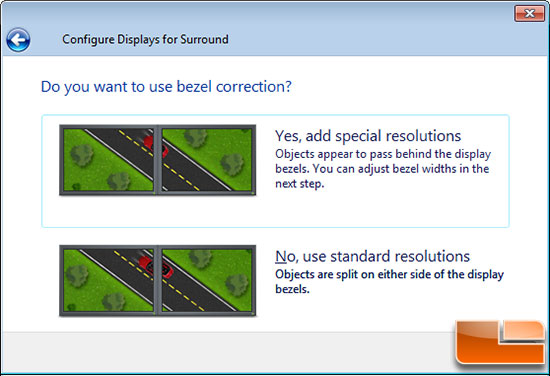
NVIDIA Surround allows you to use bezel correction, so objects appear to pass behind the display bezels. This is nice as everything lines up and looks good. The bad thing about this is that you can’t see anything behind the bezels any longer, so if you are trying to look at a game map or access a menu it can be a huge pain.
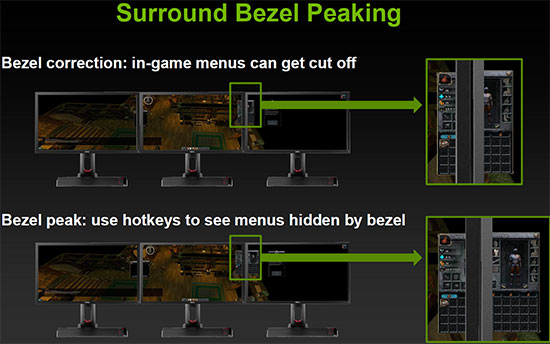
One new feature that NVIDIA brought out with the new drivers for this card is Bezel Peeking, which is awesome as it allows you to use a keyboard shortcut to ‘peek’ behind the bezel to fully see the menus!
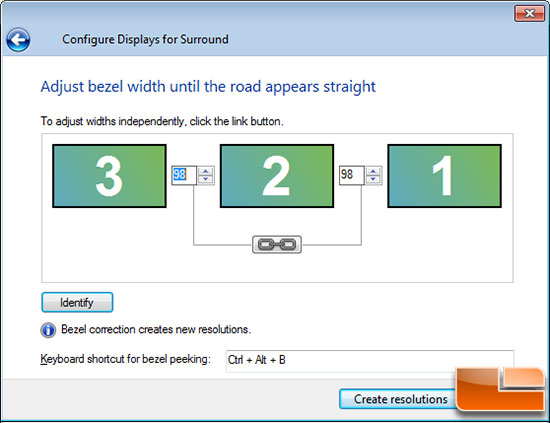
You can easily setup the bezel correction with an easy adjustment menu that takes just a few seconds to do. The NVIDIA Surround Bezel Peeking hotkey is CTRL + ALT + B by default, but you can again change that to anything you like.
Now that you have a solid understanding of NVIDIA 2D Surround on the NVIDIA GeForce GTX 680 we can get to game performance testing! For this we’ll be running the NVIDIA GeForce GTX 680 in Surround at 5760×1080 against the MSI R7970 Lightning in Eyefinity at 5760×1080!

Comments are closed.