ASUS PB287Q 28-in 4K Single Stream 60Hz Monitor Review
ASUS PB287Q 4K UHD 28-inch Display First Use
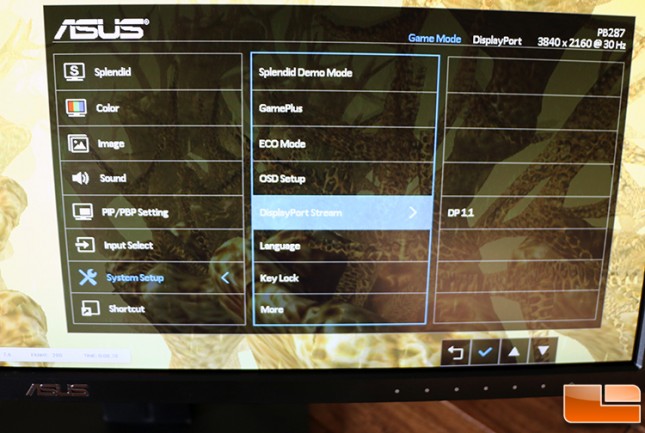
We tried out the ASUS PB287Q 4K display on dozens of systems powered by Intel, AMD and NVIDIA graphics solutions. We ran into zero problems with plug-in-play support and we were able to get 3840 x 2160 up and running automatically on all of the systems. We tested with AMD Catalyst 14.6 Beta, NVIDIA GeForce 337.81 and Intel 10.18.10.3621 drivers, which all just happened to have come out in the past five days and all include 4K display improvements. It should be noted that Intel HD Graphics 5000 and below only support DisplayPort 1.1, so they can only support up to 3840×2160 at 30Hz on an SST monitor. Those lucky enough to have a system with Intel Iris Pro Graphics 5200 have support for DisplayPort 1.2 and that means they can run 3840×2160 at 60Hz.

We fired up the Gigabyte Brix Pro GB-BXi7-4770R and noticed that even though the Intel Iris Pro Graphics 5200 was connected to the PB287Q with DisplayPort that it still wasn’t running at 60Hz. We went into the OSD and found that under system setup the DisplayPort Stream was defaulting to DP 1.1 for some reason.
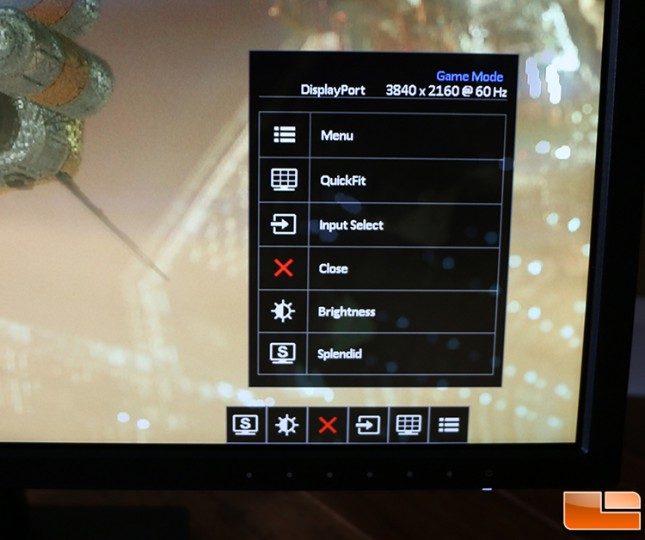
When we manually set it to DP 1.2 we were up and running at 60 Hz as seen above.
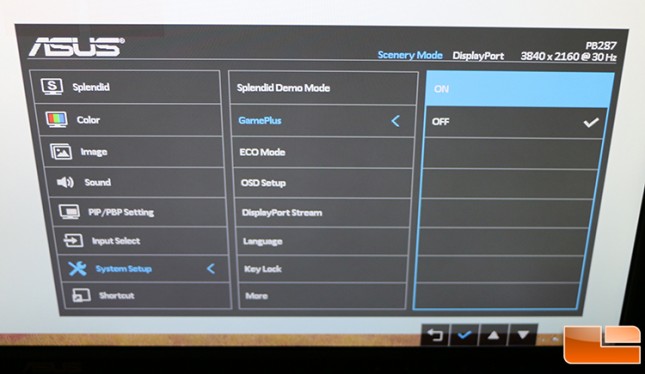
This is the first monitor that we have used that features ASUS GamePlus, so we gave it a shot. With this feature, you can put an aiming point (crosshair) in the screen center or display a countdown timer for use in real-time strategy games.
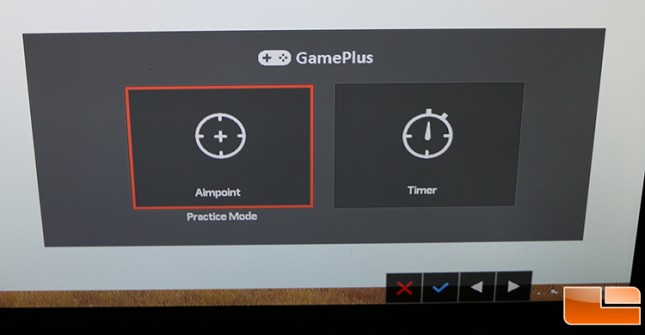
You cant have both at the same time, but that shouldn’t be a big deal as one is aimed at first person shooter fans and the other for roll playing and strategy games. The timer can be placed on the top, middle, or bottom of the screens left side and can be set for 30, 40, 50, 60, or 90 minutes.
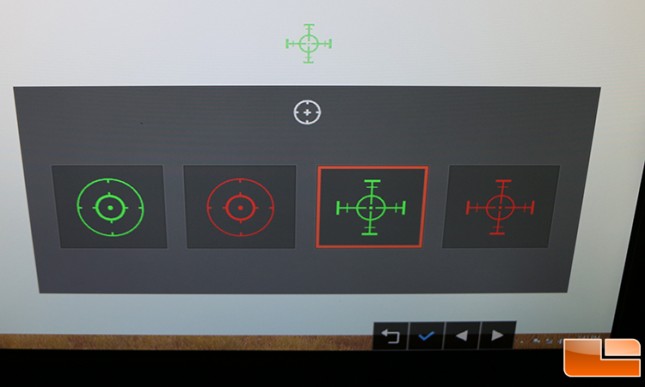
There are four different aim point designs to pick from.
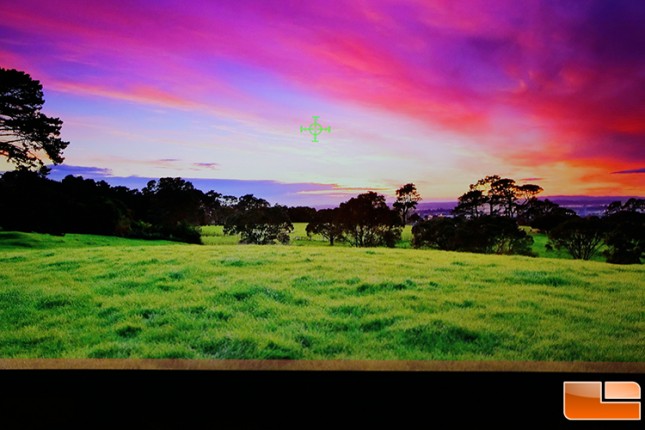
Once one is selected the overlay will be rendered by the display and will be shown until you turn it off, which can be quickly done by pressing the first control key.

Another neat feature is the ASUS-exclusive QuickFit built-in system that places real-size document (A4, B5, letter), photo (8x10, 5x7, 4x6, 3x5, 2x2 ), and grid lines on top of the windows on the screen. It can be activated via a hotkey on monitor and used as a guide to accurately view and edit photos. This is usually a feature on higher-end professional image displays, but we are happy to see something like this on a more affordable TN panel. It might not be used that often, but it is there and can be handy at times for designers.
Let’s move along and look at PiP and PbP modes.
