Using an Xbox 360 HD DVD Player on a desktop PC
Installing the Driver Software
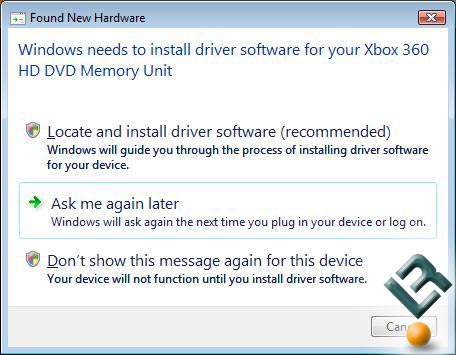
Before connecting your HDTV, be sure to install latest video card drivers for you machine first. After the video card drivers are installed, be sure to install the Realtek ATI HDMI Audio Device Driver to enable to HDMI audio. After both the HDTV and computer are powered off, make the audio/video connections and power on the HDTV fist and then your computer.
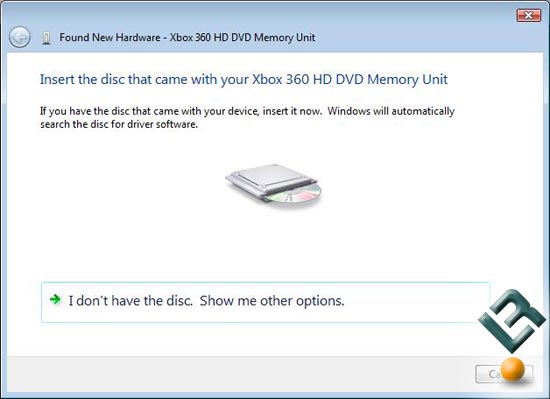
On my HTPC the Xbox 360 HD DVD player was detected by the operating system and asked for the disc that came with the player.
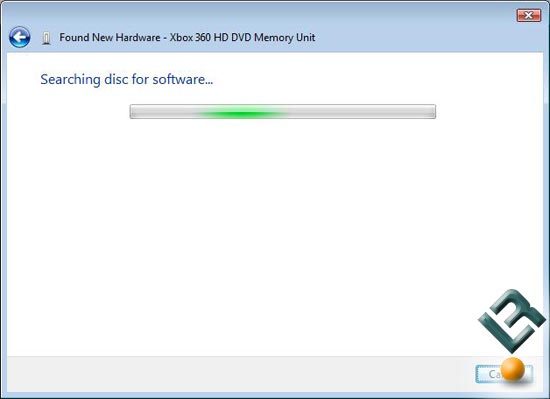
I placed the disc that came in the box in the drive and let Windows Vista do it’s thing!
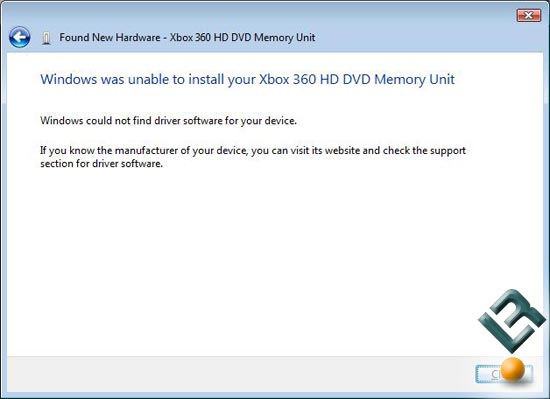
After a few minutes, it was clear that HD DVD player driver wasn’t included on the software disc that was to be used on an Xbox 360.
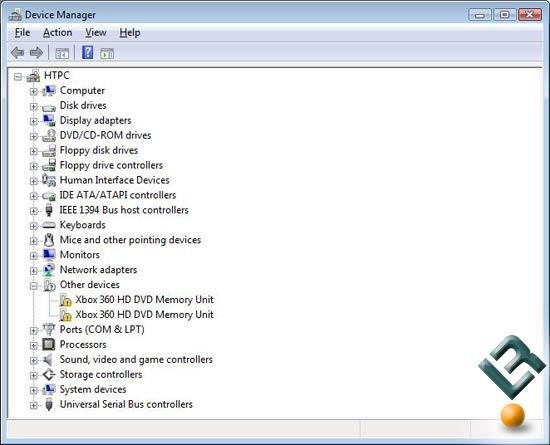
Looking in device manager, the HD DVD player showed up in other devices and didn’t have a driver installed, but to our amazement would still play an HD-DVD. Since our system was brand new we checked online for system updates and downloaded the ~21 updates that Vista said were needed.
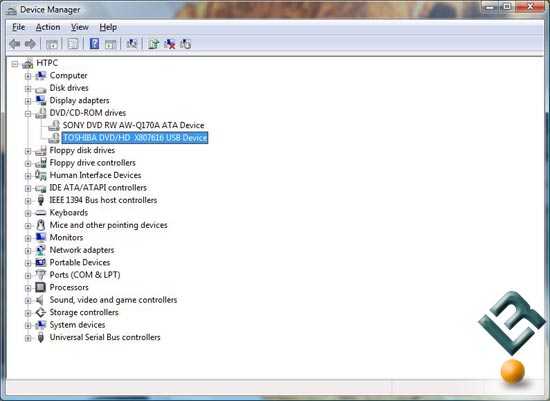
After rebooting the system and letting Vista install the OS updates, the Microsoft Xbox 360 HD DVD player was installed as a Toshiba DVD/HD player! It seems that Microsoft has included the drivers in one of their recent OS updates! Now, not only does the drive work, it is also installed correctly! If you already have all of the latest Vista updates on your PC you should be able to skip all these steps and have the device driver installed automatically.
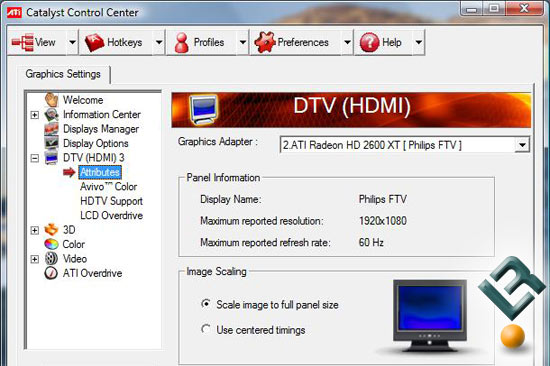
Inside ATI’s Catalyst Control Center you can find out the attributes of your HDTV, but more than likely you already know them by heart! Under ‘Displays Manager’ I set the resolution to 1280 x 720, so I could still read web pages from the couch.
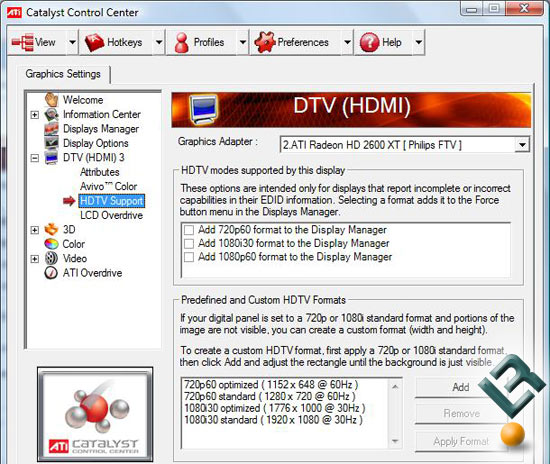
If you need to force a particular HDTV format for your display the menu under ‘HDTV Support’ is the place to go. For those that want perfection you can create and add your own format by making a custom resolution and then applying it.
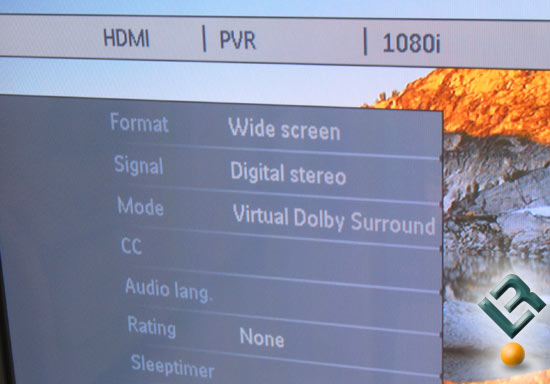
At a 720p resolution at 1280 x 720 the HDTV format was perfect with no adjustments needed. To run at 1080i resolutions we needed to create a custom HDTV format as portions of the image was not shown on our HDTV. Above is a screen shot of the HDTV info showing that the incoming source is 1080i with digital stereo via the HDMI inputs.

Comments are closed.