The Kingston DataTraveler Elite – Privacy Edition
Using The Flash Drive For The First Time

When plugging the USB flash drive in for the first time you will see the login window pop-up onto the screen. This is where you need to enter the strong password that you selected during the setup to gain access to the drive. TIP: Putting down something related to a reward or for safe return might improve the chances of the USB flash drive being returned.

If you enter a wrong password a small window will pop up informing you that you have entered an invalid password. If you enter an invalid password more than 25 times the drive will lock the user out and need to be formatted. We thought we would see if this was true and entered the wrong password 21 times and on the 21-24 tries we got popup windows like this:

If you see this screen, then you really need to figure out your password before it?s too late! If you try three more times and fail you will see this:

Once reaching the maximum number of illegal password entry attempts the DTE Privacy will format itself and ask for a new password. Once a new password is entered the drive is ready to use once again, minus all the data on the drive. The owner information was stored on a different partition, so it will remain intact.
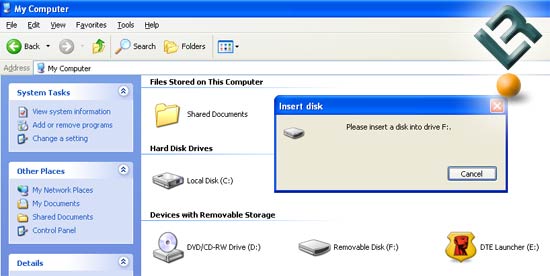
If you plug the USB key into a computer system two new ?Devices with Removable Storage? will appear, which is expected as the drive has two partitions. If you try to access the encrypted drive without entering a password a popup will appear saying ?Please insert a disk into drive F?. Once the correct password is entered the drive will become accessible once again.
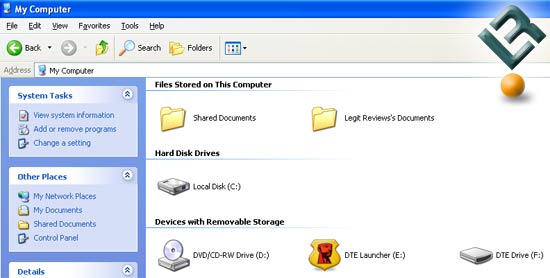
Now with the password entered the drive is fully accessible for the user. The DTE Privacy shows up as ?DTE Drive? on computer systems running Microsoft Windows XP and as ?Removable Disk? on Windows 2000 machines. Now the USB flash drive can be used like a normal drive. Once you are finished using the drive you must safely remove it.
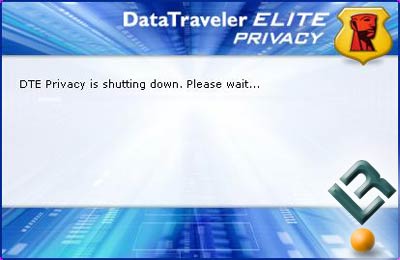
To safely remove the DTE Privacy click on the DTE Privacy icon in the taskbar and select ?Shutdown DTE Privacy?. The above window will pop open letting you know that the flash drive is shutting down.
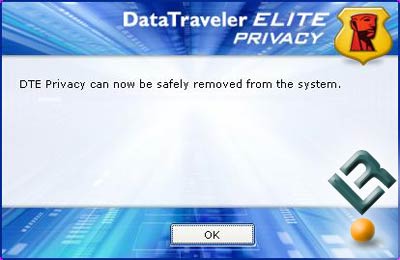
After a few seconds another window will let you know that the flash drive as been correctly shut down and that it is now safe to be removed from the system. At this point the device is ready to be removed, but the drive is not password protected again. If you want to enable the hardware encryption on the drive again it must be removed from the system at this point.
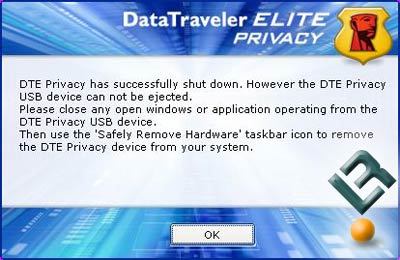
We also noticed that sometimes when you try to shutdown the device and still have files open on the drive that it will shut down, but say that the device can not be removed. When this happens you should close all of the open files and go to the “Safely Remove Hardware” icon in the taskbar for manual removal from Windows.

Comments are closed.