SteelSeries Shift MMO Gaming Keyboard Review
SteelSeries Shift – Setting Up Macro Keys

The SteelSeries Engine allows a gamer to create multiple profiles and activate them two ways. The first way is to activate a gaming profile is manually before launching the application. Manually opening up the SteelSeries Engine, selecting the desired profile and then launching the game is a little cumbersome. The other way is to tie the profile to an application. That way, when the application is started, the profile will automatically become active.

To create a profile, click the New Profile button located on the bottom left. A New Profile will be created at the top left which can now be renamed. I named my profile Starcraft II by right clicking onto the name and then proceeded to make modifications. In Starcraft II, when playing the game in windowless mode, if a user accidentally hits the Windows key, the game minimizes and goes back to Windows. This can cause a gamer to lose a match and is basically just annoying in general. So in this example profile, I want to disable the left Windows key so I cant accidentally exit the game.

Clicking on the left Windows key brings up the basic macro key editor. Under Action Type, I selected “disable key” and then “save” to make the changes to the Starcraft II profile.

Other actions that are available are “Launch Application” and “Macro,” which will be needed later.

After setting up the various macro keys, I want to tie the Starcraft II profile to the Starcraft II application. At the top of the SteelSeries Engine next to Layout is the Properties tab. Here you can either type in the name of the executable or browse to it using the browse button.
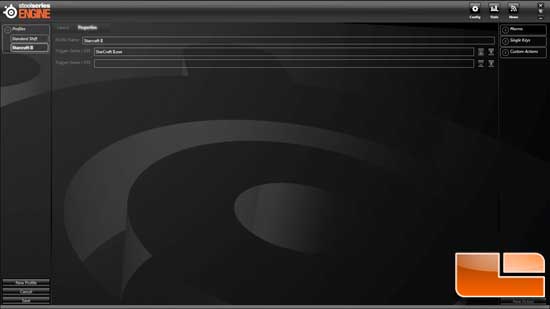
More than one executable can be used as a trigger to load a profile. One problem that I noticed is that if the application is not installed in the C:/ directory on Windows 7, the profile will not automatically load. By default, I installed Starcraft II in my D:/ directory and tied the executable to my Starcraft II profile, but it would not load as advertised. When I tied the profile to an application located in the C:/, the Starcraft II profile would load and work correctly. Manually activating the profile before starting the game also works as intended, but what I ended up doing was tying the profile to an application such as Internet Explorer and launching IE before playing the game. This is just a work around until SteelSeries gets around to fixing this bug.
One of the best things about the SteelSeries Shift keyboard is that any key can be programmed to perform an action or set of actions. Once a key is selected, there is an advance editor to fine tune the key’s action and timing delay. As you can see, the timing detail can be set in milliseconds, which is what every professional gamer needs.

Comments are closed.