SilverStone SST-EC03B USB 3.0 PCI Express Card Review
Driver Installation of the SilverStone SST-EC03B
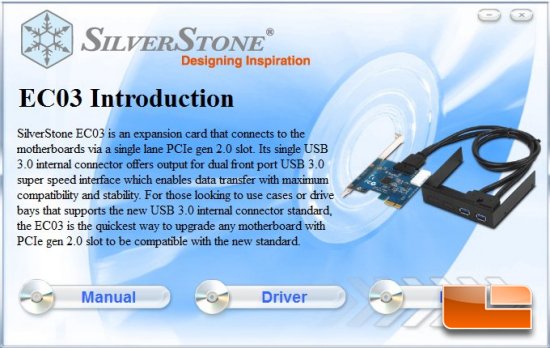
Driver installation for the SST-EC03B is as easy as popping in the mini-CD and going through the menus. Since the mini-CD contains drivers for three different SilverStone products, the first screen that appears will ask you to select the product for which you are installing. Go ahead and select “EC03”. When the “EC03 Introduction” screen appears, click on “Driver” to begin.
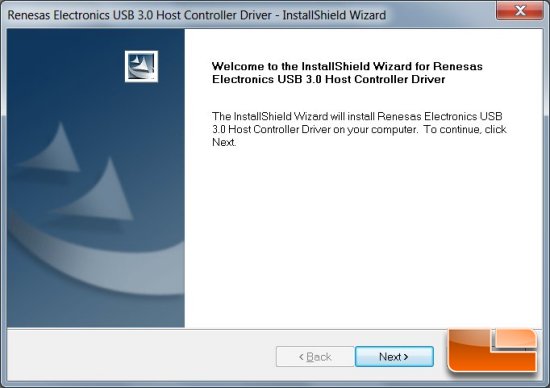
If you are using Windows 7 or Vista, clicking “Driver” will bring up a UAC warning. Click “Yes” to proceed. At the following screen, you will be greeted with the Renesas USB 3.0 Host Controller Driver screen. Click “Next” to continue.
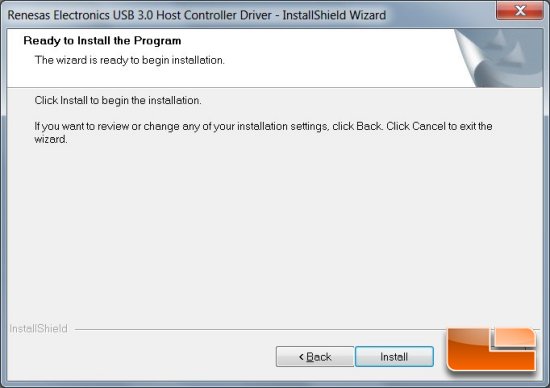
After accepting the EULA (you did read through it, right?) you will be presented with the “Ready to install” screen. Go ahead and click “Install” to begin driver installation of the SST-EC03B
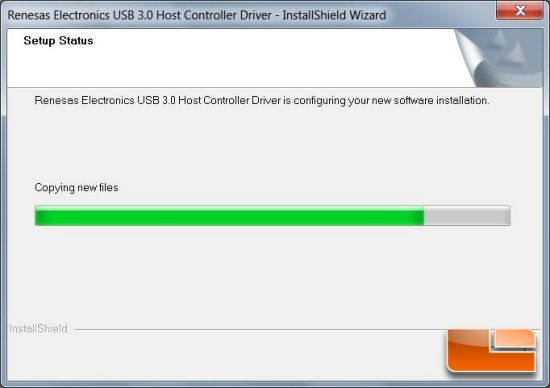
The driver installation process could take a few minutes…
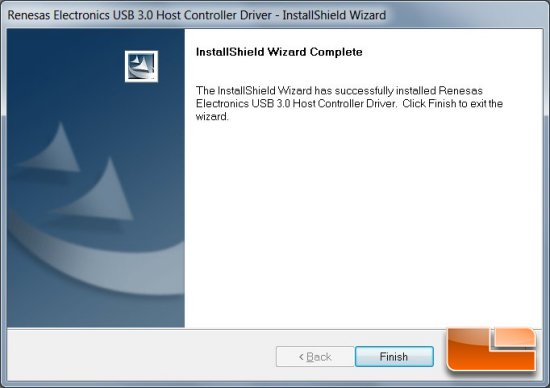
Once the driver has been successfully installed, go ahead and click the “Finish” button.

If you are using Windows 7 or Vista, you should see a pop-up box notifying you that the SST-EC03B has been installed and is ready to be used.
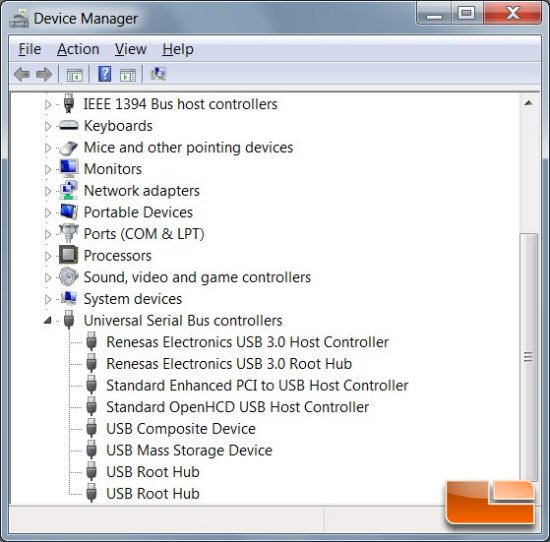
Double checking to ensure that everything was installed correctly, you should see the Renesas Electronics USB 3.0 Host Controller and Root Hub installed under the “Universal Serial Bus controllers” tree within Device Manager in Windows. With device driver installation confirmed, let’s go ahead and put the SST-EC03B through its paces with a few benchmarks.

Comments are closed.