SilverStone SST-DC01B Network Data Center Review
Interface Features Of The SilverStone SST-DC01B
Those familiar with that other operating system will immediately take note of the dock on the desktop of the SST-DC01B. This dock contains quick launch programs such as (from left to right), My Server, Album, Media Player, Address Book, Social Network, Downloader, Disk Manager and Preferences.
Along the left side of the desktop are more frequently used applications: My Server, My Photos, My Music, My Videos and Recycle Bin. At the top of the desktop is a thin bar which contains the login name of the NAS unit, the current date and time, Show Windows, Show/Hide dock, Help and Quit.
The SST-DC01Bs interface was used with the three most popular Web browsers available today: Internet Explorer, FireFox and Google Chrome. While all three browsers were able to access and navigate the GUI in the SST-DC01B, the browser that offered the smoothest GUI experience, in my opinion, would be Google Chrome followed closely by FireFox.
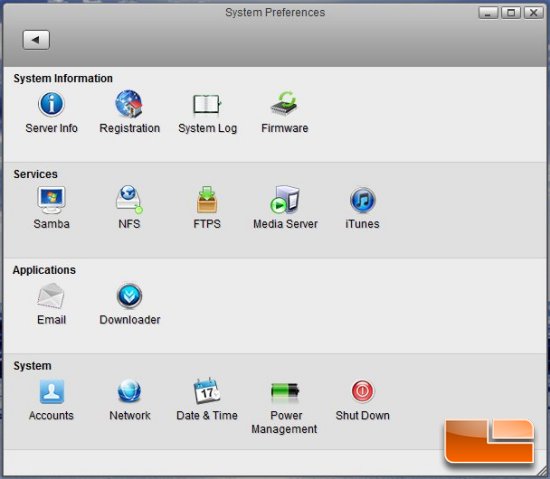
The Preferences menu offers users limited tweaking over the various aspects of the SST-DC01B. Nonetheless, the most important is the Registration utility, which gives users the option of naming their NAS in lieu of remembering the MAC address of their unit when logging into the SST-DC01B. Other options include email configuration, as well as setting up media servers with support for TiVo and DLNA. Users can also set up an iTunes media service on the SST-DC01B, which makes remotely accessing and streaming iTunes content a breeze.
Because the SST-DC01B supports DLNA, accessing, sharing and streaming digital content such as photos, music and movies is a pain free experience. DLNA is a standards-based technology which makes it easy to interact, connect and share content with other devices both at home and on the go. Devices that support DLNA, such as the PlayStation 3, DirectTV HD DVR set top boxes and mobile devices such as the HTC Incredible can access the SST-DC01B and have media streamed to it. For a full listing of DLNA certified products, click HERE.
Users who wish to use the SST-DC01B as a secure NFS or FTP server can also do so. Security is an important consideration when it comes to file transferring protocols, and the SST-DC01B employs SSL-based encryption. SAMBA support is also offered. SAMBA provides functionality that allows enthusiasts to access printers from both PC and Mac-based systems. This printer sharing service is very convenient and is available to any user connected to the network.
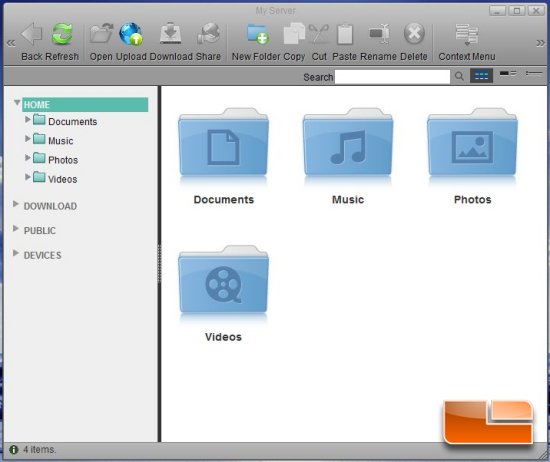
The My Server utility shares much of the same layout and design seen in Windows Explorer for the PC and Finder on the Mac. Much of the functionality remains the same here as it does on the PC or the Mac. The SST-DC01B uses four folders in the Home Directory (Documents, Music, Photos and Videos) to begin managing files, although more folders can be added, renamed, moved, copied, cut, shared and deleted as needed.
Below the Home directory is the Download directory, which provides quick access to files that have been or are in the process of being downloaded. The Download directory is tied to the Downloader application found within the SST-DC01B and is based off the popular BitTorrent P2P client. This allows users to download torrents or seed files by dragging files directly into the Downloader client and then manage and organize them using the Download directory.
The Public directory is a general file repository that can contain media such as music, videos and photos and is accessible to any user with access to the SST-DC01B. Beneath it, the Devices directory is accessible by the Administrator of the SST-DC01B only, and displays the disks within the NAS device.
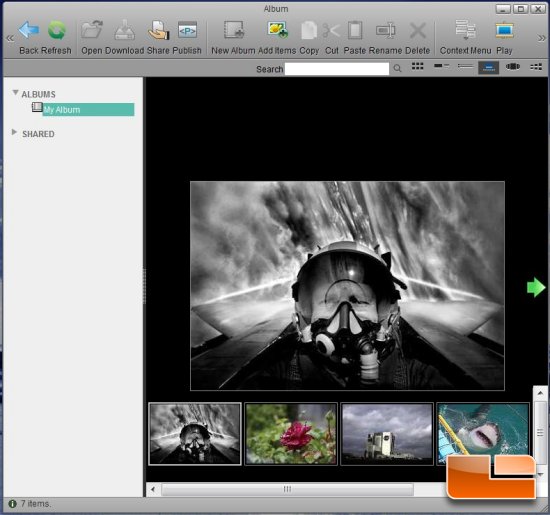
The Album application allows users to easily manage and organize their various photos and slideshows within the SST-DC01B. Media and pictures stored on the NAS can be accessed and albums created to share with other users on the network or published online. All customary actions normally associated with these tasks are available, including the creation, renaming, deletion and sharing of files, photos and media. Pictures stored on the SST-DC01B can also be used as wallpaper. Simply right-click on the file and from the menu, choose Set as Wallpaper.
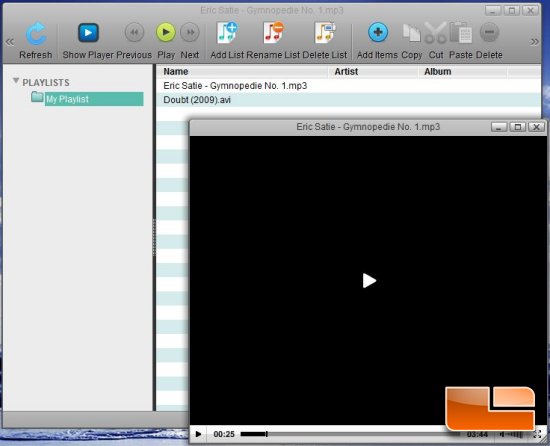
The SST-DC01B also incorporates an open source media player called JW Player. This player is designed for HTML5 and Flash based applications. In addition to creating audio playlists, the player will also let enthusiasts rename, organize and manage their audio and movie files as well as playlists located on the NAS. The media player itself is nothing fancy, just a play/pause button, volume slider, time elapsed bar and a full screen toggle button.
Testing the ability of the Media Player over a network was very easy. Using a PlayStation 3, the console readily discovered the SST-DC01B as a media server and connected straight to it. I was able to browse and play both music and videos without a problem. Streaming high definition video content from the SST-DC01B over my home network to the PlayStation 3 went extremely well as there was no hiccupping or stuttering during HD playback on my TV.
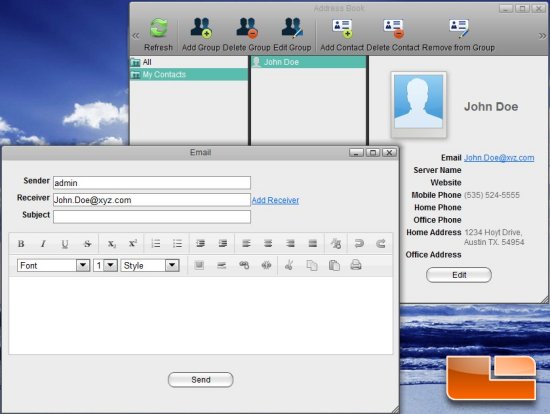
Enthusiasts wishing to store contact information on the SST-DC01B will be able to do so using the Address Book application. Group creation is available, as well as functionality supporting the deletion and revision of group and individual contact information. Clicking on the e-mail address of a contact will automatically open the Email utility, which will pre-fill the Sender and Receiver fields. Emails sent from the SST-DC01B can be configured using the SMTP server setup feature found in the Email section of Preferences.
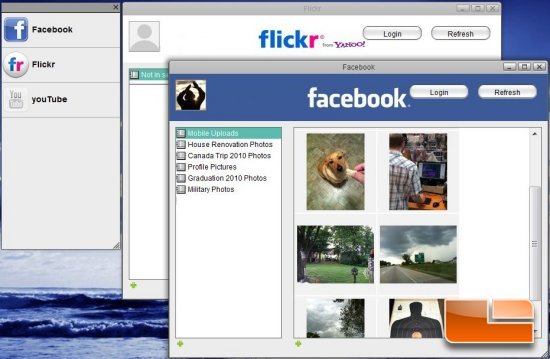
One of the big draws in the SST-DC01B is its integration with social networking sites like Facebook, Flickr and YouTube. Using the NAS, the idea behind this integration is to provide a seamless and easy way to upload and share photos and other media to users of these sites. Unfortunately, the integration of these social networks into the SST-DC01B is a bit spotty. I was unable to get Flickr to open using Google Chrome or IE, although FireFox was fine. YouTube refused to execute using any of these browsers, although this was fixed in a firmware update.
Facebook integration in the SST-DC01B is actually very limited. The application essentially allows users to create new albums on their Facebook profile and upload photos to them to share with others. Keep in mind, in order to use the Facebook application, iSharing will request access to your Facebook profile and the data contained within it, such as contact information, networks and friends. It will also request access to post on your Wall, however, this can removed by going into your Application Settings page in Facebook.
Strangely, both Twitter and Picasa support have been omitted from the Social Network application on the SST-DC01B. I suspect that these will be added at a later date via a firmware update.
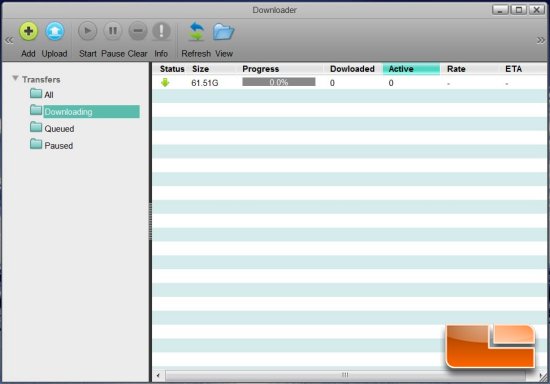
Based off BitTorrent, the downloader application in the SST-DC01B gives users the ability to download and seed torrents and files directly from the NAS. This allows enthusiasts to remotely access their torrents and conveniently manage downloads. One of the benefits of allowing the SST-DC01B to handle downloading duties is that it offloads much of the work from the client PC on the network to the NAS instead. This is advantageous for enthusiasts who run an FTP service on their client machine and play online games at the same time.

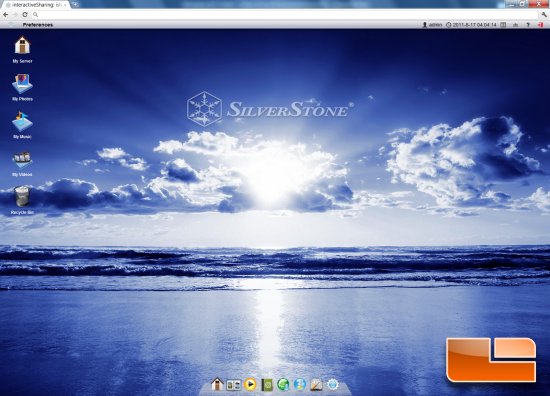
Comments are closed.