SilverStone SST-DC01B Network Data Center Review
HDD Installation and Testing Of The SilverStone SST-DC01B

Installing a hard drive in the SST-DC01B is extremely easy. Lay the storage device flat on the steel tray with its data and power connectors pointing towards the receptacle, and gently slide the HDD forward until the data and power connectors are fully seated against the receptacle. Install two screws, and installation is complete. Note that the SST-DC01B can support both 9.5mm and 12.5mm thick hard drives and that additional storage can be added using the eSATA or USB 2.0 ports at the rear of the unit.
Adding additional storage, such as an external hard drive enclosure, will allow the use of RAID. The SST-DC01B supports both RAID 1 and RAID 0 configurations, as well as JBOD devices such as SilverStones own SST-DS221. Popular hard drive formats are supported by the SST-DC01B, such as NTFS and EXT 2, 3 and 4, while legacy formats such as FAT16 and FAT32 are supported as well.

Testing of the SST-DC01B consisted of running CrystalDiskMark after mapping the NAS as a network drive on a Windows 7, 32-bit based system. Inside the NAS unit is a brand new, 2.5 320GB Seagate 7,200RPM hard drive, part number ST9320421AS. Using the CAT 5e Ethernet cable that came with the device, the SST-DC01B was connected to a home network to a D-Link DIR-655 Extreme N Gigabit router. Prior to testing, the Seagate hard drive was formatted and partitioned using the hard drive setup utility based in the SST-DC01B.
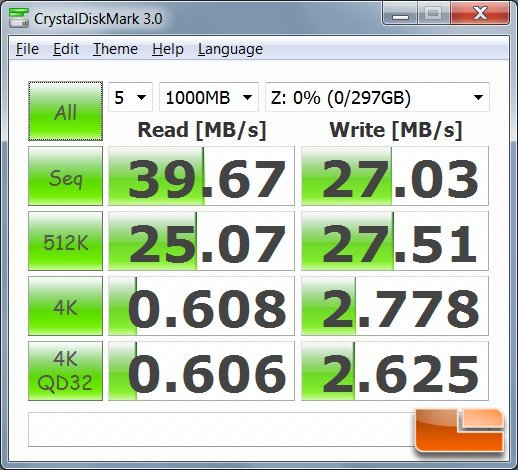
CrystalDiskMark is a benchmarking utility that is used to evaluate the performance of storage devices connected to a system or network. In this case, the SST-DC01B is connected to a network, and the benchmark run five times for each test: Sequentially, 512k, 4k, and 4k queue depth. The first test measures sequential read and write access performance, while the 512k, 4k and 4k queue depth measure random read and write access performance. The smaller the data size, the more travel the heads on a hard drive must move, thereby decreasing performance.
Benchmark results will vary among users, as network speed, hard drive selection and other factors will likely skew numbers noticeably. Regardless, during testing, the SST-DC01B matched, if not slightly exceeded the performance of standard USB 2.0 external hard drive enclosures. This performance will be dependent on the capacity and type of hard drive used in the SST-DC01B. For example, there will be performance deltas between a 5,400RPM Western Digital 320GB hard drive and a hybrid 500GB Seagate XT Momentus running at 7,200RPM.
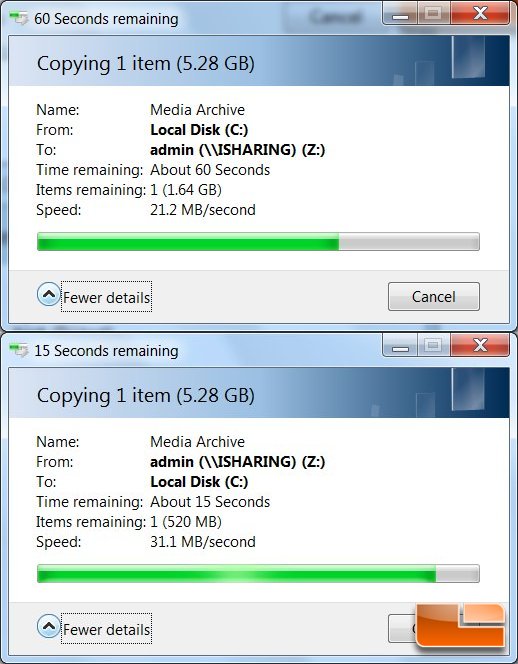
To test the upload and download speeds of the SST-DC01B over a network, a large compressed file was used. This file contained a selection of movies and documents in various formats as well as music and photos. Many factors are at play here that affects transfer speeds through a network. Besides the router or switch and their configurations, the compression method used is also a significant variable, as well as the client machine handing off the data to the router or switch and on to the SST-DC01B.
The test was performed several times, with an average MB/s difference between transfer speeds being about +/- 4MB/s on average. Uploading the 5.28GB compressed file took about 13 minutes, while downloading the same file to a client system took approximately five minutes. Again, these speeds (21.2MB/s and 31.1MB/s respectively) are relative, and your mileage may vary. With testing completed, average transfer speeds of the SST-DC01B over a network appears to be similar to what a 5,400RPM hard drive in a 2.5 enclosure will deliver via USB 2.0.

Comments are closed.