NVIDIA GeForce 3D Vision Review
3D Vision Driver Installation and Setup
Installation of the NVIDIA GeForce 3D Vision software and drivers is a breeze and the process is nearly identical as installing a graphics card driver. The driver disc that came with the GeForce 3D Vision kit included a 3D-enabled version of the Detonator GPU driver and a 3D Vision software installer. During my 30-day test drive of GeForce 3D Vision three drivers were released, so be sure to check with NVIDIA to download the latest drivers for the kit. The most recent driver at the time this was written was called GeForce 3D Vision CD v1.04 (GeForce GPU driver v181.22, GeForce 3D Vision driver v181.25).
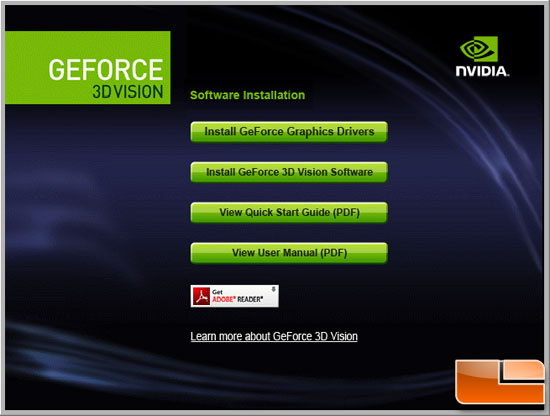
Once you start the install be sure to install GeForce Graphics driver first and restart the computer when prompted. When your system reboots, the GeForce 3D Vision Software Installation automatically restarts to continue the install.
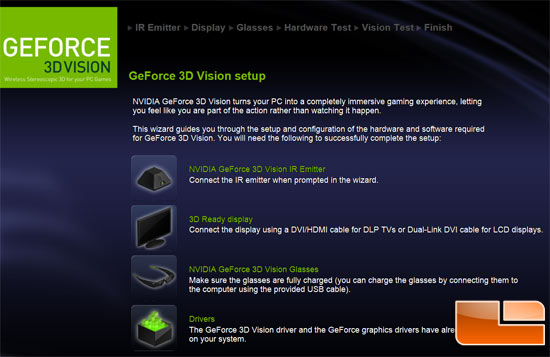
Once system restarts you will install the GeForce 3D Vision driver and as soon as that completes the GeForce 3D Vision Setup Wizard begins. The Setup Wizard takes you through installing the IR emitter, setting up your display, and configuring the wireless glasses.
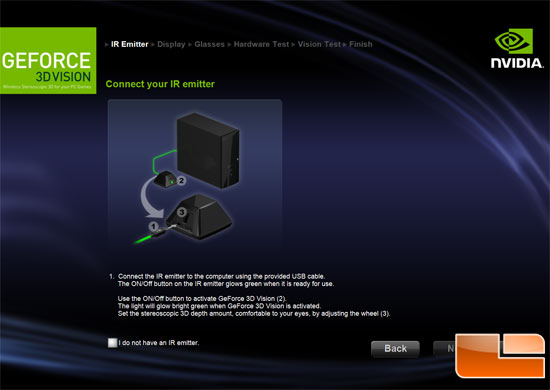
The first step tells you to use the USB cable that was shipped with your equipment to connect your IR Emitter to your computer. Once it connects the GeForce 3D Vision Ready light on the emitter glows green when the emitter is connected. When updating my drivers over the past month I found out that you need to unplug the emitter when updating drivers as on the last update it glowed red and I had to uninstall the 3D drivers and re-install them before it would glow green again.
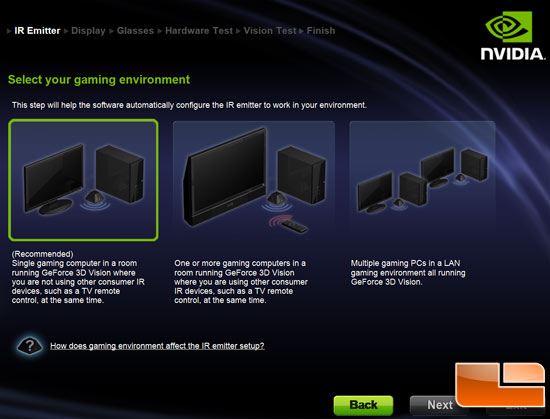
The next menu allows you to select your gaming environment. Read through the three gaming environments listed on the screen and select the one that best fits your current hardware configuration. Our test system was a single gaming computer in a room with no other consumer IR devices, so we selected the first setting and moved on.
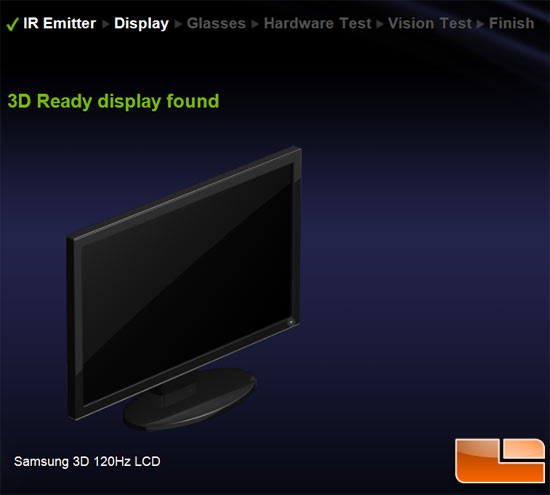
On this setp the GeForce 3D Vision Setup evaluates the display connected to your computer and identifies if it is a 3D Ready display. Your screen reflects the display you have connected. Our Samsung 3D 120Hz LCD was detected with no issues.
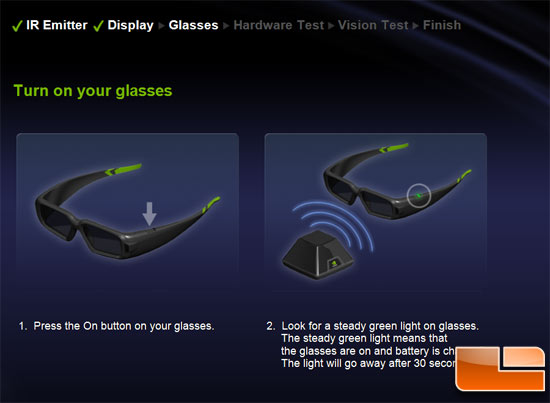
Now that the monitor is ready to go, we can synchronize the glasses to the IR emitter that you have already plugged in during the first step. Once you power on the glasses the dull green light on the IR emitter should turn bright green and that verifies that your glasses are working and communicating with the IR emitter.
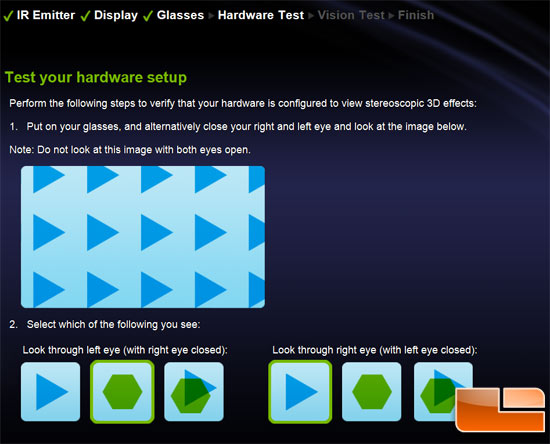
This screen is used to verify that your hardware is properly configured to view Stereoscopic 3D effects and that your glasses and emitter are functioning properly. This test makes you close your right eye and look at the large image on the screen, then you have to select what image you see with your left eye. You repeat this for the other eye and them move on to the next step.
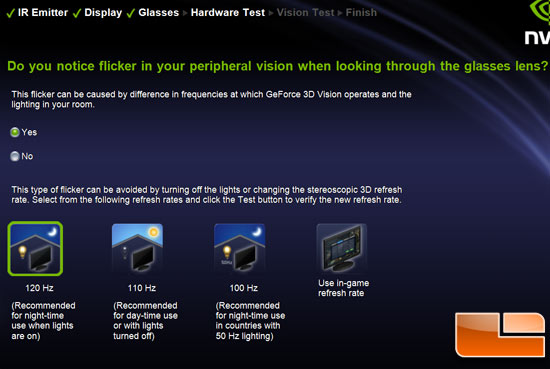
The flicker test is up next and while the glasses are still on, see if you notice any flicker in your peripheral vision. If you do, this is due to room lighting issues, and I had serious issues with flicker during the day-time with the blinds open. The first time I used GeForce 3D Vision it was on a sunny day and my blinds were unable to get the room dark enough to make the flickering go away. NVIDIA allows you change the refresh rate to reduce the flickering, but it didn’t help for day-time use. You can then select from the following refresh rates:
-
120 Hz refresh rate: For use in North America when lights are on.
-
110 Hz refresh rate: For daytime and when lights are off.
-
100 Hz refresh rate: For countries with 50 Hz lighting and when lights are on.
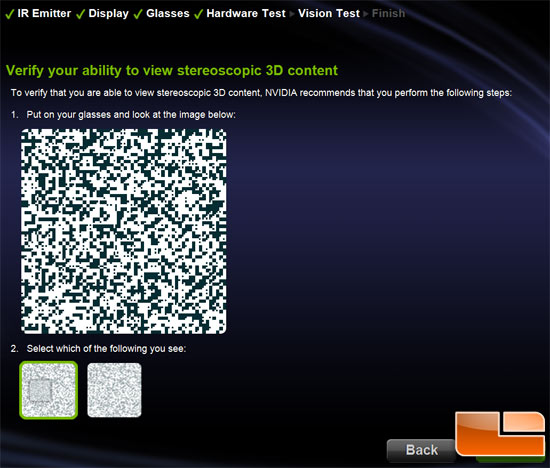
You are now asked to look at a medical test image to verify that you can see stereoscopic 3D. If things are working correctly you should see a 3D box jump out of the blocky image.
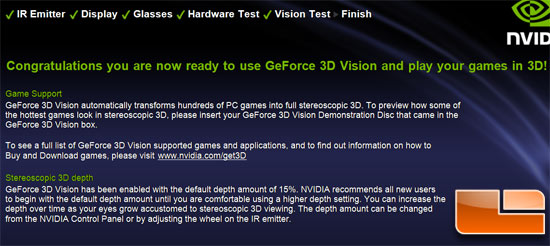
If you successfully passed the medical test, the Setup complete screen displays and you are ready to start gaming!

Comments are closed.