Movie Playback on the BlackBerry Bold Using Badaboom
Playing DVD Movies on the BlackBerry Bold
It seems like yesterday that I wrote the article on how to play DVD movies on the Palm Treo 650 Smartphone, but it has been two and a half years since that was posted. Back then the process of putting a movie on your phone took days to figure out on your own and the image quality wasn’t that great. On top of all that, you had to download and install plugins and a movie player to get it to work. The end result was a movie that played on your phone, but the Palm Treo 650 had a 320 x 320 pixel transflective display that wasn’t too impressive.

The recently released BlackBerry Bold here in the United States features a half-VGA (480×320 pixels) resolution Transmissive TFT LCD display that supports over 65,000 colors. This means that the Bold, or 9000, has twice the screen resolution of the BlackBerry Curve, making for a very sharp display. It also matches the resolution, but not the dimensions, of the screen on Apple’s iPhone, which is hands-down the biggest competitor for the BlackBerry Bold in the “smart phone” market today. With a screen this impressive, I just had to put some movies on the BlackBerry Bold to see how things work out.
The BlackBerry Bold comes out of the box with 1GB of on-board memory, but also comes with support for a microSD card. Depending on the amount of built-in memory available for use, a third-party microSD card may need to be properly inserted into the BlackBerry smartphone to enable the video recording feature. Since movies can easily take up 1GB of space, depending on the image quality used, storing them on a MicroSD card is the only way to go. A large capacity MicroSD card needs to be purchased separately and for that I went with a Kingston 8GB Mobility Kit that is available for $31 directly from Kingston. The Kingston Mobility Kit is nice as it includes a microSD card with dual adapters and a USB card reader. That means the card can be used in numerous other devices and will serve as a way to get the movie from the PC to the MicroSD card.
The first thing you need to worry about when converting the movies you have already purchased to work on your phone is to decrypt them. For this, a program utility like AnyDVD by SlySoft is ideal. AnyDVD works by running the background to automatically remove the copy protection of a DVD movie as soon as it’s inserted into the drive, allowing you to then backup the movie using a DVD backup tool such as Badaboom in this situation.
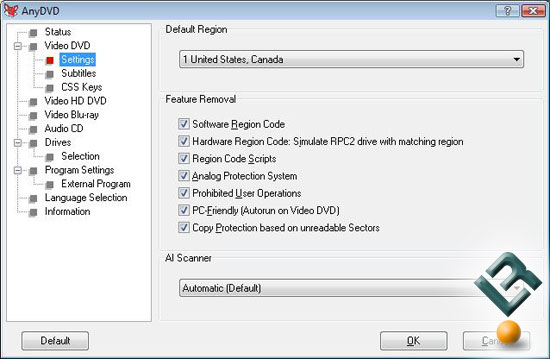
You can also remove the RPC region code, thereby making the movie region free and viewable on any DVD player and with any DVD player software with the AnyDVD utility. The Feature Removal settings in AnyDVD are ideal for playing movies on a phone as we just want the movie and nothing else. The screen shot above is of AnyDVD 6.4.7.9, which was the latest available at the time of writing. AnyDVD currently runs 49.00 Euros, which is about $61.37 USD, so it is not the cheapest utility to pick up.


Comments are closed.