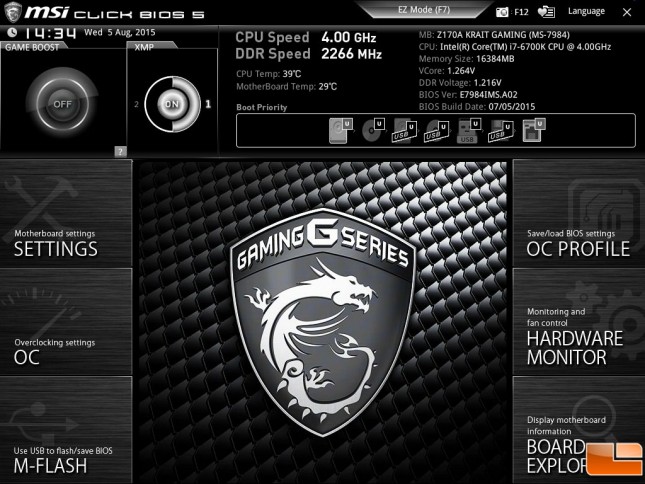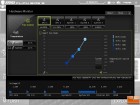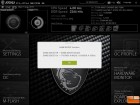MAINGEAR Vybe Gaming PC Review – Intel Core i7-6700K & NVIDIA GeForce GTX 980 Ti
MSI Krait Z170 Bios
The MSI Click BIOS 5 is well organized to customize the various options within the BIOS. There are two modes available, an Advanced mode (default) and an EZ mode. The Advanced mode is mainly geared towards doing fine tuning of the motherboard to get the most performance out of it possible. We won’t be going into great detail on MSI’s BIOS screen, so we will quickly touch on a few key points.
The Advanced mode is really a starting point for the UEFI BIOS, modified to match the look and feel of the motherboard. As you can see MSI has removed the majority of color from this BIOS and made it Black and White to match the motherboard. From the main screen, two key options you can choose, Game Boost or XMP profile. Game Boost is a one click Overclock taking the i7-6700K from 4.0GHz to 4.4GHz. While the XMP Profiles allows quick selection of XMP 1 or XMP 2. Other options are available in sub-menus.
Within the Settings sub-menu, you can see the System Status, Advanced options such as Integrated Peripherals, USB Configuratino, Power Management, Wake Up Events, and Ethernet configuration. Most people will probably be most interested in the OC settings, here you can enable the overclocking options, and adjust the CPU Ratio, CPU Base Clock, memory frequency and voltage options. Hardware Monitor is the place to go to make adjustments to the fan speeds. The lower right corner is the Board Explorer, which provides some information on the motherboard when you mouse over them. I quickly realized, the motherboard that MSI is showing here is not the Z170A KRAIT, my guess is they will fix that is in a BIOS update eventually.
Pressing the EZ Mode button at the top of the Advanced menu (or pressing F7) will take you to the EZ Mode BIOS options. This is really an EZ Mode option, there are not many options to adjust here. The sub-menu’s on the left provide a few additional options. The few options to choose here are simple On/Off switches.
The Memory and Storage options along the left side of the screen are for information purposes only. The Fan Info is mostly informational as well, however it does have the ability to open the Advanced menu Hardware Monitor.