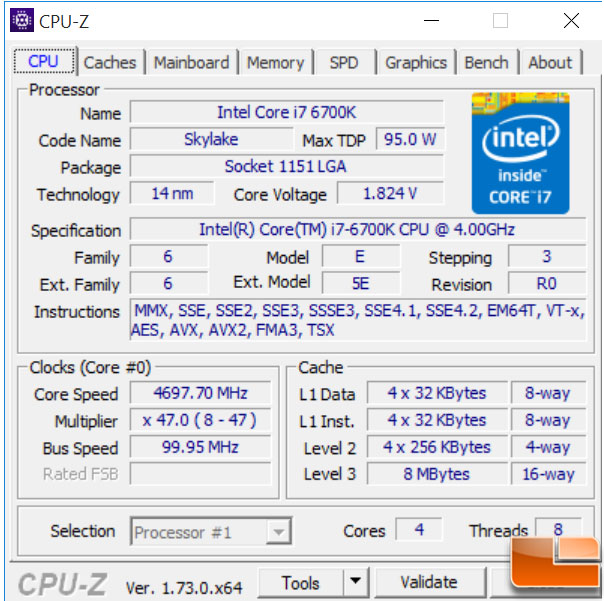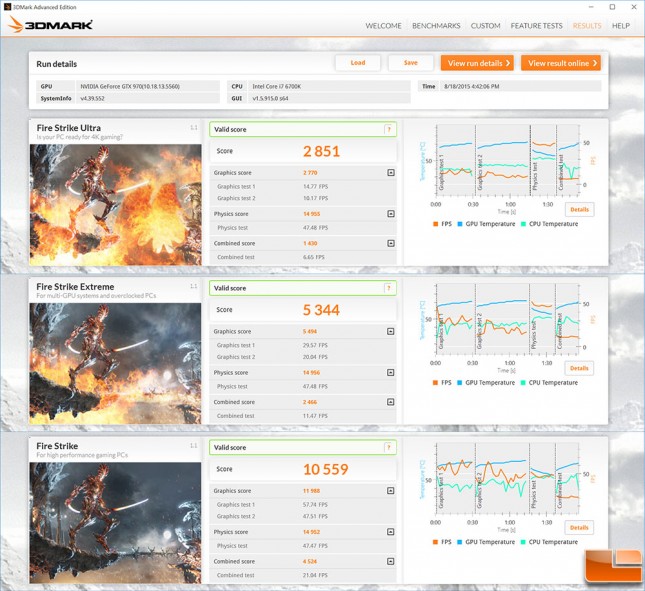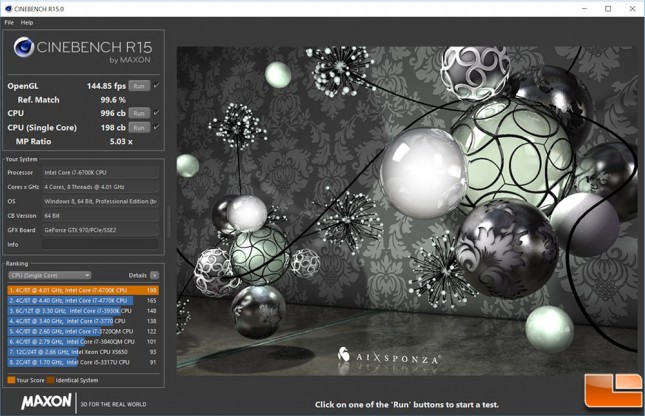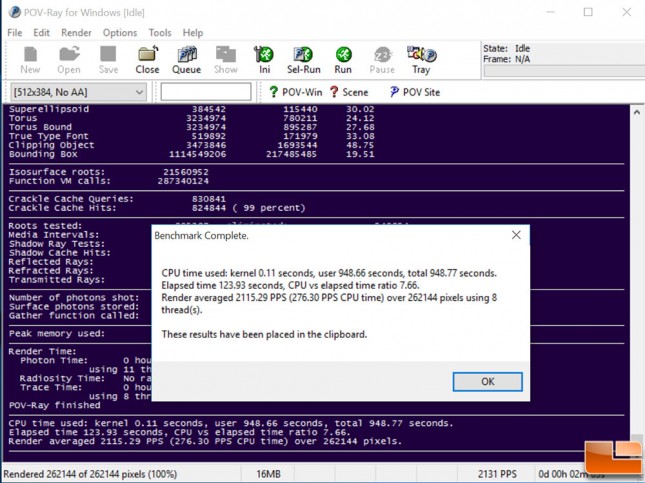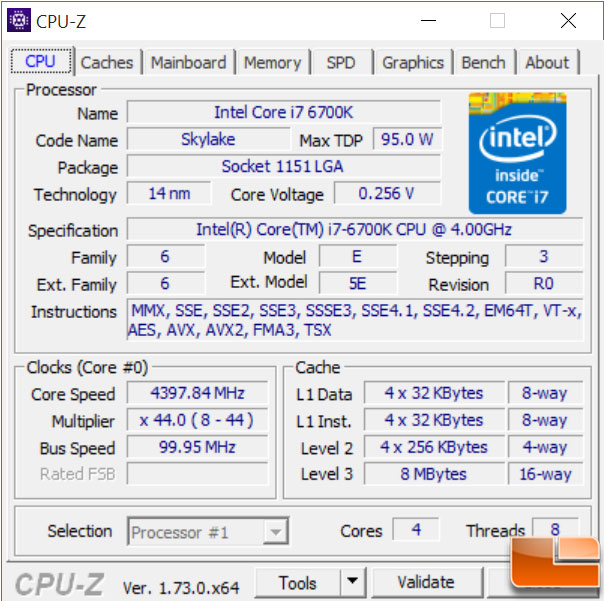Gigabyte Z170X-UD5 ATX Motherboard Review
GA-Z170X-UD5 Overclocking
A few words about overclocking, you can overclock the system quickly and easily by increasing the CPU Multiplier within the BIOS or using software that Gigabyte provides. More experienced users will be able to push the processor to it’s limit, however we will keep things easy and simply increase the Multiplier and Voltage as necessary. Your success at overclocking will also depend on the other components of the system.
Without adjusting the voltage, the Gigabyte Z170X-UD5 was able to take the Intel i7-6700K processor to 4.7GHz, it completed several of the tests, but began to fail after about 45 minutes. We stepped up the voltage to 1.37V and from there it ran perfectly smooth. We attempted to push it a little further by increasing the voltage to 1.5V and the Multiplier to 48 (4.8GHz), however we would consistantly get a BSOD as Windows was booting. This is similar to what we experienced with this processor before, so we are fairly confident that 4.7GHz might be the limit for this processor. However, a 17.5% boost in clock speed isn’t too bad. We’ll see if this translates into any real world boost in performance.
Fire Strike Ultra received an overall score of 2851, while Extreme got 5344, and the most basic Fire Strike test at 1080p got 10559. This is only slightly higher than the non-overclocked test of Fire Strike, which we will take a look at next.
Cinebench R15 takes advantage of the overclocking capabilities with a little over 10% increase in CPU score.
POV-Ray also takes advantage of the overclocked CPU receiving around 11% increase in performance.
Remember when we were looking at the motherboard and Gigabyte has that little OC button by the 24-pin power connector? While we were finishing up things within Windows 10, the button was pressed to see how it did. On the fly overclocking, took the CPU from the base clock speed of 4.0GHz to 4.4GHz just by pressing a button. While that’s a nice boost, we know this processor goes further as we have already overclocked it to 4.7GHz, which is where we’ll leave it for further testing.