Free Homebrew VoIP with Google Voice and Intel Atom
Configuring the Linksys SPA-3102
Now that we have gone through the tedious task of setting up our Asterisk server, updating it and making it relatively secure, we are now ready to put a few of our extensions to work and create a few new ones. It is time to start setting up our Linksys SPA-3102 ($71.99). We will be configuring our SPA-3102 to be fully functional in order to send and receive calls from our Google Voice number as well as automatically route a call to 911 through our traditional telephone line that supplies our Dry-DSL service.
To start things off, here is our SPA-3102:

To get started, we need to plug an Ethernet cable from the same router our Asterisk Server is connected to and connect that to the port labeled ‘Internet’. Next, we need to plug a line from a physical telephone into the port labeled ‘Phone’. In our setup, we connected the phone port to our home’s telephone punch panel, but before you do so, make sure the incoming line from your telephone provider is not connected to the punch panel at all or you can damage your SPA-3102. It is because of this, you will likely need some knowledge of how telephone wires work in order to get the proper setup to still have your internet equipment running off the incoming line from your provider, but the rest of your house isolated from your traditional phone service. A safe solution for now is to have a single telephone plugged directly into the phone port.
Now we can power on the SPA-3102. When you pick up the phone, you may hear a dial tone or a busy signal. Either is okay. The first thing we are going to do is reset the factory defaults just to make sure. Pick up the phone, dial ****. When you hear the automated voice start talking, dial 73738#. Then press 1 to confirm and hang up the phone. The SPA-3102 will reboot itself. Next we want to be able to access the web interface from the rest of the computers on the same router as the Asterisk Server, so pick up the phone again, dial ‘****’ again and press 7932#. Then press 1# to set the value of the wan web server to enabled, then press 1 to confirm and hang up the phone. The last thing we need to do from the phone is get the IP address of the SPA-3102. So pick up the phone again, dial ****, then press 110# and write down the IP address that is recited to you and hang up the phone. Now you can also plug in a phone line to the ‘Line’ port on the back of the SPA-3102 that feeds from the phone port on a DSL filter connected to your outside line.
We also want the SPA-3102 to have the same IP address no matter what, but instead of assigning it a static IP, we alternatively logged into our router’s web interface and found the DHCP Reservation table and selected the IP address currently assigned to our SPA-3102 and told it to reserve it for the currently associated MAC Address. Now our SPA-3102 will always have its currently assigned IP address. We could have also used this method instead of assigning a static IP address to our Asterisk server.
Configuring Asterisk Extensions for the SPA-3102:
Now we need to log back into our Asterisk Server from our web browser with the ‘maint’ user. We will be creating an incoming and outgoing extension to handle our 911 calls through our traditional telephone line. So go to Extensions, leave the device field set to ‘Generic SIP Device’ and click Submit. Enter the following settings:
User Extension: 99
Display Name: PSTN Incoming
Secret: 999999 (<– make this a random number value)
Then click Submit. But we are not finished configuring this extension. There are more fields available now that the extension is created, so select extension 99 from the right of the screen so we can edit it. Change the following settings:
Nat: never
Port: 5062
Qualify: no
Then click Submit.
We now need to do similar steps to create an outgoing extension. Follow these steps:
Create new Extension for Generic SIP Device
User Extension: 199
Display Name: PSTN
Secret: 999999 (<– use same secret as extension 99)
Submit, then edit extension 199
Nat: never
Port: 5061
Qualify: no
Submit
Apply Config Changes & Continue
Next we need to edit an extension that will correspond to the phone connected to the SPA-3102.
Edit Extension 701
Display Name: HomePhone
Secret: 999999 (<– change to be the same secret as Extension 99)
Submit
Apply Config Changes & Continue
Configuring the Linksys SPA-3102:
Now we are ready to log into the web interface of our SPA-3102. In a web browser, enter the IP Address of your SPA-3102. You will need to click on the ‘Admin Login’ link in the upper right corner of the page, followed by the ‘advanced’ link in order to have access to all the fields we will need to configure.
First click on the Voice link followed by the Regional tab. On this screen under the miscellaneous section near the bottom of the page, set the time zone to your correct time zone. This is how your phones get their time. Then click on the Submit All Changes button. Your SPA-3102 will reset itself, but it will be back online in just a few seconds. You may have to hit F5 on your keyboard once after the page reloads itself.
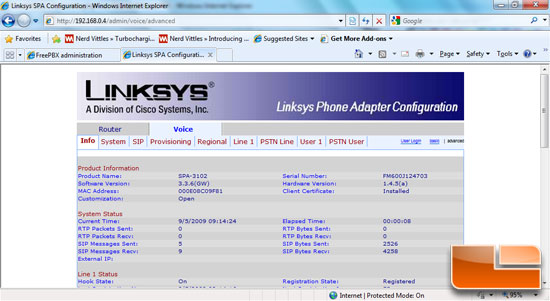
Next, we will configure the SPA-3102 to be associated with extension 701 so it will ring our home phones. Under the Voice tab, click on ‘Line 1’. Set the following fields:
Proxy & Registration Section
Proxy: 192.168.0.100 (<– IP Address of your Asterisk server)
Register: yes
Register Expires: 60
Use Outbound Proxy: no
Subscriber Information Section
Display Name: HomePhones (Or whatever description you want)
User ID: 701
Password: 999999 (<– use the secret you set on this extension)
Use Auth ID: no
VoIP Fallback to PSTN Section
Auto PSTN Fallback: yes
Dial Plan Section
Dial Plan: (#xx|< :*>*xxxS0|*xx|[3469]11|0|00|1[2-9]xx[2-9]xxxxxxS0|[2-9]xxxxx.|[2-9]xx[2-9]xxxxxxS0|xxxxxxxxxx.) <– be sure to include the parenthesis and make sure this is all on one line
Once the above is set, click on Submit All Changes.
Now we need to setup the SPA-3102 to use Extensions 99 and 199 in order to communicate with the traditional phone line for 911 calls. Click on the ‘PSTN Line’ tab and change the following settings:
SIP Settings Section
SIP Port: 5061
Proxy & Registration Section
Proxy: 192.168.0.100 (<– Your Asterisk Server IP)
Dial Plans Section
Dial Plan 8: <S0:99> (That’s a zero)
PSTN-To-VoIP Gateway Setup Section
PSTN CID for VoIP CID: Yes
PSTN Caller Default DP: 8
PSTN CID Number Prefix: 00 (zero-zero)
FXO Timer Values Section
VoIP Answer Delay: 1
PSTN Ring Thru Delay: 3
PSTN Ring Thru CWT Delay: 3
Then, again, click Submit All Changes. Next click on the ‘User 1’ tab and set the following settings:
Selective Call Forward Settings Section
Cfwd Sel1 Caller: 00* (zero-zero-asterisk)
Cfwd Sel1 Dest: 99
Ring Settings Section
VMWI Ring Policy: New VM Arrives
After you click Submit All Changes, the Linksys SPA-3102 is now configured! However, we still have some more tweaking to do on the Asterisk server before the SPA-3102 is fully operational.

Comments are closed.