ECS Z97-PK Deluxe mATX Motherboard Review
BIOS Overview
When you first boot into the BIOS, you are greeted with a nice GUI that provides a lot of information, with only a few options that can be changed. The two top graphs show the CPU temperature and System Termperature. Looking on the left we find the voltages, while the right side shows fan RPM. In the middle is the date and time, current system performance level, and a little information on the system. At the very bottom is the boot order which you can drag and drop here to change the order. The other option that you can change here is the system performance level, which is noted as “Normal” or “Performance”.

Changing the system to “Performance” didn’t change any thing else on the screen, so it is hard to tell exactly what the “Performance” level is, although this is how ECS enables the “One Click” Overclock for casual users. When I would enable the “Performance” overclock from this screen, the test system would fail to boot. When we get to doing overclocking, we’ll use the “Advanced” BIOS menu to make those configuration changes.
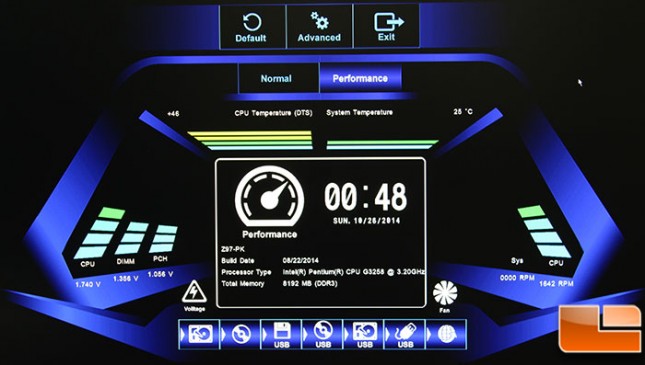
Speaking of the “Advanced” BIOS menu, it looks pretty familiar. Across the top we are presented with a series of main menus, depending on what we want to do. We could fill many pages of the BIOS menu’s, but instead of doing that, we will give a brief look at the menu, and focus in a little more on one of them.
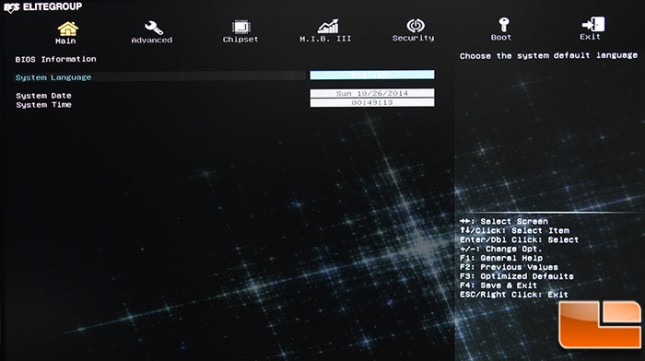
The second menu, is the “Advanced” menu, here we can finally get into some of the various configuration options available to the user in the BIOS.
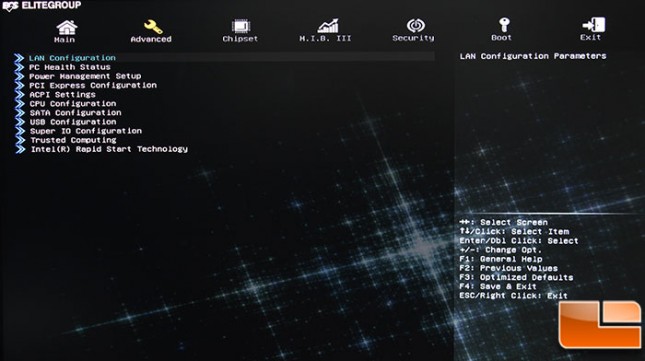
The Chipset menu, provides only three sub-menu’s.
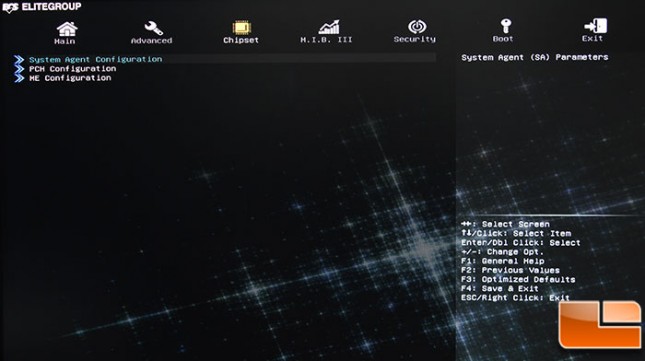
The MIB III menu, is the successor to MIB II. It is the MB Intelligent BIOS III menu, and it is here we can start to look at the overclocking capabilities of the system. With six sub-menus, we can also do a “Quick OC” and adjust the “Spread Spectrum” here. We will use the “Quick OC” option later when we look at overclocking. Each of the sub-menu options provide a wide range of options to configure for overclocking.
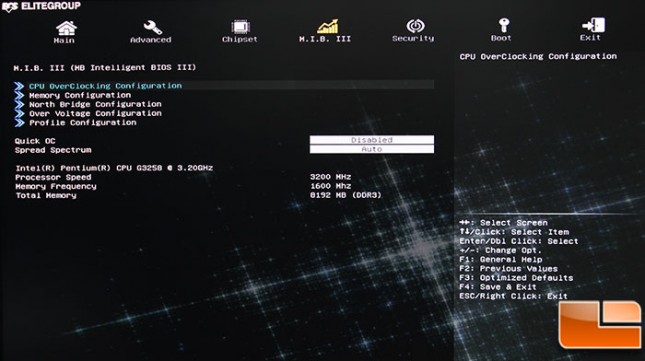
Under the CPU Overclocking Configuration, you can start doing some of the overclocking fine tuning. Compared to the Memory Configuration menu, the CPU Overclocking Configuration has just a few options.
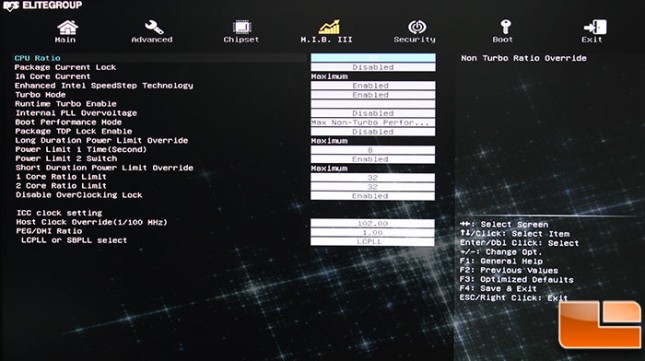
Very few options to configure in the Security menu. Configuring the Administrator or User password is exactly as you would expect. Secure Boot probably won’t be needed by most, however if you do wish to enable it, a simple menu, allows you to enable it.
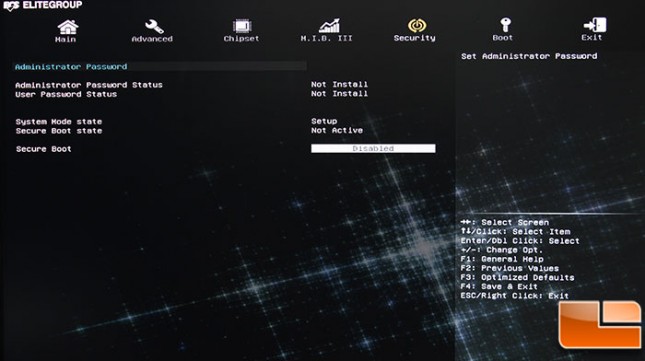
The last of the main menu’s provides several boot options, including changing the boot order, setting PXE boot, operating system, and fast boot.
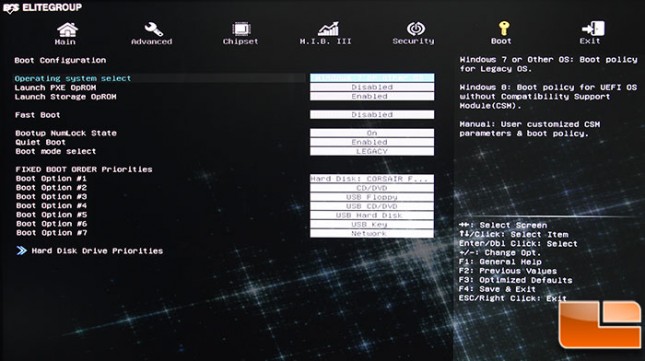
If you get into fine tuning a massive overclock, ECS has done a great job at providing many options for getting the absolute best overclock possible. Personally, while I am not a motherboard expert, there are more options to configure for an overclock then I have ever seen. This motherboard is well designed for the overclocking experts, and the casual overclocker.
