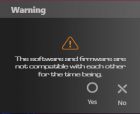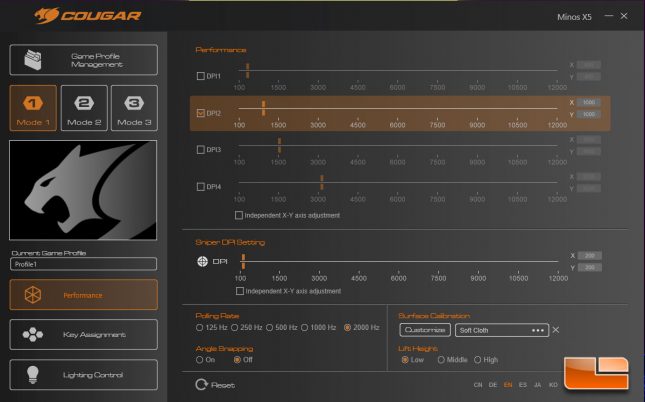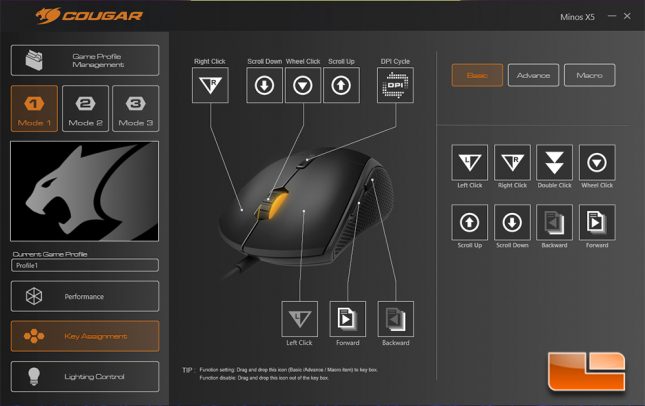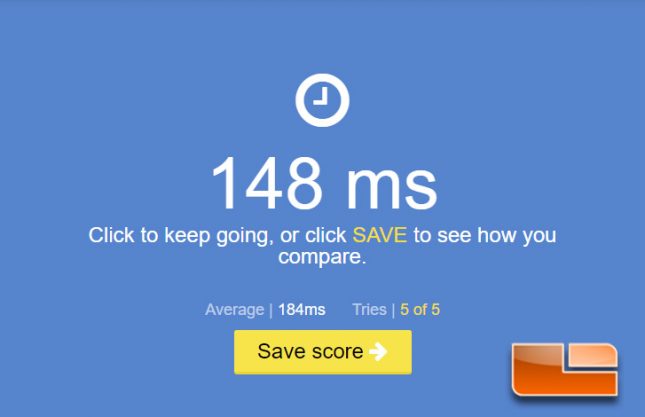Cougar Minos X5 Optical Gaming Mouse Review
Cougar Minos X5 Optical Gaming Mouse – A Closer Look & Subjective Testing
The Cougar Minos X5 features a compact, symmetrical shape that will feel great in small to medium sized hands, but may feel a bit cramped for those with larger hands. The surface of the mouse has a smooth, matte-like surface that doesn’t pick up fingerprints or dirty too easily and feels good in the hand.
Finger and claw grip users are going to be right at home with the Minos X5, but it’s just a bit small for me to palm it, as my fingers extend a bit too much past the main buttons. At first glimpse, the Cougar Minos X5 reminded me a lot of a smaller, slightly lighter version of the SteelSeries Sensei 310 mouse I recently reviewed, which is a good thing.
The Cougar Minos X5 is a symmetrical mouse, with the left and right sides offering similar indented slopes and identical side grips, along with both sides of the mouse being equal lengths and height. Of course, there are only buttons on the left side of the mouse, so the Minos X5 is geared towards right handed users, but the shape will be really at home and welcome to those who like ambidextrous mice.
Rather than using a single piece shell that includes both main buttons, the Minos X5 features individual plastic buttons on top of Omron 50 million click main switches. The individual main buttons on the Minos X5 offer a very satisfying and consistent click, while staying secure on the switch and not offering anything notable the way of side-to-side play or rattle during use. The tolerances between left and right buttons is pretty tight and the tactile feedback provided by the buttons on the Minos X5 is consistent and satisfying. Cougar has done a great job with the main buttons on the Minos X5 and I have no complaints.
The scroll wheel on the Minos X5 has rubber with a basic indented line pattern that grabs well. The scroll wheel offers good enough tactile feedback, but the scroll is a bit spongy. The click is crisp enough, but could have been a little softer.
The thumb area buttons on the Cougar Minos X5 are large and offer a bit of spacing, but they require quite a bit of pressure to press. While the side buttons weren’t causing issues during use and didn’t affect my game play negatively, I think Cougar should offer a bit less resistance on the next revision of the Minos and space the buttons a little closer together while reducing their size, as the current implementation just isn’t quite right.
The real rubber side grips of the Minos X5 warms my hand up more than the soft-coating material on my other mice, including the silicone grips included with the Rival 310 and Sensei 310. The Minos X5 feels great under my hand, but I do notice that the side grips cause my hand to sweat more than usual which means that I feel a build up of moisture between my thumb and the side material after playing games for a bit. This doesn’t seem to affect grip too much, but the material that Cougar is using here might not be suitable for all users.
The bottom of the Minos X5 features Teflon-coated feet that are really smooth and well-manufactured. These feet allow for excellent, smooth gliding on either soft or hard surfaces and they sit well on the bottom of the mouse, extending out of their socket area to give proper contact area. Cougar makes replacing the feet on the Minos X5 easier by placing small slots near each of the feet so that a screwdriver can be slotted in to pop up the old feet without needing to scratch at the bottom of the mouse. Cougar has placed the Pixart 3360 sensor on the Minos X5 near the center of the mouse, which should lend to a proper balance and accurate tracking when moving the mouse.
There is a Cougar-branded plastic connector on the PC-end of the cable on the Minos X5 and everything feels very solid and well-built. Cougar is using a lightweight and thin rubber-coated cable on the Minos X5 that offers very little resistance while remaining easy to position, though it isn’t as drag-resistant as the cable on the Dream Machines DM3 Mini that I recently reviewed.
Cougar UIX Sofware
The Cougar UIX software requires a firmware update to be installed for the Minos X5 before it will load properly. This update caused my mouse to go offline and it was actually a bit worrying for a second, as it kind of froze momentarily upon completion and I wondered if the mouse had been bricked somehow.
Just as I wondered what was going on with the firmware update, the Minos X5 came back to life and the Cougar UIX loaded up, presenting me with a nicely laid out screen full of options. The Cougar UIX software allows for full range DPI adjustment, with four different DPI settings available to be toggled per profile. Ability to adjust polling rate up to 2000 Hz is there, with the Minos X5 defaulting to 1000 Hz. A surface calibration section is available and very easy to configure, with the UIX software having a simple process that involves moving your mouse slowly in a circle to tune. The sniper DPI setting allows for a DPI range that is toggled on a button press and then reverts when the button is released, which can come in very handy in certain shooters when you’re trying to nail a pinpoint shot.
The ability to program to any button for a specific input or even a recorded macro is available for the Minos X5 via the Key Assignment section in the Cougar UIX software. If you are looking for a mouse that can have the buttons programmed in a number of ways to specially suit your needs, the Minos X5 should fit the bill. The macro recording section allows for both mouse and keyboard inputs to be recorded, so extensive macros can be programmed to a specific button. I usually keep things simple and keep my buttons mapped to their default, but I like to disable to reprogram the DPI cycle button and use it as a push to talk button in voice chat apps.
The Minos X5 allows for basic lighting control in both the logo and scroll wheel, which are independently controlled. There are just a few modes, but the lighting looks great and is very nicely diffused. The transition effects are very smooth and the Minos X5 complements the other RGB devices on my desk quite nicely.
Overall, the UIX software for the Minos X5 is very well laid out and all of the important settings I expect for a high performance gaming mouse, namely DPI, lift off distance and surface tuning, are available. The macro recording capability and ability to program any button on the mouse to a specific macro or function is great and it worked very well on the Minos X5. The Cougar UIX controlled RGB lighting is done very well on the Minos X5and the included settings, while not extensive, look good and should satisfy most users who need that RGB fix.
Cougar Minos X5 Subjective Testing
For testing the Minos X5, I am using my Coffee Lake 8700K system with Logitech G240 Soft Cloth and G440 Hard Surface Mouse Pads. The latest version of the Cougar UIX software has been installed for the Minos X5 and this package included a firmware update for the mouse. I haven’t been able to get the Minos X5 optical sensor to spin out or have otherwise abnormal tracking issues, despite side slamming, airplane spinning and dropping the mouse from a few inches up on various occasions. The default lift-off distance of the Minos X5 is adjustable, but I found the default setting to be around a DVD’s thickness (1.2mm), which is perfect for my use. Cougar has done a good job of ensuring the Minos X5 provides a proper tracking experience and that the Pixart 3360 sensor isn’t subject to issues due to implementation flaws.
In both day to day use and gaming scenarios, the Cougar Minos X5 offers reliable tracking and its lightweight frame is easy to maneuver on both my soft cloth and hard surface mouse pads. The Cougar Minos X5 feels very light and responsive under the hand, never stuttering or snagging. The main buttons of the Minos X5 were both very reliable and offered consistent clicks, though the left button on my sample was just a bit tighter than the right button. Both the 2000Hz and 1000Hz polling rates were tested and I set the Minos X5 to both 800 DPI and 2500 DPI for my in-game testing. I never noticed any acceleration or abnormal correction with the Minos X5 under any of the tested DPI ranges and the mouse felt incredibly responsive and smooth at all times. The 2000Hz and 1000Hz polling rates were both incredibly responsive and I couldn’t notice a perceivable difference between both settings when in game or just browsing and doing light tasks.
As far as durability is concerned, the Minos X5 is top notch. There is no rattle from the mouse during shake tests, which can be an issue with even the most expensive mice I’ve tested. The exterior of the mouse is well built and everything fits together very well. The rubber side grips are stuck to the mouse and there is no indication that they will ever come loose or pull from the frame. The back section that the Cougar logo is on can actually be removed from the mouse if you pry with a screwdriver, which reveals a piece of diffuse material for the LED lighting, but this piece doesn’t move or feel loose during use, at all.
The Cougar Minos X5 has an advertised 2000Hz polling rate and Cougar touts the faster mouse reporting rate as leading to lower input latency, so I expected the mouse to have exceptional click latency to go along with its solid tracking performance. I used the Human Benchmark to measure reactionary click latency with the Cougar Minos X5. The Cougar Minos X5 had click latency on par with top flight mice like the Logitech G703 and SteelSeries Rival 310, coming in at 184ms average. I also measured my fastest single click to date on the Cougar Minos X5, coming in at 148 ms. While the Human Benchmark is subject to human fault and I am by no means the fastest person in terms of reaction speed, it at least lets me know that Minos X5 is very capable when it comes to registering user entry in a fast, reliable manner. Interestingly, while the 2000Hz polling rate was used when I recorded my fastest click to date, I didn’t notice any difference in my average click latency when switching up to 1000Hz.
Solid build quality paired with a comfortable, lightweight shape and quality components really paint the Cougar Minos X5 in a good light. My subjective testing of the Minos X5 went great and I found it to perform well in games and for day to day tasks. The Cougar UIX software allows for a great deal of customization and while the 2000Hz polling rate wasn’t something I could perceive as giving me an advantage, the Minos X5 was as smooth and responsive as any high performance mouse I’ve ever used.
Let’s see how the Minos X5 stacks up in the current landscape of high performance gaming mice, next.