Building A Whitebox Notebook: Part 3
Power Management
We already talked about Intel’s SpeedStep technology and if you want to leave it on “Automatic” in the BIOS you can then use utilities via Windows for power management. Power4 Gear (V1.10) is an Asus utility tool that delivers power management settings designed to make the most of battery life. The utility lets you adjust the standard power saving features and other goodies such as the brightness of your display and change your CPU clock speed.
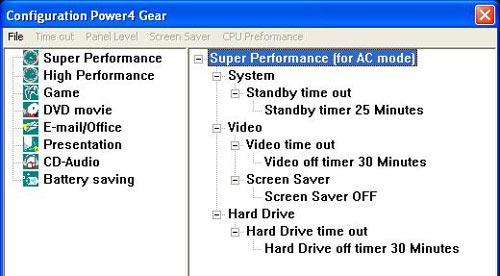
Overall ASUS has done a good job of getting many system settings on the utility, but it lacks a simple user interface. This is a utility that new notebook users will have a hard time using. Even notebook enthusiasts will have to take a second to get oriented in Power4 Gear. We hope ASUS will drastically redesign the user interface on future versions of this useful utility.
Update (9-16-2004): One of our forum members, BklynKid, has made several changes to the ASUS Power4 Gear Utility. He has made 8 revisions to his version of this utility including some spelling errors that ASUS let slip by. This version of Power4 Gear can be downloaded for those of you looking for a cleaner and better version than the original.
Overclocking the ATI Mobility VPU
Our ASUS M6N came with the ATI Mobility 9600 with 64mb of memory. Clocked at 320MHz core and 210MHz memory it will play even the latest game titles like DOOM 3 without many issues. Since this part of our article series is about understanding how to get the most out of your notebook we have to show you the power that the Mobility 9600 has when overclocked. As always overclocking is not advised by many hardware companies, but since end users like to get the most performance for their dollar it will be done. We used a program called ATI Tool Version 0.0.22 to aid our overclocking journey.
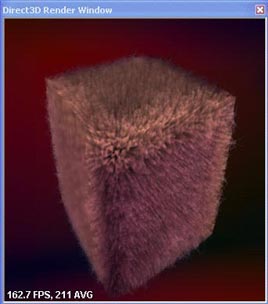
One of the nicest features that first time overclockers will find useful is the option to find the maximum core and memory overclock automatically. ATI Tool will render an object in a real time Direct3D window and then scan the output for visual artifacts. If artifacts are found then the overclock is found to be unstable and you know that the setting is not 100% stable. The above image shows ATI Tool rendering the test object and searching for artifacts. Now that you know how ATI Tool works lets go ahead and see how far our ASUS M6N notebook VPU can be overclocked!
|
|
|
ATI Tool has a built in feature that can be used in finding the “Max Core” and “Max Mem” settings. ATI Tool found our notebook to have a Max overclock of 490Mhz Core/260MHz Memory. When we applied these settings and ran our games we did get some frame tearing and other video bugs so we backed our VPU down to a rock solid 475Mhz Core/240Mhz Memory. This is an amazing 158MHz overclock on the core! With our core at 475Mhz our Mobility 9600 overclocked past the default core on the Mobility 9700. Our memory was only able to overclock 27MHz (or 54MHz DDR), but still more than a 10% overclock!
At this point our system is pretty tweaked out. The ASUS BIOS does not allow us to overclock the CPU as the BIOS does not have any adjustments on the CPU or memory shown. Sure there are some other tweaks to Windows you can do to improve performance, but to keep our reviews consistent we do a standard install of Windows and nothing more. That way your results should be similar to ours without having to do a million system tweaks.
Now for the benchmarks!

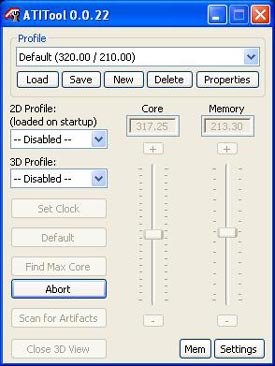
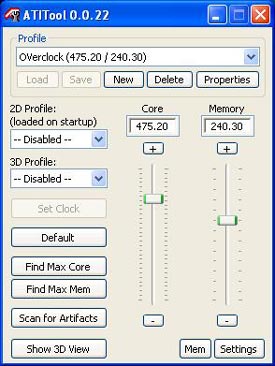
Comments are closed.