Buffalo Air Station AC1300 N900 802.11ac Wireless Router Review
Setting up the Buffalo Air Station WZR-D1800H

Buffalo ships their AC1300 Air Station with an Ethernet Cable, AC Adapter, Stand and screws for wall mounting, Setup CD, Setup Card, and Quick Setup Guide. On the front of the unit, you will see the AOSS (AirStation One-Touch Secure System), Wi-Fi indicator light, Internet Connectivity light, and router status.

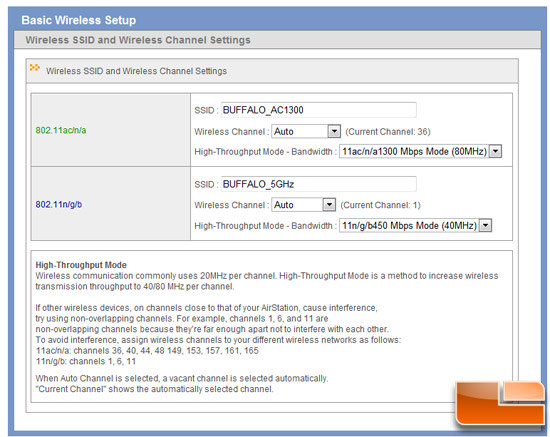
Buffalo provides a variety of ways to set up the new router. You can use the wireless client on your computer to search out the default SSID that is printed on the neat little look-up card Buffalo provides or you can directly connect via an Ethernet cable. Either way, youll get to the Buffalo Air Station user interface. From here, you can go through the automatic wizard to configure your network or if you are a bit more experienced, you can manually configure the router.
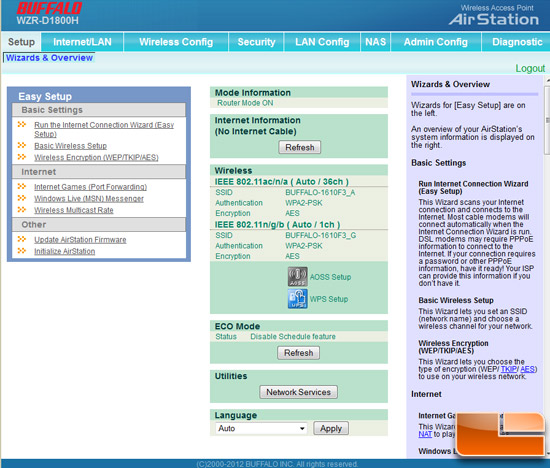
As you can see, the GUI is not the most flashy or polished but it does give you access to a variety of features and settings that you would expect from a flagship router. You are able to change a variety of LAN settings as well as configure each wireless band.
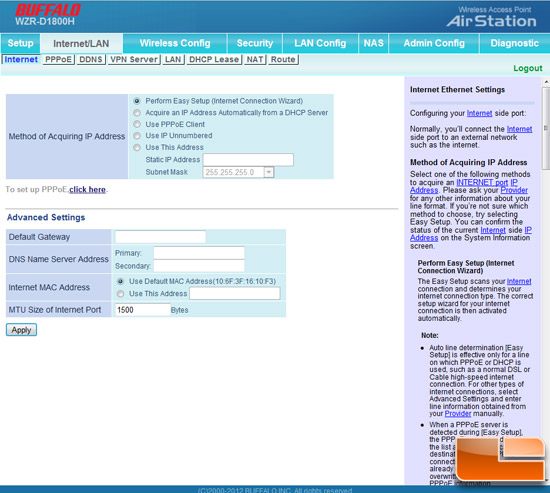
You can select the various areas that you would like to configure with selections across the top of the GUI. Once selected, a new window will open with even more choices. If you get confused, Buffalo has included a very thorough description of the option to the right. While the color and layout isnt the best in the world, the Buffalo GUI does a good job of giving the user access to all the options of the AC1300 router.

The WZR-D1800H allows you to not only change the security protocols as is normal, but as mentioned above, comes with the ability to use AOSS or the AirStation One-Touch Secure System is a one-button secure system for wireless networks designed by Buffalo Technology. When you push the AOSS button on the front of the router, the protocol is meant to use the maximum available security on both devices including WEP and WPA.
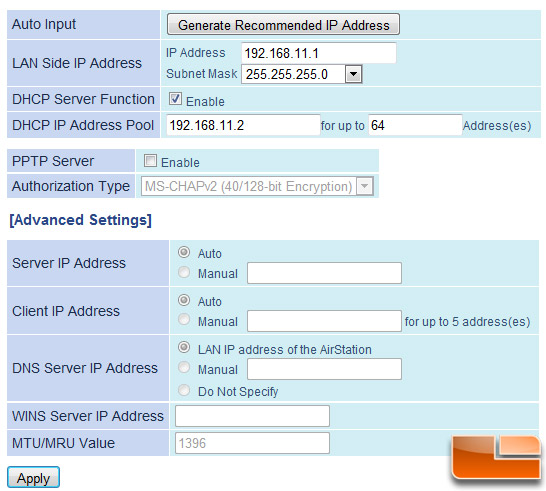
There is a Disk Management menu that allows the user to manage the connected USB disks attached to the Air Station. The Buffalo unit is even smart enough to know if the connected USB drive have multiple partitions then the information on the first four partitions will be displayed in the GUI.
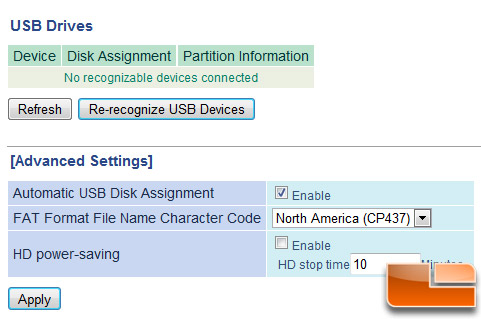
After firing up the Buffalo Air Station and configuring our network, we wanted to see how well this router worked with legacy wireless clients. Read on to see just how well this router does in the real world!

Comments are closed.