ASUS Z97-Pro Wi-Fi AC Intel Z97 Motherboard Review
ASUS Z97-Pro Wi-Fi ac Overclocking
Overclocking greatly varies due to what hardware is being used and who is doing the overclocking. Always remember that no two pieces of hardware will perform the same, so our results will differ from what you might be able to get.
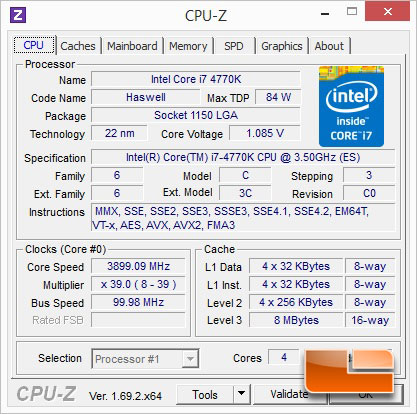
The Intel Core i7 4770K runs at a non-turbo speed of 3.5GHz and turbo will ramp the processor up to as high as 3.9GHz under a lightly threaded load as we can see above. Since we are using a K series processor which has an unlocked multiplier we will be able to increase the default x35 multiplier to achieve our overclock today. This is the easiest way to overclock K series processors and should provide us with some great speeds.
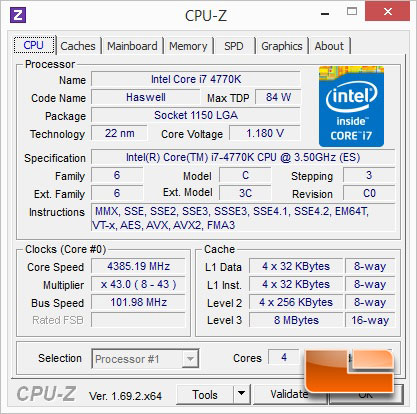
I wanted to try out the EZ Overclocking from within the ASUS UEFI BIOS. I initially choose the Intel Box cooler as our cooling solution. Once I went through all of the steps and rebooted the system, I had no issues with the overclock and we were rocking steady at 4385MHz. The EZ Oc bumped the CPU Multiplier to x43 and the Bclk to 101.98. It seemed pretty solid, though overclocking on a retail box cooler worried me. The Intel coolers work fine for stock settings, but I was a little worried about temperatures when overclocking.
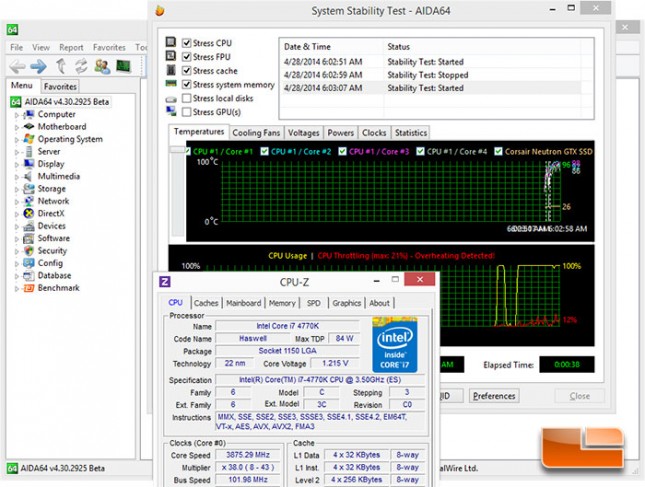
Temperatures were definitely an issue when using the Intel box cooler. Within 30 seconds the system was throttling down the Intel Core i7-4770K by as much as 21%. Once I realized that the Intel Box cooler certainly wasn’t going to handle the extra heat from overclocking I tossed on the trusty Corsair H100i water cooler and the system ran great through a handful of tests!
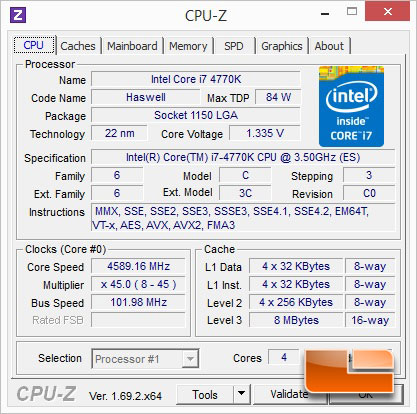
The ASUS EZ overclocking in the UEFI BIOS has the option to select water cooling. By selecting the option for water cooling, the ASUS Z97-Pro Wi-Fi ac bumped the CPU multiplier to x45 and the Intel Core i7 4770K was sitting at nearly 4.6GHz. I ran the system for a bit on the AIDA64 system Stability test and had no issues what so ever.
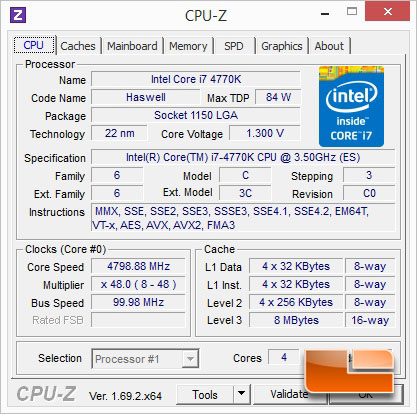
While the ASUS EZ Tune Wizard is really easy to use, there is still better results that can be achieved by manual overclocking. Manually setting the CPU VCore to 1.3 I was able to hit 4.8GHz with no problems what so ever. 4.9 GHz is still elusive to this particular Intel Core i7-4770K though, but that’s no fault of the board.
![ASUS Z97-Pro [Wi-Fi ac] Overclocking](https://www.legitreviews.com/wp-content/uploads/2014/05/overclocked-3dmark-645x373.jpg)
For a quick testament to the stability of the ASUS Z97-Pro [Wi-Fi ac] I put a load on with 3DMark Firestrike. While our overall score didn’t improve, the Physics score certainly did, it jumped from 11260 all the way up to 13433, a gain of 19.3%!
