ASUS PB287Q 28-in 4K Single Stream 60Hz Monitor Review
ASUS PB287Q PiP and PbP Testing
One of the really nice things about the ASUS PB287Q is that you can view content from two different sources simultaneously with the displays built-in Picture-in-Picture (PiP) and Picture-by-Picture (PbP) modes. PiP mode places the second input source window in one corner of the display, while PbP mode splits the screen down the middle. This is nice for those with a 4K monitor as there is plenty of real estate and you should try to maximize your productivity.
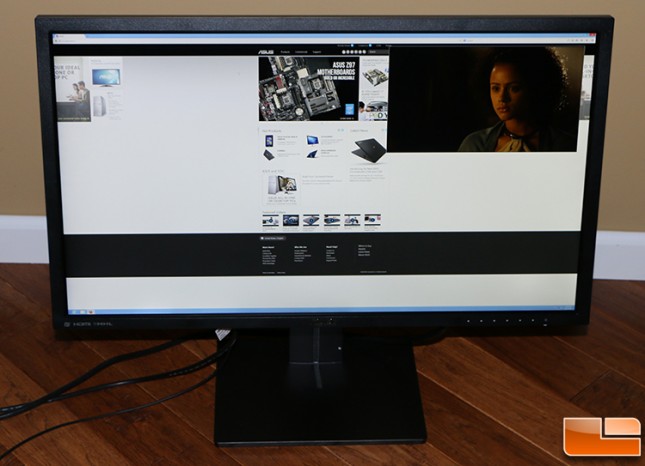
For example here is picture showing the ASUS PB287Q running in Picture-in-Picture mode. We have a PC connected to the monitor with DisplayPort at 3840 x 2160 and then have our Charter High Definition cable box connected to the monitor with an HDMI cable. When PiP mode is enabled the secondary source will be placed in a smaller input source window in one corner of the display you are allowed to place the second input source window in either top right or bottom right. It is fairly easy to switch sources, but the audio was a bit finicky during our use of the ASUS PB287Q. For example we wanted to surf the web on the main source while watching Game of Thrones on the PiP source. We went into the sound menu and the option for HDMI was greyed out, although we could select Line In or DisplayPort. ASUS confirmed to Legit Reviews that this is one of the limitations of the PB287Q and that the secondary video input audio is not available. We were able to switch sources and have audio, but the work space on the PiP window wasn’t big enough to do what we wanted.
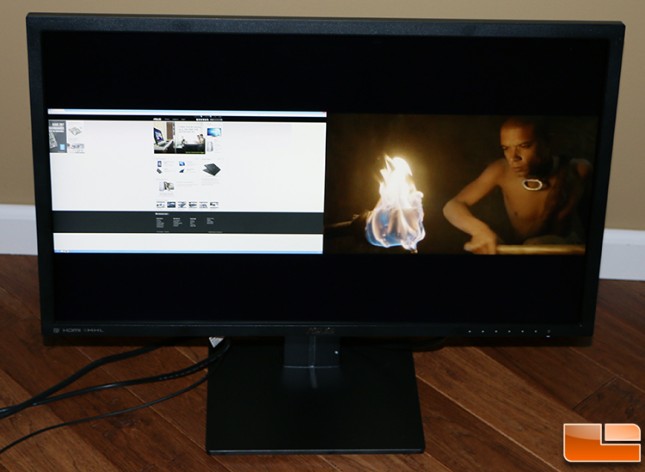
To get more space you can do Picture-by-Picture (PbP) mode where the screen is split down the middle and the two input sources are shown side-by-side. In the example above we are using DP+HDMI and each is shown at 1920×1080, but you can also do this with HDMI+HDMI inputs. Rival displays like the Samsung U28D590D are able to run PbP mode at 1920×2160 so there is no black area above and below the content. ASUS is looking into the ability to support 1920×2160 PbP mode with the scaler manufacturer and if it is supported, it might be something they can program into the Extended Display Identification Data (EDID). If you wanted to go this route and ASUS finds a way to support it, you’ll need to make sure your sources are using HDMI 1.4 to get 60Hz at that resolution.

The ASUS PB287Q features SplendidPlus Video Intelligence Technology that optimizes videos and images by enhancing color brightness, contrast, and sharpness. The modes include Scenery, Standard, Theater, sRGB (10-bit), Night View, Reading and Darkroom. We found all of the modes worked well for their suited tasks and the new reading mode really did seem to reduce eye strain during period of long use. We watched a fair amount of TV at 1080P 60Hz with Theater mode and found the image and speakers were great. We weren’t expecting much from the 2 Watt stereo speakers, but was pleasantly surprised to find that they were easily able to fill a great room with passable audio.
The one quirk that we ran into with the ASUS PB287Q is that if we were running just a DisplayPort cable to it from the Gigabyte Brix Pro GB-BXi7-4770R that when monitor would go into Energy-Saving-Mode that we couldn’t get the monitor to wake back up. It was like the display lost the connection with the systems graphics card and refused to reestablish it even after the monitor is powered down and back up. The only workaround to this was to hold down the power button on the system and reboot the PC. If we connected both the HDMI and Displayport cables from the Brix Pro to the monitor it would wake up from the low power sleep state just fine. We let ASUS know about the issue we ran into and they will be trying to recreate it.
