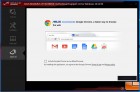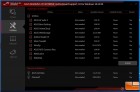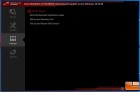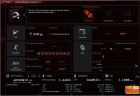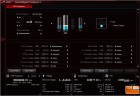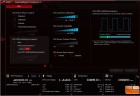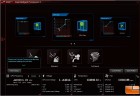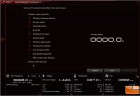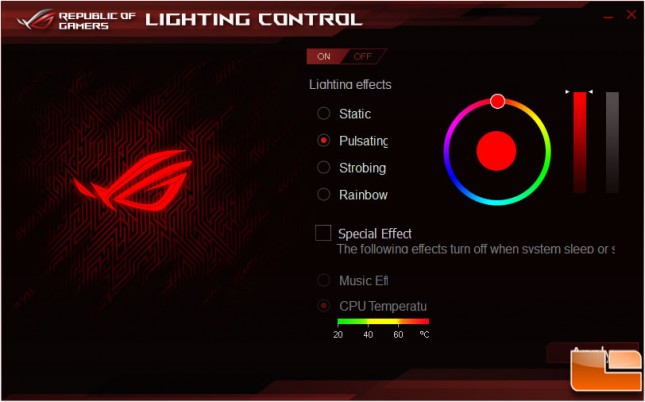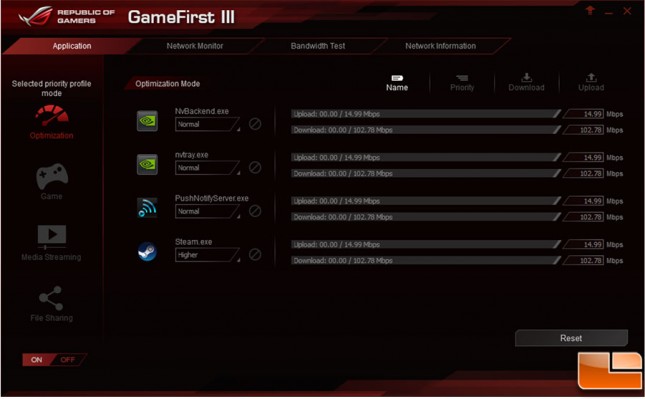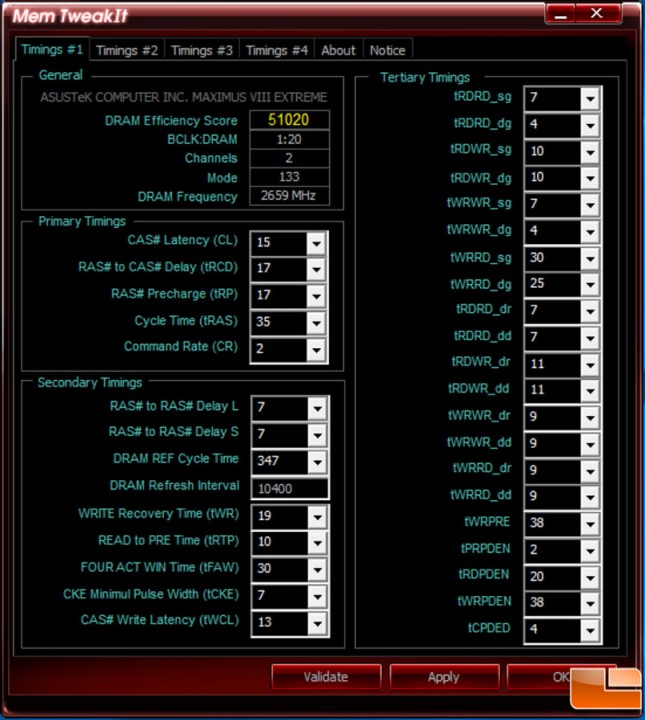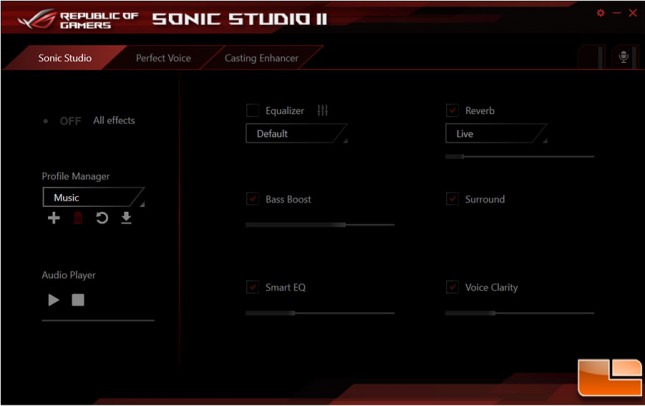ASUS Maximus VIII Extreme Motherboard Review
Value Added Software
Like most motherboards, the ASUS Maximus VIII Extreme comes with a CD that includes the necessary drivers and a wide range of “Value Added” Utilities.
The installer is fairly straight forward, it offers an installation of Google Chrome, list of drivers that are needed includes the currently installed version and the version they are recommending, and the Utilities section provides a list of all the various software that ASUS provides. This is where we ran into a bit of an issue, while all the software installs with ease, not every aspect of the AI Suite 3 installed with this menu. We had to run the install in compatibility mode for Windows 8 in order to get all the advanced features of the AI Suite 3 to install, many of which are fairly important. To fix this, ASUS is preparing a new version of DIP5 that installs correctly and also implements a few fixes; AI Suite 3 version 1.01.29 with DIP5 version 1.02.91 should be available very soon.
Within the AI Suite, the ASUS Dual Intelligent Processors 5 application is one of the more robust tools provided by ASUS, and was the tool that gave us issues requireing us to install it in Windows 8 compatibility mode. Here ASUS has tools designed to tweak your system. The main screen of DIP5 provides a large amount of information. Expanding to the full list of built-in tools, you will find tools such as TPU, ASUS’s Windows based Overclocking tool; DIGI+ Power Control, provides the ability to control the power usage of the sytem; FanXPert, is a nice graphical way to control the various fans and water pump speed; PC Cleaner looks at various junk files to free up disk space. This is just a small number of tools that ASUS provides within the AI Suite.
ROG Lighting Control is installed as part of the ASUS AI Suite 3. Here you are able to control the ASUS ROG logo on the Intel Z170 chipset. There are four built in lighting profiles, Static (always on), Pulsating (Breathe effect), Strobing (On/Off), and Rainbow (color cycling). In addition to the lighting profiles, you can also adjust the color of the log with two special effects, by Music and CPU Temperature. As the LED’s are RGB, you have two controls over the color, first is the main color scheme, which is chosen by a color wheel, the second is the brightness which is controlled by a vertical gauge.
The ASUS GameFirst III application, is a tool that will look at the various applications that you are running and will make a determination for priority processing of the packets depending on the mode you have set. For example, if Gaming is your priority, the Game mode will set games as the highest priority. It will also tell you how much bandwidth each of the various applications use to help you determine which is the best mode for yourself. Within the tool ASUS also has a Network Monitor tool built in that provides a high level overview of your bandwidth usage. The Bandwidth Test links to OOKLA’s SpeedTest.net to check your performance. The last option is Network Information, here it shows information on the various network connection options such as WiFi, Ethernet, Bluetooth and any Virtual Adapters.
ASUS Mem TweakIT is a Windows based tool to tweak the timings of your memory rather that just doing the tweaks within the BIOS. There is also a bit of a competitive community built into the tool, as you can upload your results after you have validated it, showing off your timings to the rest of the community.
Sonic Studio II is an audio suite that offers the ability to fine tune your audio stream depending on the type of audio. Within the tool, you can adjust the sound with five controls, Equalizer, Reverb, Bass Boost, Smart EQ and Voice Clarity. The Surround option is a virtual 7.1 channel audio stream for 2 channel headphones. In addition, the Perfect Voice tool reduces noise when using a mic so your fellow gamers can hear you more clearly. The Casting Enhancer tool improves audio for streaming by reducing noise artifacts and leveling voice volume.