ASUS Eee Top Review – Touch Screen Desktop PC
Using the Eee Top
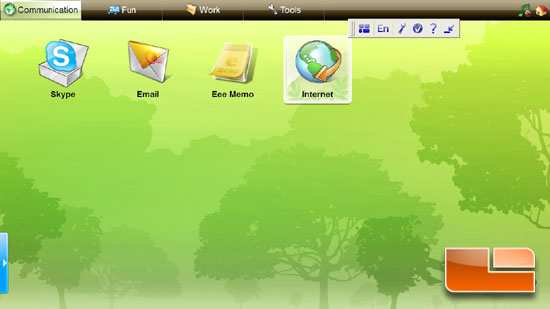
The Eee Top comes with Windows XP installed and it has an “easy” mode for the OS. At the top of the screen you can see the categories of “Communication,” “Fun,” “Work” and “Tools.” These categories make the computer very user friendly by putting the most popular programs’ icons into each category. When you want the normal Windows mode, you can just click on the house in the upper right hand of the screen, and the Easy Mode minimizes into your start menu.
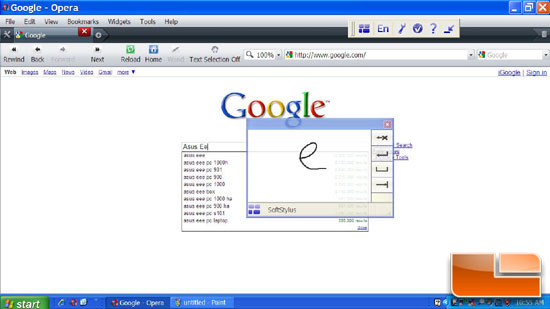
One feature of the ASUS Eee Top is the ability to “read” what you write with your finger or stylus. Using the SoftStylus application, you just click in the field where you want to type, start “writing” each letter in the little window and it “types” what you are writing! I was rather impressed with this application. Each time I wrote a letter, it gave me a choice of letters and characters that resembled what I wrote in case it misread it.
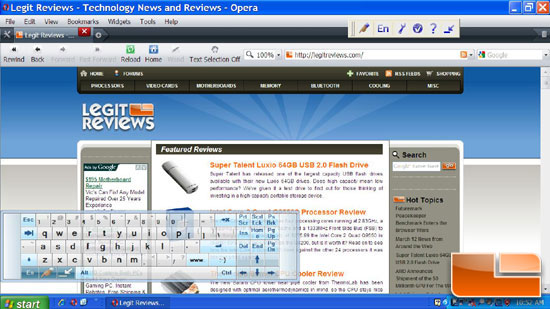
In order to negate the need for a physical keyboard, the Eee Top has an onscreen touch keyboard that you can use. You can use either your finger or a stylus to ‘click’ the keys on the keyboard. I found it to be fairly easy to use, although I have to admit that the transparency of it annoyed me. On the lower left part of the keyboard you can choose your language, choose to use your finger or stylus as a mouse, or use the SoftStylus application I just described above.
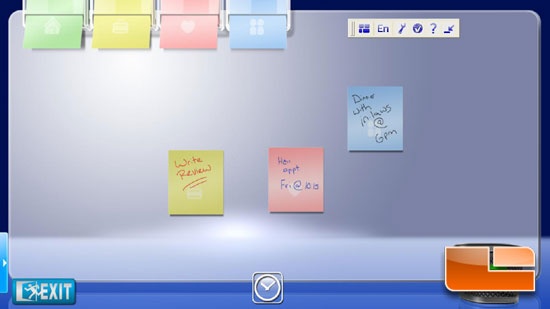
This has to be one of my favorite applications included with the ASUS Eee Top! It’s your own virtual memo pad! You can just touch a “sticky note,” drag it to anywhere on the wall, choose your ink color and write your memo. The sticky will stay on the wall until you drag it to the trash can in the lower right-hand corner of the screen.
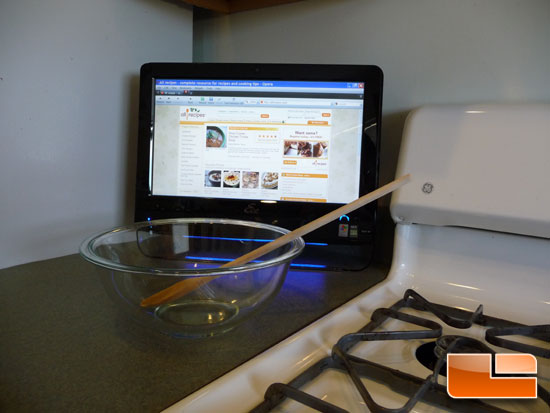
One excellent use we thought of for the ASUS Eee Top was in the kitchen. I cannot tell you how many times I am dragging my laptop into the kitchen so I can look up a recipe online while I am cooking! The Eee Top certainly takes up less counter space since it has no need for a keyboard, and is the perfect “cookbook.” I do wish, however, that the Eee Top had a hanger on the back so I could hang it on the wall and it would be out of the way of spills. If you are anything like me when you cook, you might want to be sure to use the stylus so you don’t get grease or flower all over the screen of your computer!

This is a picture of the ASUS Eee Top in our bedroom. It is a very versatile machine for anywhere in the house. One thing I like about it is when it goes to standby mode, it only uses 18 watts. At idle and full performance, it only uses 32 and 38 watts, respectfully! With such low power consumption, I don’t feel guilty about using it as a clock or a memo pad (more on this in a minute).
Read on to see how the ASUS Eee Top does in our benchmarks!

Comments are closed.