ASUS Crosshair V Formula ‘Bulldozer’ Motherboard Review
ASUS ROG Crosshair V Formula UEFI BIOS

When we first fire up the ASUS Crosshair V Formula, we are prompted to head into the BIOS since it is a newly installed CPU. Once within the ASUS BIOS we are presented with a ROG themed version of the UEFI BIOS that we have come to know and love. When we fire up a non-ROG ASUS motherboard we are brought directly into the ASUS EZ-Mode version of the UEFI BIOS. Since the ASUS Crosshair V Formula is a ROG board we skip right past that and are immediately presented with the advanced mode. To see what this board can throw at a CPU we set all of the options to the maximum and found that the highest CPU Ratio is 39.5 and the maximum CPU Bus is 600.
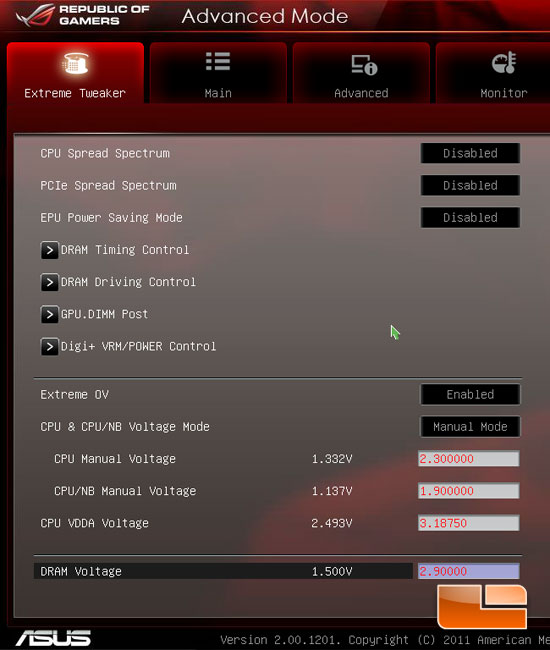
The voltage options in the ASUS Crosshair V Formula UEFI BIOS should be more than enough to break a few records as we got to see during our trip to the AMD campus in Texas where they broke the world record with 8.4GHz!
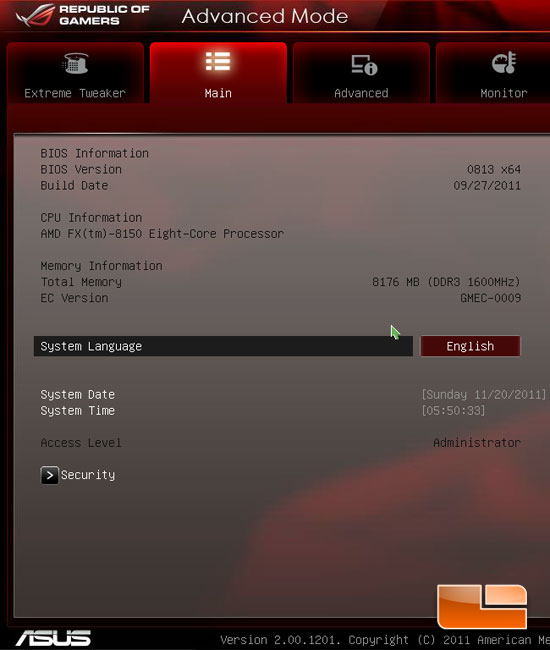
The second page of the ASUS Crosshair V Formula UEFI BIOS is the ‘Main’ page. It will give us some basic information about the system such as total memory and speed, system date and time, and basic processor information.
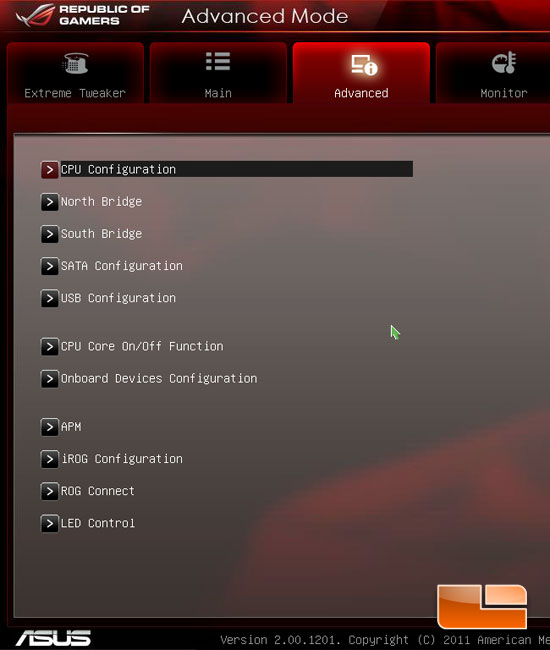
The Advanced page of the ASUS Crosshair V Formula UEFI BIOS gives us access to several sup-pages for CPU Configuration, North and South Bridge configurations as well as the onboard devices.
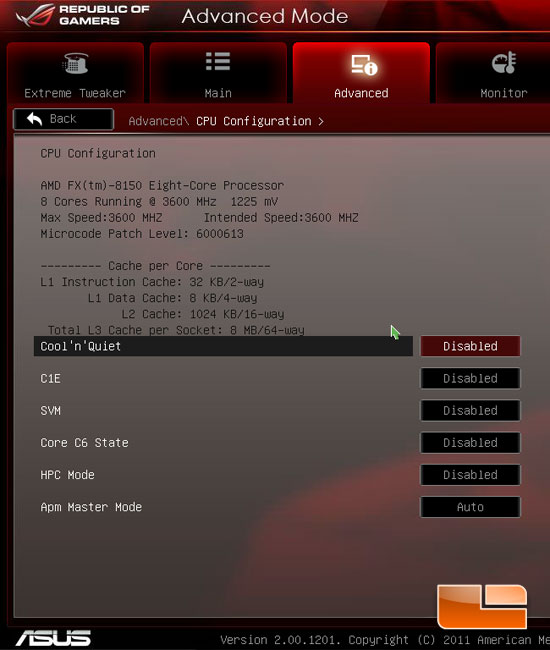
Heading into the CPU Configuration page we can see the options for Cool ‘n’ Quiet and various other features.
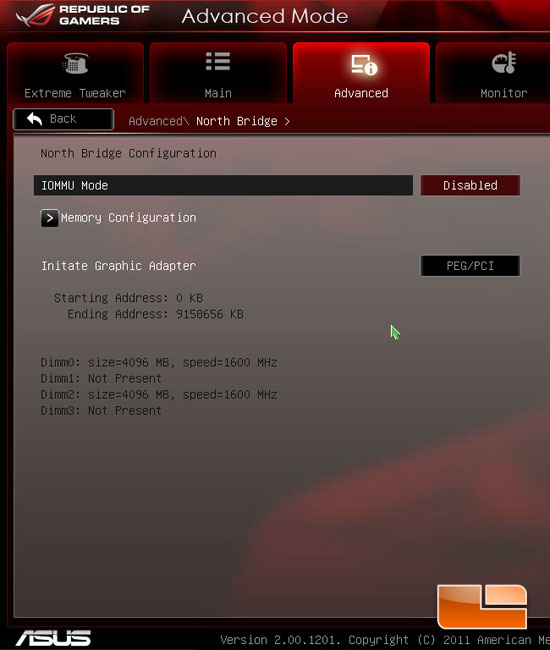
The North Bridge configuration page give us access to the IOMMU Mode as well as a memory configuration page.
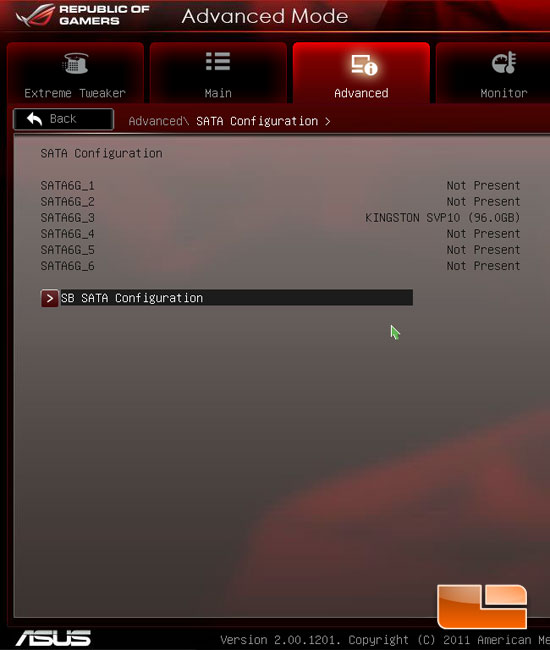
The SATA Configuration page shows us what devices are plugged into which of the SATA ports, as well as giving us access to the SB SATA Configuration page.

The SB SATA Configuration page lets us set our devices to RAID, AHCI, or IDE modes.
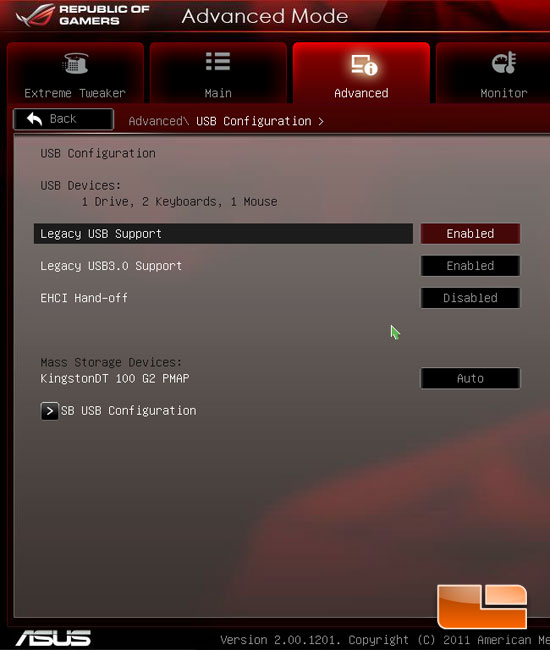
USB Configuration gives us a couple of options for the onboard USB.
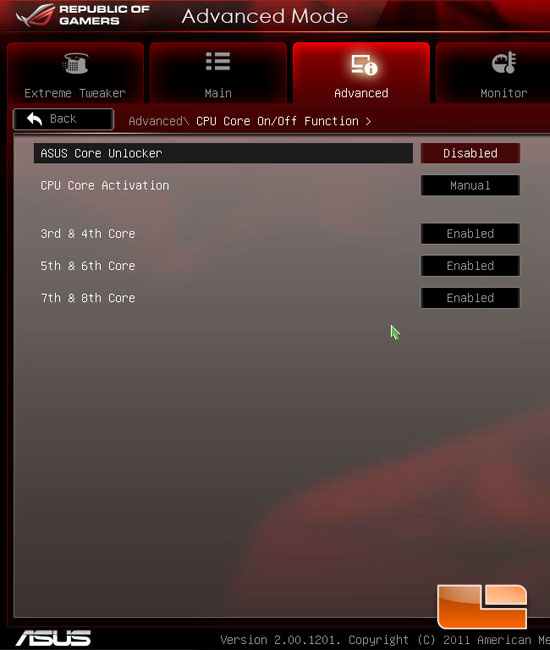
The ASUS Crosshair V Formula has the ability to unlock “extra” cores available on certain processors. We could also disable the 3rd through 8th core on the FX-8150 if we wanted to.
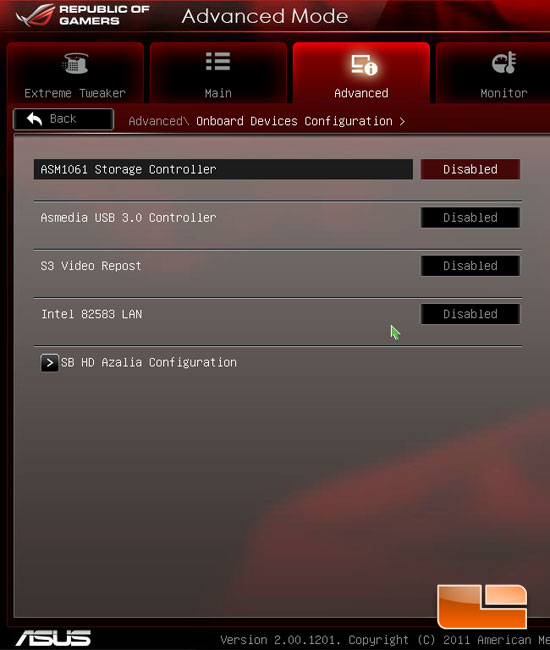
The onboard devices page will allow us to disable or enable the various onboard devices.
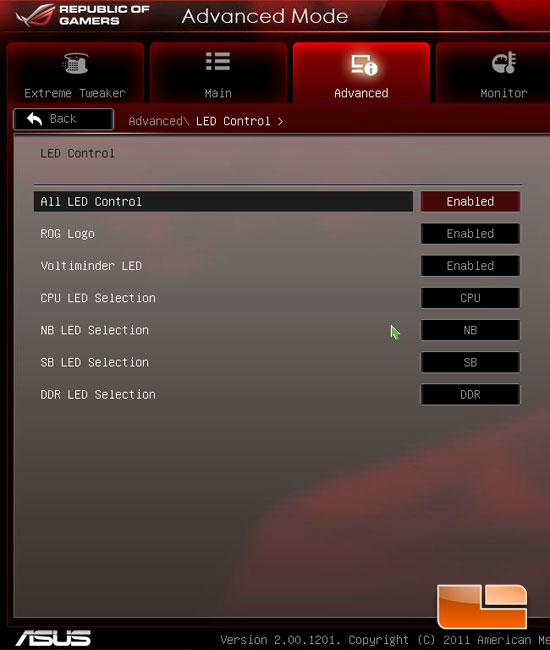
The LED Control lets us control the onboard LED’s.
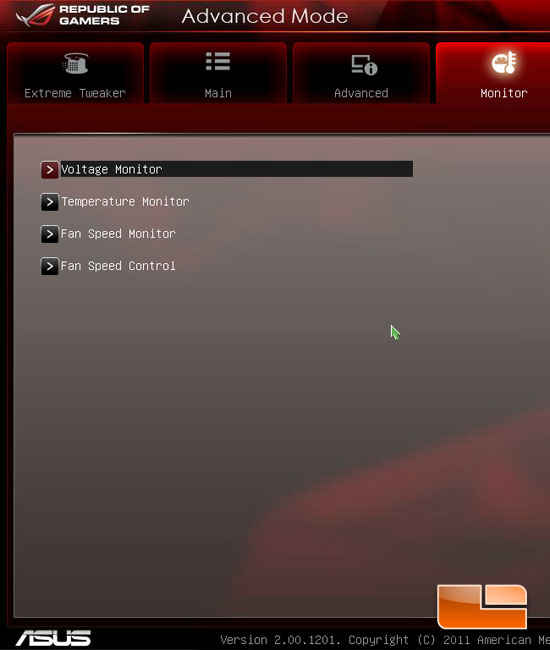
ASUS has broken down the hardware monitor into four pages.
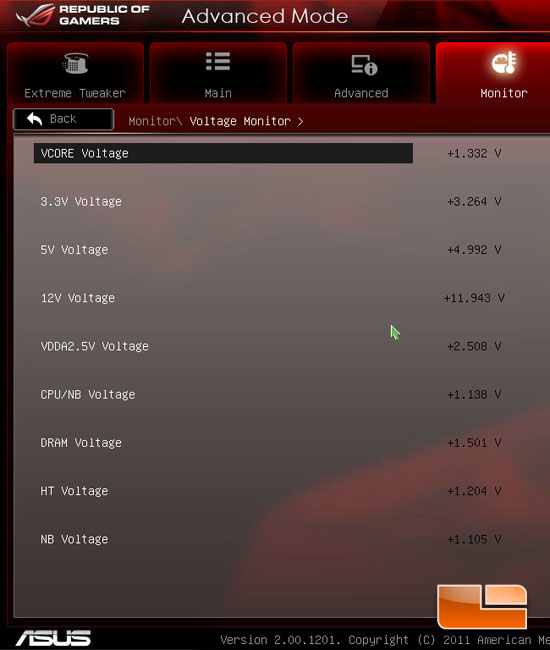
The first of the four pages is the voltage page. On this page we can check the various system voltages.
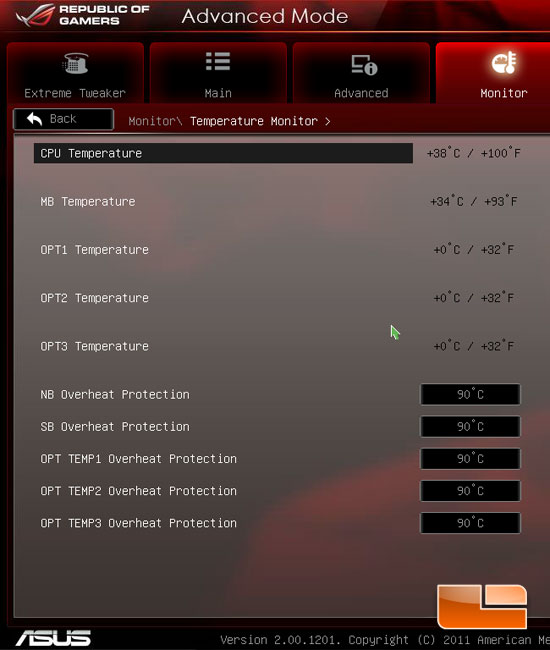
The second of the four pages is the temperature monitor. This page is typically the first page I will head to when I first assemble a new system. We can check the CPU temperature, motherboard temperature and the the optional temperature censors if you have them installed.
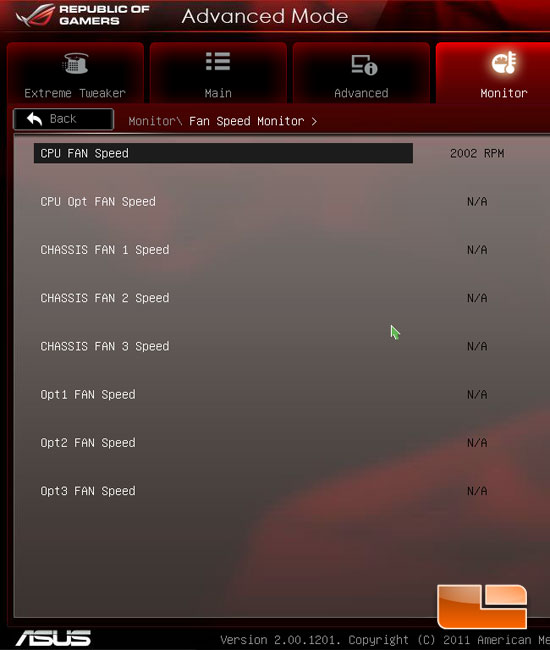
The third page of the ASUS Crosshair V Formula monitor pages is the fan speed monitor. On this page we can verify that all of our fans are in working order without having to climb under the desk the check the inside of the system.
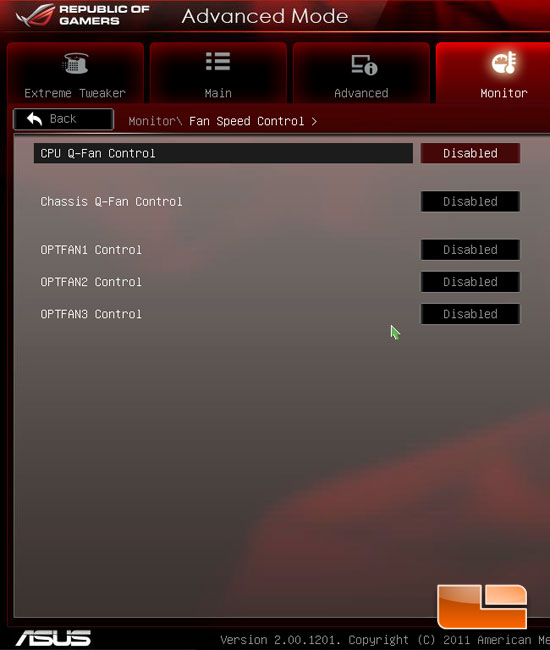
The fourth and final page is the Fan Speed Control.
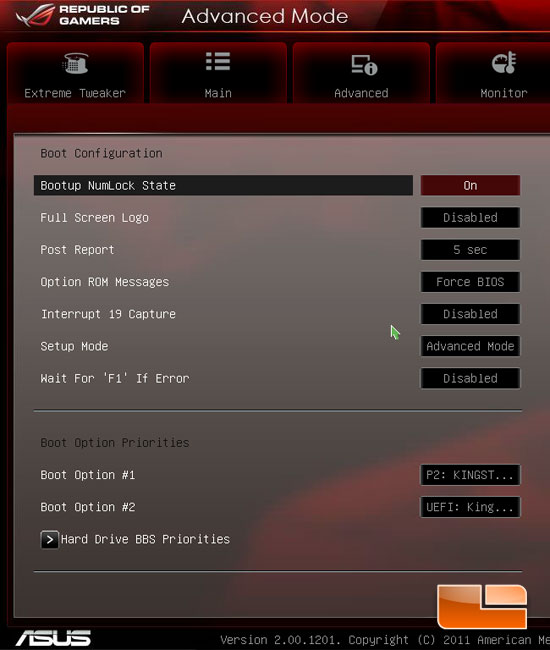
here we can see the boot options available on the ASUS Crosshair V Formula.
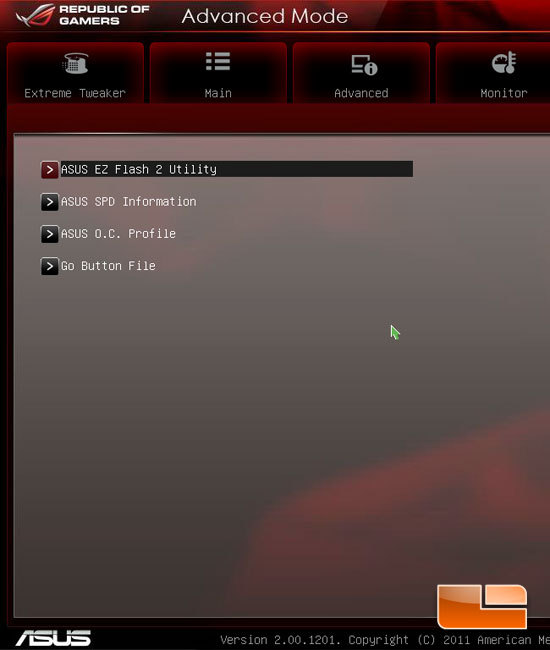
Under the Advanced mode Tools page we will find access to the ASUS EZ Flash 2 Utility, ASUS SPD Information, ASUS OC Profile, and the GO Button file.
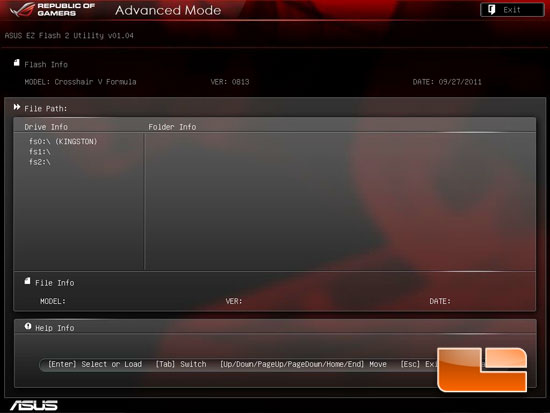
The ASUS EZ Flash 2 is an incredibly easy utility to flash the BIOS.
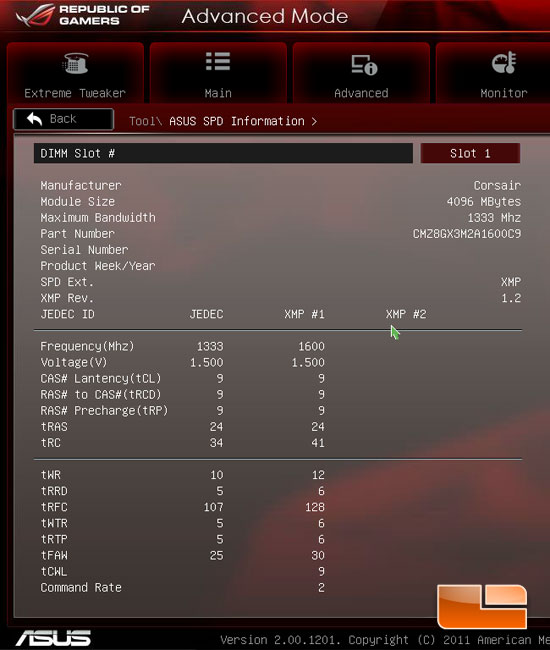
If you didn’t happen to pay attention to the memory timings of the memory that you are installing into the ASUS Crosshair V Formula, you can easily check them with the ASUS SPD Information. Above you can see that our Corsair Vengeance memory has an XMP (Extreme Memory Profile) profile that is rated for 1600MHz with timings of 9,9,9,24,2T and a JEDEC of 1333MHz.
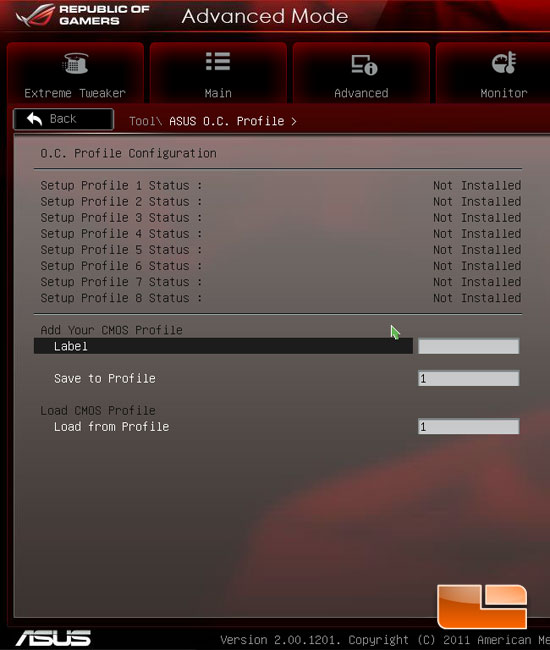
ASUS has included eight profile slots on the ASUS Crosshair V Formula to save your BIOS profiles.
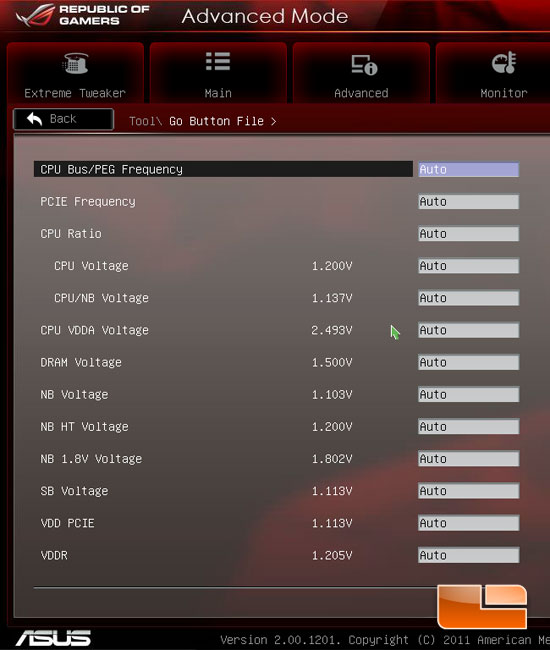
The Go Button File is the file that is activated when you enable the OC button we was on the layout page of the ASUS Crosshair V Formula.
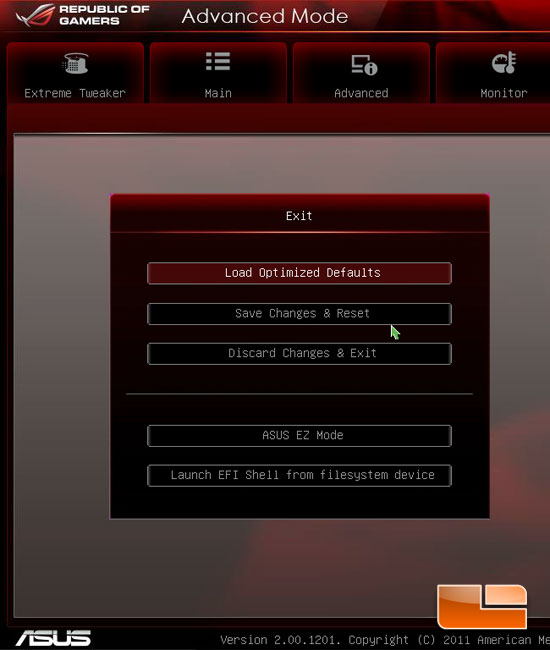
Last but by no means least is the Exit page. We have a number of options here including, Loading Optimized Defaults, Save and Exit, Discard and Exit, or head into the ASUS EZ Mode

Comments are closed.