ASUS Crosshair III Formula Motherboard Review
Asus AI Suite
It seems every motherboard vendor has their own suite of software that accompanies their hardware. ASUS has their AI Suite which includes a power management tool, overclocking tool, and hardware monitor tool.
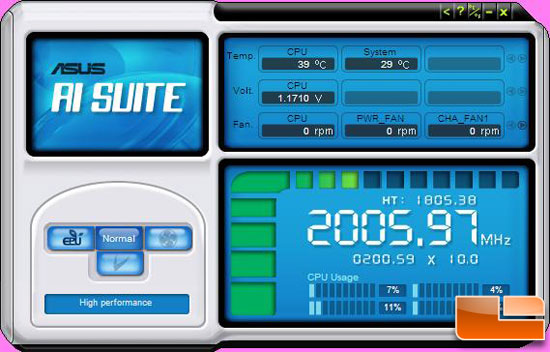
The main AI Suite window provides you with an overview of the system settings and gives you access to the ASUS EPU and ASUS TurboV software via convenient buttons on the left side of the GUI.
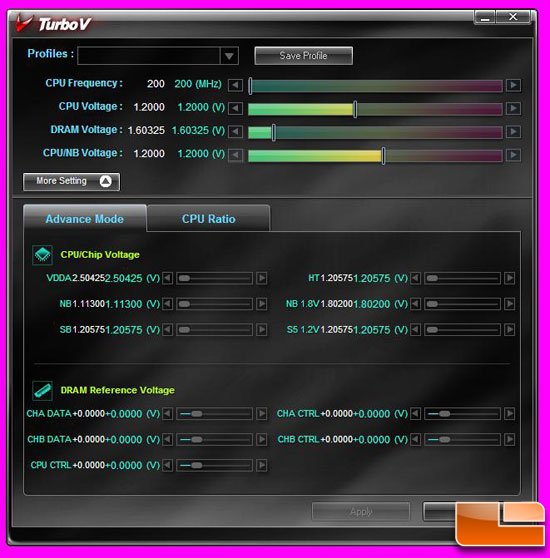
TurboV offers voltage adjustments of all the voltage and frequency adjustments available in BIOS. This can be quite useful if you like to adjust your CPU frequency and voltage settings for gaming or running at idle.

In addition to the frequency settings TurboV can also adjust the CPU multiplier.
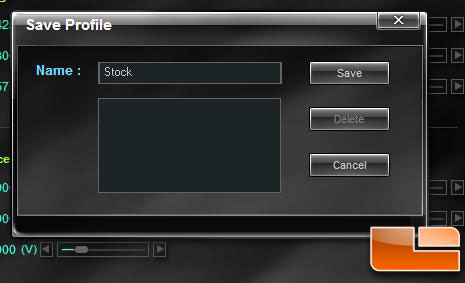
TurboV also lets you set voltage and frequency profiles to help streamline making these adjustments once you figure out the optimal settings.
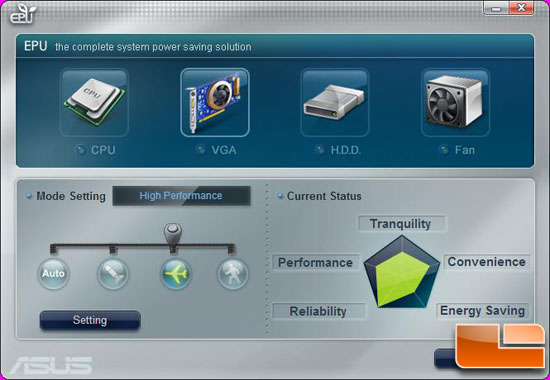
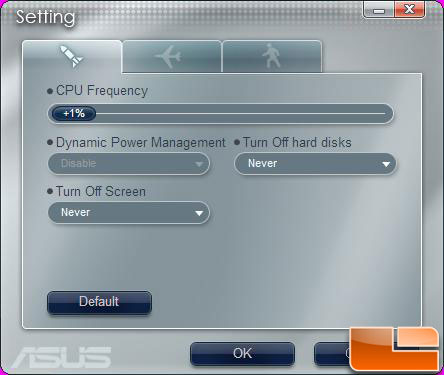
ASUS EPU works for the opposite means with automated software setting various voltage and frequency levels for power savings. Unfortunately EPU will not work if you have overclocked the processor via BIOS which is disappointing.
ASUS PC Probe II provides a narrow sidebar that provides you with vital statistics for board voltages and temperatures. With the ability to set various maximum tolerances PC Probe can be quite useful when attempting to keep temperatures low.

However at the end of the day all this software is included in AMD’s OverDrive software. I prefer AOD for everything but the monitoring provided in PC Probe II. AOD is a single application which lets you adjust frequencies, voltages, and memory timings while including a built-in stress test and automated overclocking software.

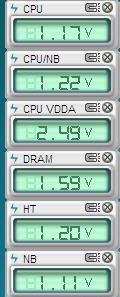
Comments are closed.