ASRock A330ION Mini-ITX Motherboard Review
A330ION Overclocking
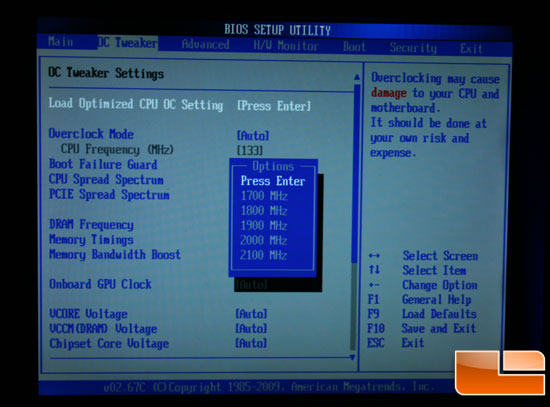
If readers will recall, I previously alluded to the OC Tweaker BIOS screen being very amicable to me. Well, this screenshot explains why. The BIOS has, built in by default, a listing of levels of overclocking that have already been fine tuned for stability. Simply hit ‘Load Optimized CPU OC Setting’, choose a level from the listing, and the CPU clock and voltages are all automatically set. Restart the computer, and just like that, the thing is overclocked to whatever you chose. No hassle with multipliers or guessing with voltages, just an easy and straightforward setting. Of course, if you want to tweak individual settings, there’s nothing stopping you but the restrictions of stability and heat.
However, there’s more than one way to overclock the ASRock A330ION:
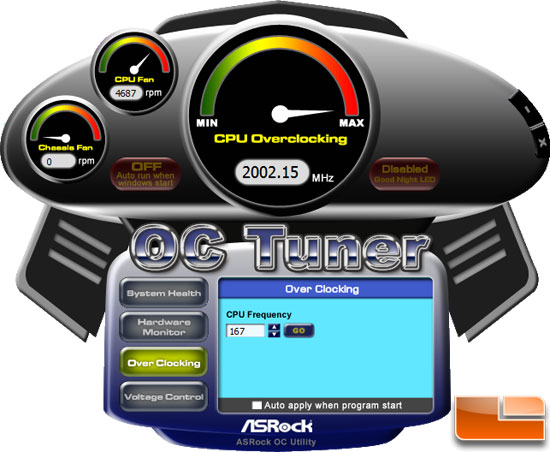
OC Tuner is an application ASRock provides as an overclocking utility. This application runs in Windows and can be used to tweak and overclock in Windows, while Windows is running, without restarting. Now, the BIOS options above listed pre-configured settings you could choose from, and OC Tuner does not have these, but OC Tuner does provide a visually pleasing and easy way to turn overclocking on and off quickly. Suppose you wanted to play a video game and wanted more speed, but when you walk away you leave the computer on for a storage server? Fire up OC Tuner and overclock the computer, then reset it to default when you walk away. It’s just that easy.

While the first screenshot showed the CPU Overclocking frequency, this one shows the different voltages that can be adjusted. In general, adjusting both will be necessary to get a solid, stable machine. The application also provides access to system hardware information, such as fan speeds and temperatures. It also reminds me of a motorcycle…or an alien ship. Either way, it looks pretty cool!

Here’s a quick screenshot of CPU-Z’s readings before overclocking. Everything here looks pretty standard and cool to the touch. Power consumption at this rate stood between 36 Watts and 44 Watts for our test system, which included a hard drive and power supply. (For more about the test system, take a gander down below.)

And CPU-Z after overclocking to 2GHz. After running a number of benchmarks, the heatsinks all still seemed cool to the touch, and the power consumption increased by the minor amount of about 1 Watt.
Once you get the overclock set the way you like it you can save your overclocked BIOS settings as a profile and share them with your friends thanks to OC DNA software that ASRock includes with the motherboard purchase. Here are the OC DNA instructions that ASRock passed along to LR on how to use this method of saving your OC settings.

After a few simple steps you can backup your OC BIOS settings and share them with others, which is nice. The only kicker here is that both of you need to have the same motherboard and BIOS revision as if you didn’t it wouldn’t work out properly!

Comments are closed.